Remove local project files, Edit files checked out by another user – Adobe Flash Professional CS3 User Manual
Page 110
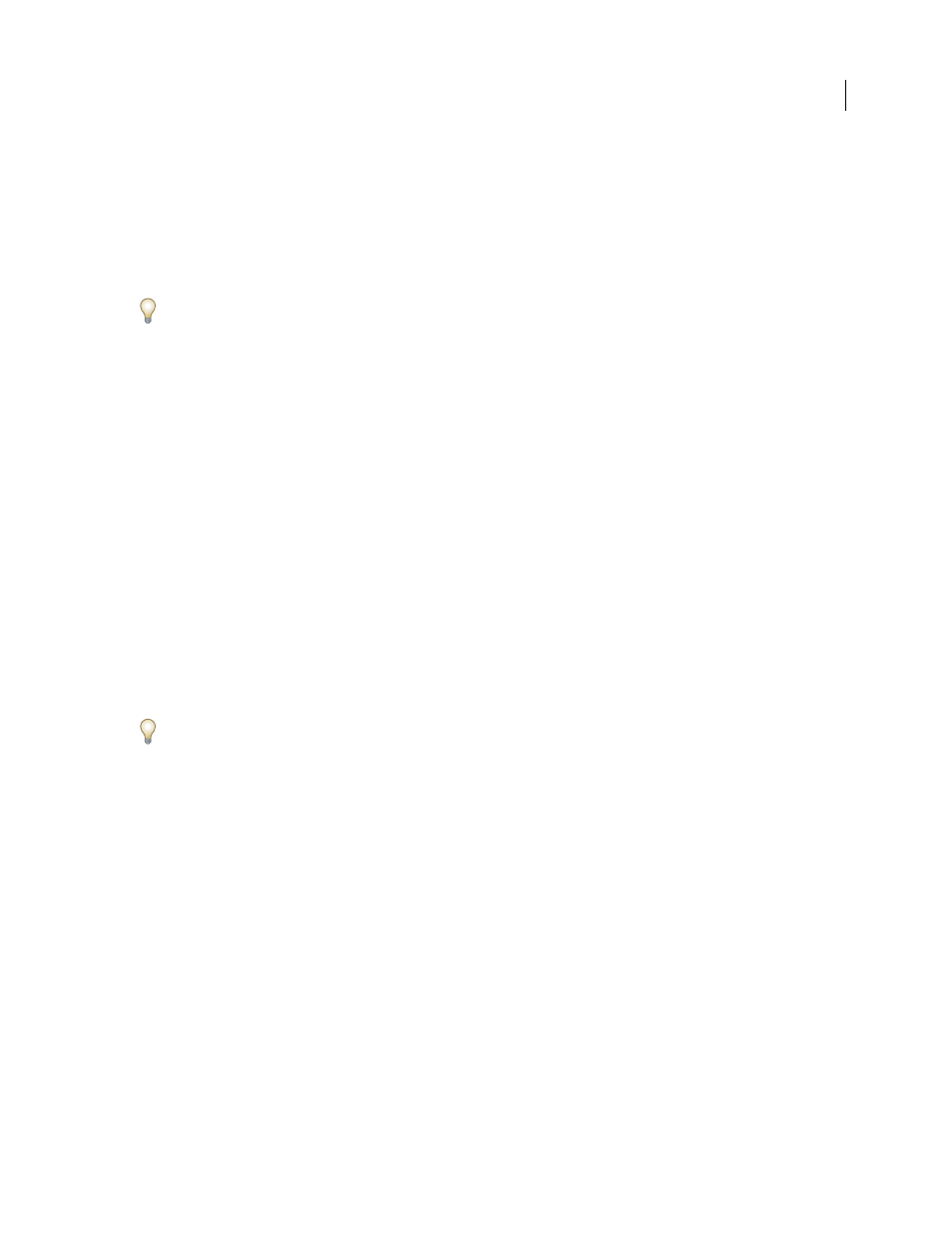
FLASH CS3
User Guide
104
Remove local project files
Note: You can perform this task only if you have access to the full Version Cue feature set. See “Accessing Version Cue
features” on page 86.
You can remove files that are not checked out by you from your local project folder if you want to free up more space
on your hard drive, for example. Removing local project files does not affect checked in files that are stored on the
Version Cue Server. Version Cue creates new local project files the next time you synchronize the project.
Disconnecting from a project also removes local project files; however, the Disconnect command also removes
shortcuts to the project from Bridge and the Adobe dialog box.
•
In Bridge, select a Version Cue project or project file, and choose Tools > Version Cue > Clear Local Files.
•
In Acrobat, Flash, Illustrator, InCopy, InDesign, or Photoshop, select a Version Cue project or project file, and
choose Clear Local Files from the Tools or Project Tools (Acrobat) menu.
See also
“Disconnect from projects” on page 101
Edit files checked out by another user
Note: You can perform this task only if you have access to the full Version Cue feature set. See “Accessing Version Cue
features” on page 86.
If someone is editing a local copy of a master file, Version Cue changes the file’s status to Checked Out or In Use
(Acrobat), informs you that the file is already checked out when you try to edit your local project file, and allows you
to decide whether or not to continue working with the file.
When finished with the file, both users can save a new version of the file to the Version Cue Server. Version Cue
alerts all current users of the file about the presence of a new version in the Version Cue Server and gives them the
option of downloading the latest version or continuing their edits.
Use Version Cue Server Administration to assign lock protection to a Version Cue project. Only the first user to edit
an available file in a lock-protected project can check in a version of that file to the Version Cue project. For more
information, see “Create and manage projects in Version Cue Server Administration” on page 119.
Edit a file checked out by another user
1
Open the file, and choose one of the following options when the Checked Out By or In Use By (Acrobat) alert
appears:
Discard Changes
Displays the most recent version of the file from the Version Cue Server and discards your changes
to the local project file.
Continue Editing
Lets you edit the local project file without overwriting the changes made in another user’s local
copy of the same file (Version Cue will prompt each user to save a new version of the file).
2
If you continue working with the document and make a change to the content, Version Cue displays an alert to
remind you that there is the possibility of creating conflicting copies. Choose one of the following:
No, Close Document
Closes the file without any alterations.
Yes, Keep Open
Keeps the file open so that you can work on the document.