Adobe Flash Professional CS3 User Manual
Page 63
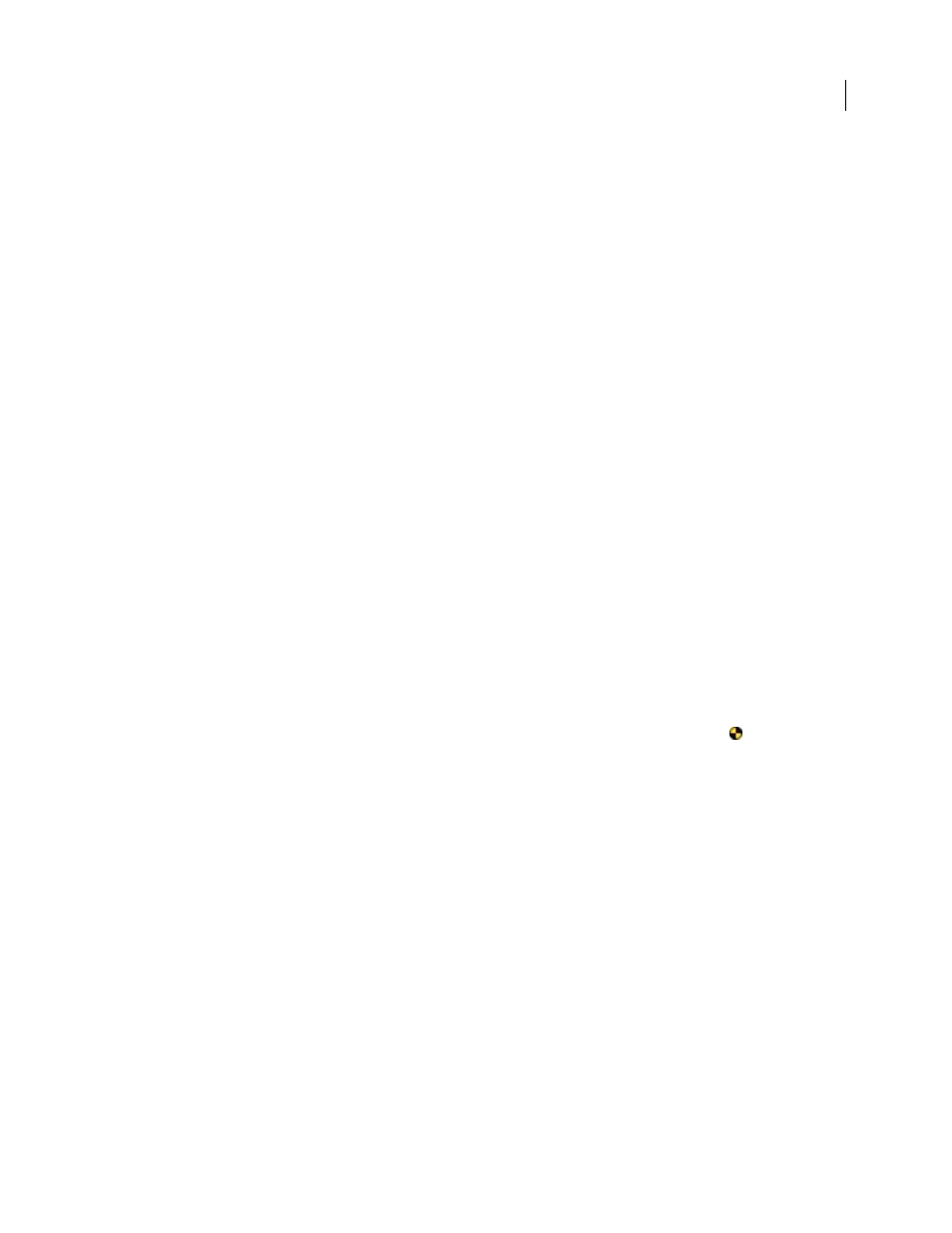
FLASH CS3
User Guide
57
Create mobile content with Adobe Device Central and Flash CS3
1
Start Flash.
2
On the main Flash screen, select Create New > Flash File (Mobile).
Flash opens Device Central and displays the New Document tab.
3
In Device Central, select a Player version and ActionScript version.
The Available Devices list on the left is updated. Devices that do not support the selected Player version and Action-
Script version are dimmed.
4
Select a content type.
The Available Devices list on the left is updated and shows the devices that support the content type (as well as the
Player version and ActionScript version) selected.
5
In the Available Devices list, select a single target device or multiple devices (or select a set or individual device in
the Device Sets list).
Device Central lists proposed document sizes based on the device or devices you selected (if the devices have
different display sizes). Depending on the design or content you are developing, you can create a separate mobile
document for each display size or try to find one size appropriate for all devices. When choosing the second
approach, you may want to use the smallest or largest suggested document size as a common denominator. You can
even specify a custom size at the bottom of the tab.
6
Click Create.
Flash starts up and creates a document with preset publish settings from Device Central, including the correct size
for the device (or group of devices) specified.
7
Add content to the new Flash document.
8
To test the document, select Control > Test Movie.
The new document is displayed in the Device Central Emulator tab. If one or more devices were selected in the
Available Devices list in step 5, a new device set is created (named according to the FLA file) and listed in the Device
Sets panel. The device shown in the Emulator tab is listed in the Device Sets panel with a special icon
. To test the
new Flash document on another device, double-click the name of a different device in the Device Sets or Available
Devices lists.
For tutorials about creating content using Flash and Device Central, see
d
.
Create mobile content with Adobe Device Central and Photoshop
1
Start Photoshop.
2
Select File > New.
3
Click Device Central to close the dialog box in Photoshop and open Device Central.
4
Select a content type.
The available Devices list on the left is updated and shows the devices that support the content type selected.
5
In the Available Devices list, select a single target device or multiple devices (or select a set or individual device in
the Device Sets list).