Adobe Flash Professional CS3 User Manual
Page 36
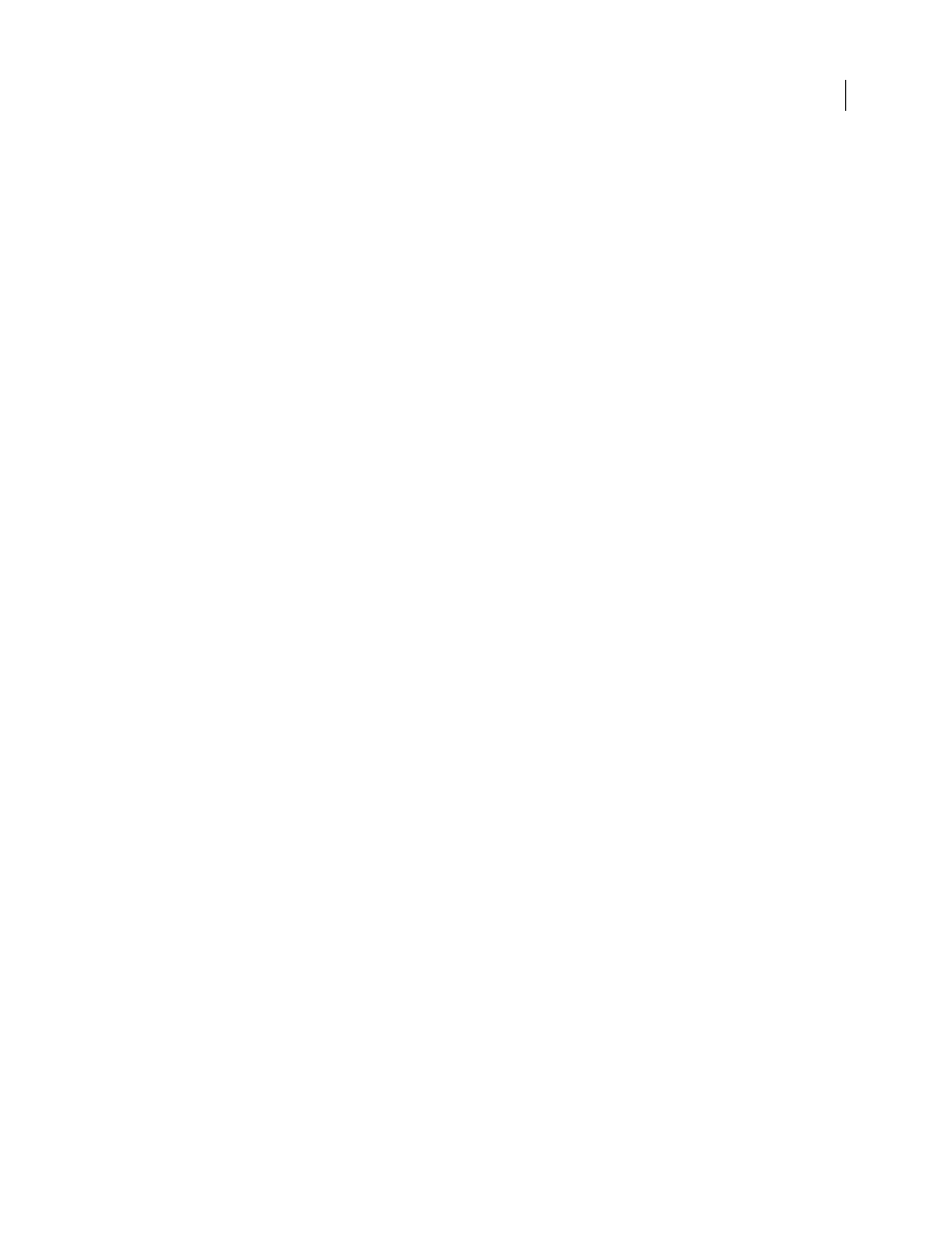
FLASH CS3
User Guide
30
Document- or Object-level undo
Document-level undo maintains a single list of all your actions for the entire Flash
document. Object-level undo maintains separate lists of your actions for each object in your document. Object-level
lets you undo an action on one object without having to also undo actions on other objects that might have been
modified more recently than the target object.
Printing (Windows only)
To disable PostScript output when printing to a PostScript printer, select Disable
PostScript. By default, this option is deselected. Select this option if you have problems printing to a PostScript
printer; however, this option slows down printing.
Test Movie
To open a new document tab in the application window when you select Control > Test Movie, select
Open Test Movie In Tabs. The default is to open the test movie in its own window.
Selection
To control how multiple elements are selected, select or deselect Shift Select. When Shift Select is off,
clicking additional elements adds them to the current selection. When Shift Select is on, clicking additional elements
deselects other elements unless you hold down Shift.
Show Tooltips
Shows tooltips when the pointer pauses over a control. To hide the tooltips, deselect this option.
Contact Sensitive
Select objects when any part of them is included in the marquee rectangle when dragging with the
Selection or Lasso tools. The default is that objects are only selected when the tool’s marquee rectangle completely
surrounds the object.
Timeline
To use span-based selection in the Timeline, rather than the default frame-based selection, select Span
Based Selection.
Named Anchor On Scene
Make the first frame of each scene in a document a named anchor. Named anchors let you
use the Forward and Back buttons in a browser to jump from scene to scene.
Highlight Color
To use the current layer’s outline color, select a color from the panel, or select Use Layer Color.
Project
To have all files in a project close when the project file is closed, select Close Files With Project.
Save Files On Test Or Publish Project
Save each file in a project whenever the project is tested or published.
Clipboard preferences
Bitmaps (Windows only)
To specify Color Depth and Resolution parameters for bitmaps copied to the clipboard, select their respective
options.
To apply anti-aliasing, select Smooth.
To specify the amount of RAM that is used when placing a bitmap image on the Clipboard, enter a value in the Size
Limit text field. Increase this value when working with large or high-resolution bitmap images.
Gradient Quality (Windows only)
To specify the quality of gradient fills placed in the Windows metafile, select an
option. Choosing a higher quality increases the time required to copy artwork. To specify gradient quality when
pasting items to a location outside of Flash, use this setting. When you are pasting in Flash, the full gradient quality
of the copied data is preserved regardless of the Gradients setting on the Clipboard.
PICT Settings (Macintosh only)
To specify how PICT files are handled, use the following settings.
•
Type
To preserve data copied to the Clipboard as vector artwork, select Objects. To convert the copied artwork to
a bitmap, select one of the bitmap formats.
•
Resolution
Enter a value.
•
Include PostScript
Select to include PostScript data.