Embed video in a swf file – Adobe Flash Professional CS3 User Manual
Page 313
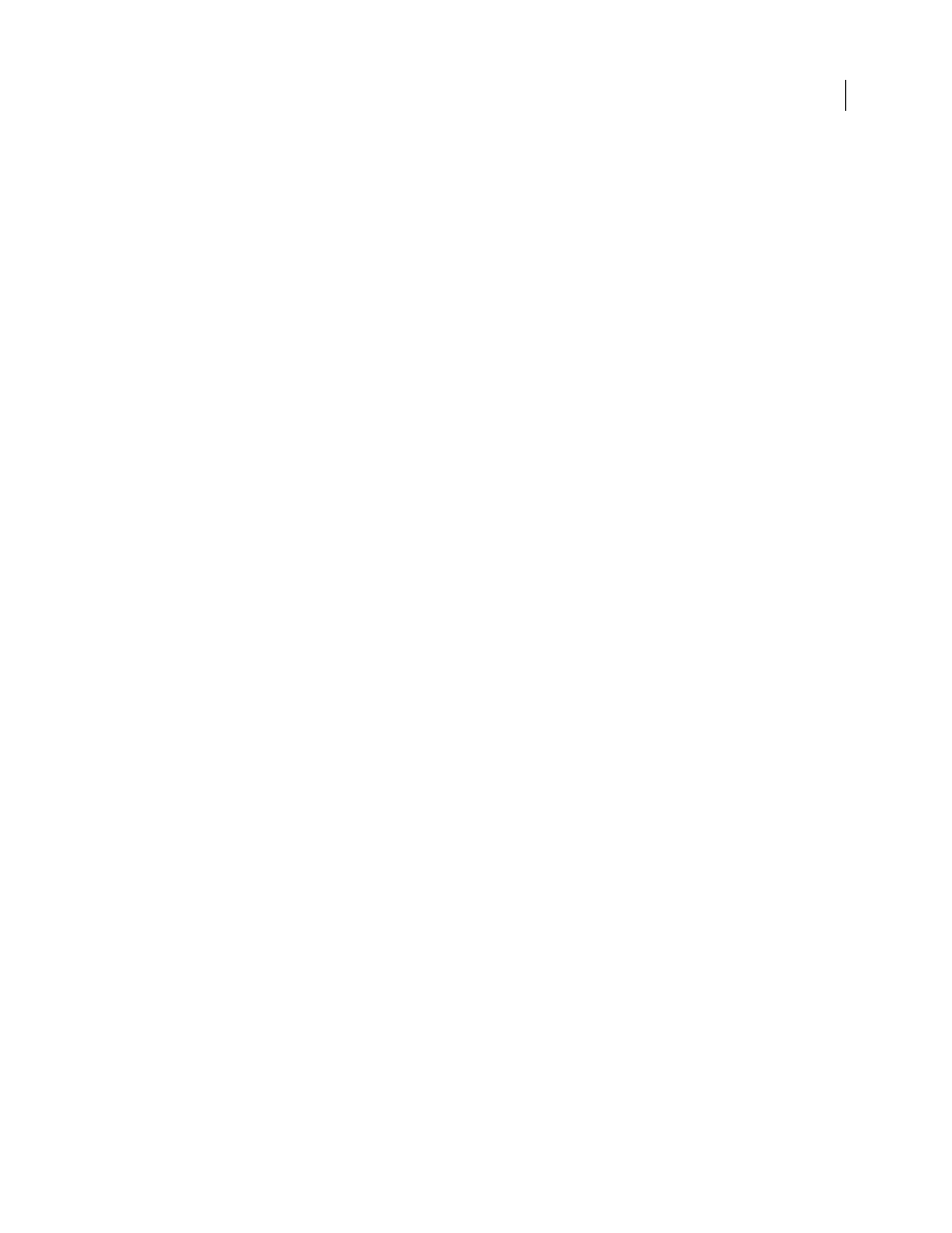
FLASH CS3
User Guide
307
•
The video component
To edit the component’s URL field to that of the web server that you are uploading the video to, use the Component
inspector.
See also
“Select a video encoding profile” on page 314
“Specify the contentPath parameter” on page 324
“About the FLVPlayback component” on page 323
Embed video in a SWF file
Import video clips as embedded files in several file formats, depending on your system. Preview frames of an
imported video by dragging the playhead along the Timeline. However, the sound does not play back. To preview
the video with sound, use the Test Movie command.
When you import a video as an embedded file, you can edit the video before importing it. You can also apply
customized compression settings, including bandwidth or video quality settings.
Note: After a video clip is imported, it cannot be edited.
See also
“Supported file formats for video” on page 310
“Test document download performance” on page 493
“Types of symbols” on page 209
“Select a video encoding profile” on page 314
Embed video within the SWF file
1
To import the video clip into the current Flash document, select File > Import > Import Video.
2
Select the video clip on your local computer to import.
3
Select Embed Video In SWF and Play In Timeline.
4
Choose the symbol type with which to embed the video in the SWF file.
Embed in the Timeline
If you’re using the video clip for linear playback in the Timeline, importing the video into the
Timeline is the most appropriate method.
Embed as a movie clip
A best practice is to place video inside a movie clip instance, because you have the most
control over the content. The video’s Timeline plays independently from the main Timeline. You do not have to
extend your main Timeline by many frames to accommodate the video, which can make working with your FLA file
difficult.
Embed as a graphic symbol
When you embed a video clip as a graphic symbol, you cannot interact with the video
using ActionScript (typically you use graphic symbols for static images and to create reusable pieces of animation
that are tied to the main Timeline).
5
Import the video clip directly onto the Stage (and the Timeline) or as a library item.
By default, Flash places the video you import on the Stage. To import into the library only, deselect Place Instance
on Stage.