Change the location of project backups, Add files and folders to a project – Adobe Flash Professional CS3 User Manual
Page 105
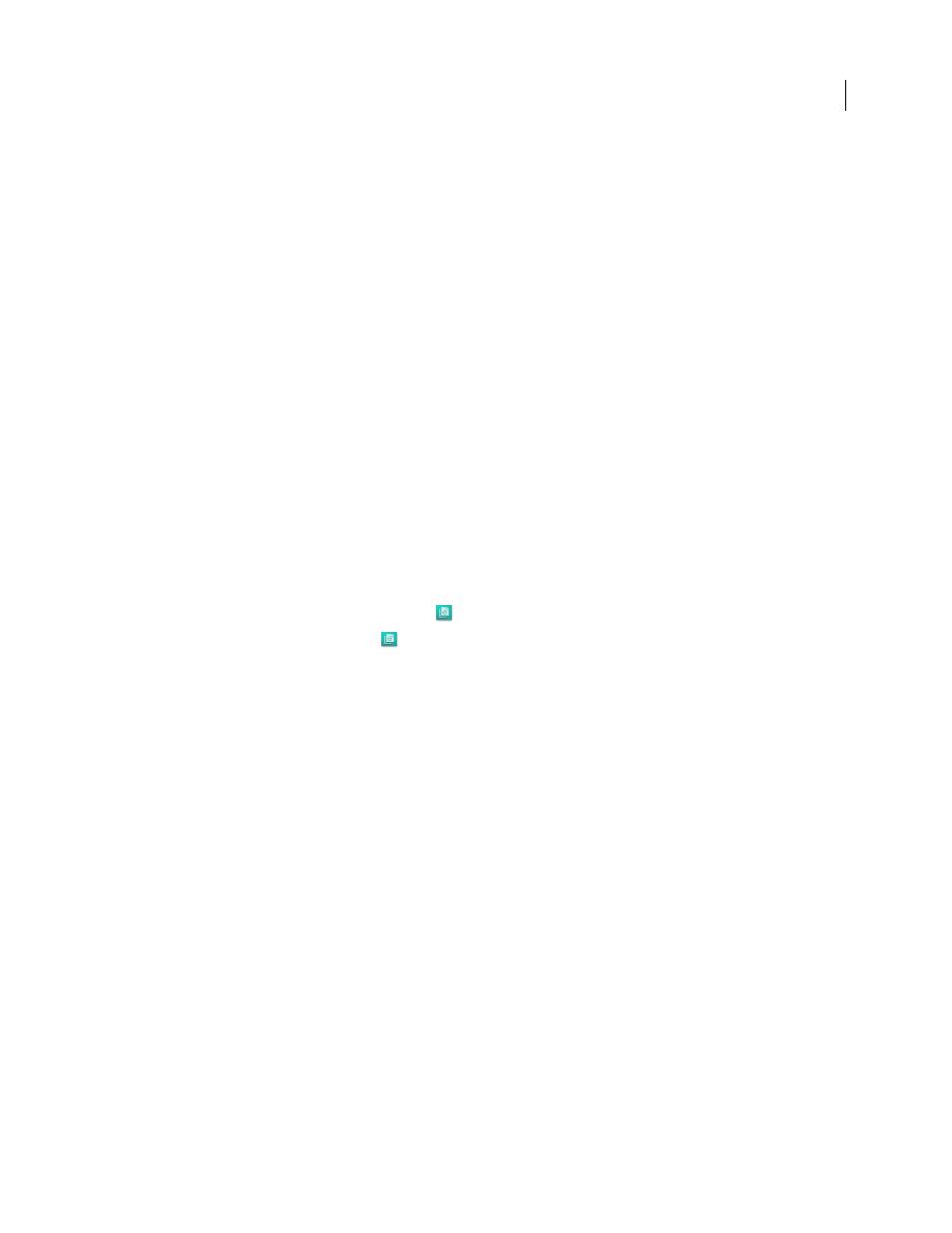
FLASH CS3
User Guide
99
Share or unshare a project
1
In Acrobat, Flash, Illustrator, InCopy, InDesign, or Photoshop, select the project in the Adobe dialog box, and
then choose Edit Properties from the Tools or Project Tools (Acrobat) menu.
2
Select or deselect Share This Project With Others, and click Save.
Share or unshare a project from Bridge
1
Click Version Cue in the Favorites panel.
2
Select the project, and do one of the following:
•
Choose View > Inspector Panel, and click Edit Properties in the Tasks area of the Inspector panel.
•
Choose Tools > Version Cue > Edit Properties.
3
Select or deselect Share This Project With Others, and click Save.
Change the location of project backups
Note: You can perform this task only if you have access to the full Version Cue feature set. See “Accessing Version Cue
features” on page 86.
You must shut down the Version Cue Server before you change the backup folder location. Do not move this folder
manually.
1
Shut down the Version Cue Server (see “Version Cue Server Administration” on page 114.
2
Do one of the following to access Version Cue preferences:
•
In Windows, double-click the Version Cue icon
in the system tray at the lower-right of the screen.
•
In Mac OS, click the Version Cue icon
in the menu bar at the top of the screen, and choose Version Cue CS3
Preferences from the menu.
•
Open the Control Panel and double-click Adobe Version Cue CS3 (Windows) or click Adobe Version Cue CS3 in
System Preferences (Mac OS).
3
Click the Locations tab in the Adobe Version Cue CS3 dialog box.
4
Click the Choose button next to the Backup Folder location, and select a new location for the folder. You must
choose a location on the computer on which the Version Cue Server is installed.
5
Click OK.
6
Click OK (Windows) or Apply Now (Mac OS). If prompted, click Yes (Windows) or Restart (Mac OS) to restart
the Version Cue Server.
Add files and folders to a project
Note: You can perform this task only if you have access to the full Version Cue feature set. See “Accessing Version Cue
features” on page 86.
To save versions of a file, share the file with your workgroup, and take advantage of Version Cue file management,
you must add the file to a Version Cue project. You can add both Adobe and non-Adobe files to Version Cue projects.
Add files one at a time from within a Version Cue-enabled Adobe Creative Suite component by using the Adobe
dialog box, or add groups of files by using the Add Files command in Bridge.