Chapter 11: special effects, About filters, Filter overview – Adobe Flash Professional CS3 User Manual
Page 256: About animating filters
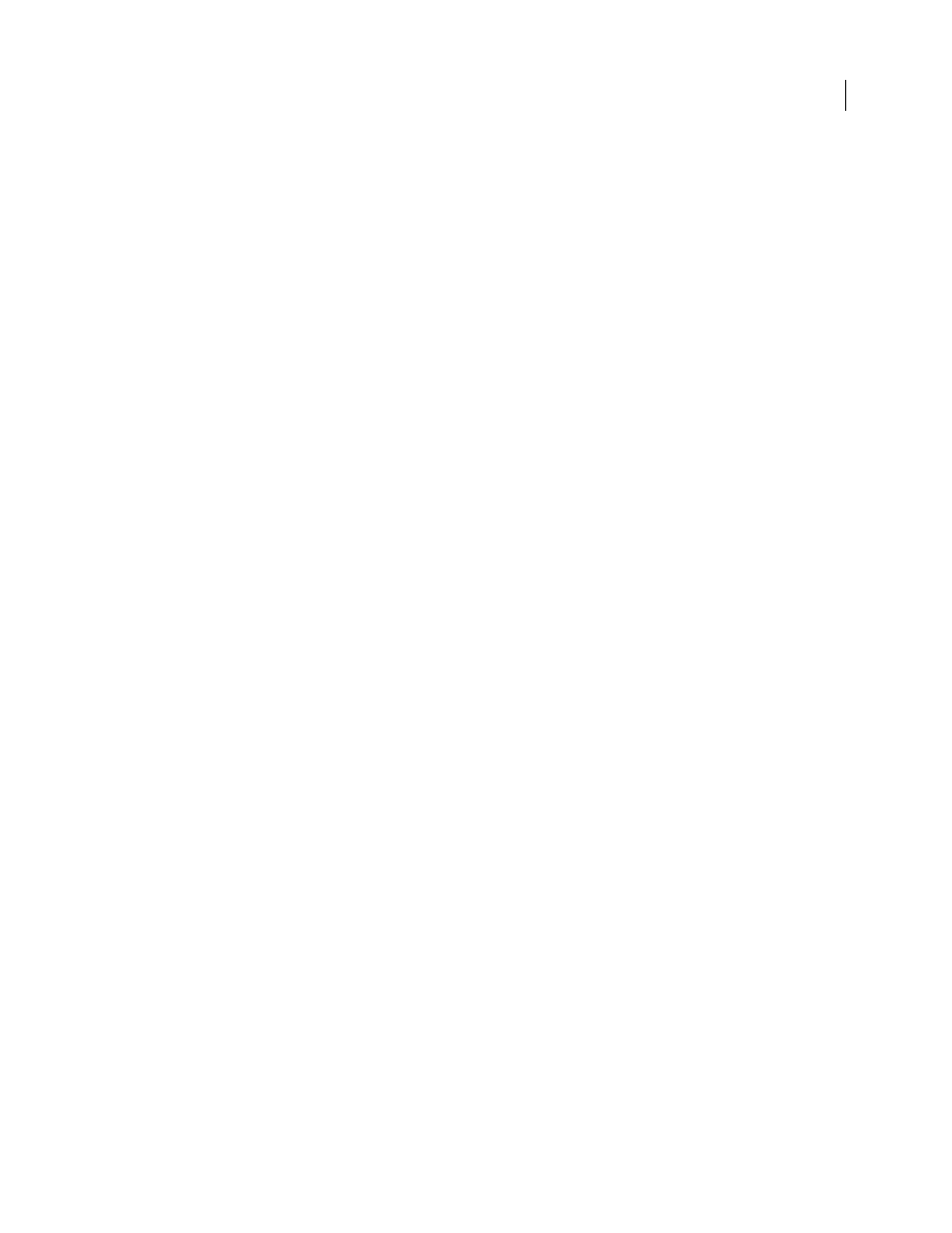
250
Chapter 11: Special effects
Adobe® Flash® CS3 Professional special effects include filters, which let you add visual effects to text, buttons, and
movie clips; and blend modes, which let you create composite images.
About filters
Filter overview
Adobe® Flash® CS3 Professional filters (graphic effects) let you add interesting visual effects to text, buttons, and
movie clips. A feature unique to Flash is that you can animate the filters you apply using motion tweens.
Flash blend modes let you create composite images. Compositing is the process of varying the transparency or color
interaction of two or more overlapping objects. Blending modes also add a dimension of control to the opacity of
objects and images. You can use Flash blending modes to create highlights or shadows that let details from an under-
lying image show through, or to colorize a desaturated image.
About animating filters
You animate filters in the Timeline. Objects on separate keyframes joined by a tween have the parameters for corre-
sponding filters tweened on intermediate frames. If a filter does not have a matching filter (a filter of the same type)
at the opposite end of the tween, a matching filter is added automatically to ensure that the effect occurs at the end
of the animation sequence.
To prevent motion tweens from functioning incorrectly if a filter is missing at one end of the tween, or if filters are
applied in a different order at each end, Flash does the following:
•
If you apply a motion tween to a movie clip with filters applied to it, when you insert a keyframe at the opposite
end of the tween, the movie clip automatically has the same filters, with the same stacking order, on the last frame
of the tween as it did at the beginning of the tween.
•
If you place movie clips on two different frames with different filters applied to each, and you apply a motion tween
between the frames, Flash first processes the movie clip with the most filters. Flash then compares the filters
applied to the first movie clip against the filters that the second movie clip uses. If no matching filters are found in
the second movie clip, Flash generates a dummy filter with no parameters and the color of the existing filters.
•
If a motion tween exists between two keyframes and you add a filter to the object in one keyframe, Flash automat-
ically adds a dummy filter to the movie clip when it reaches the keyframe at the other end of the tween.
•
If a motion tween exists between two keyframes and you remove a filter from an object in one keyframe, Flash
automatically removes the matching filter from the movie clip when it reaches the keyframe at the other end of
the tween.
•
If you set filter parameters inconsistently between the beginning and end of a motion tween, Flash applies the filter
settings of the starting frame to the interpolated frames. Inconsistent settings occur when the following param-
eters are set differently between the beginning and end of the tween: knockout, inner shadow, inner glow, and type
of gradient glow and gradient bevel.