Using flash drawing and painting tools, About flash drawing and painting tools – Adobe Flash Professional CS3 User Manual
Page 171
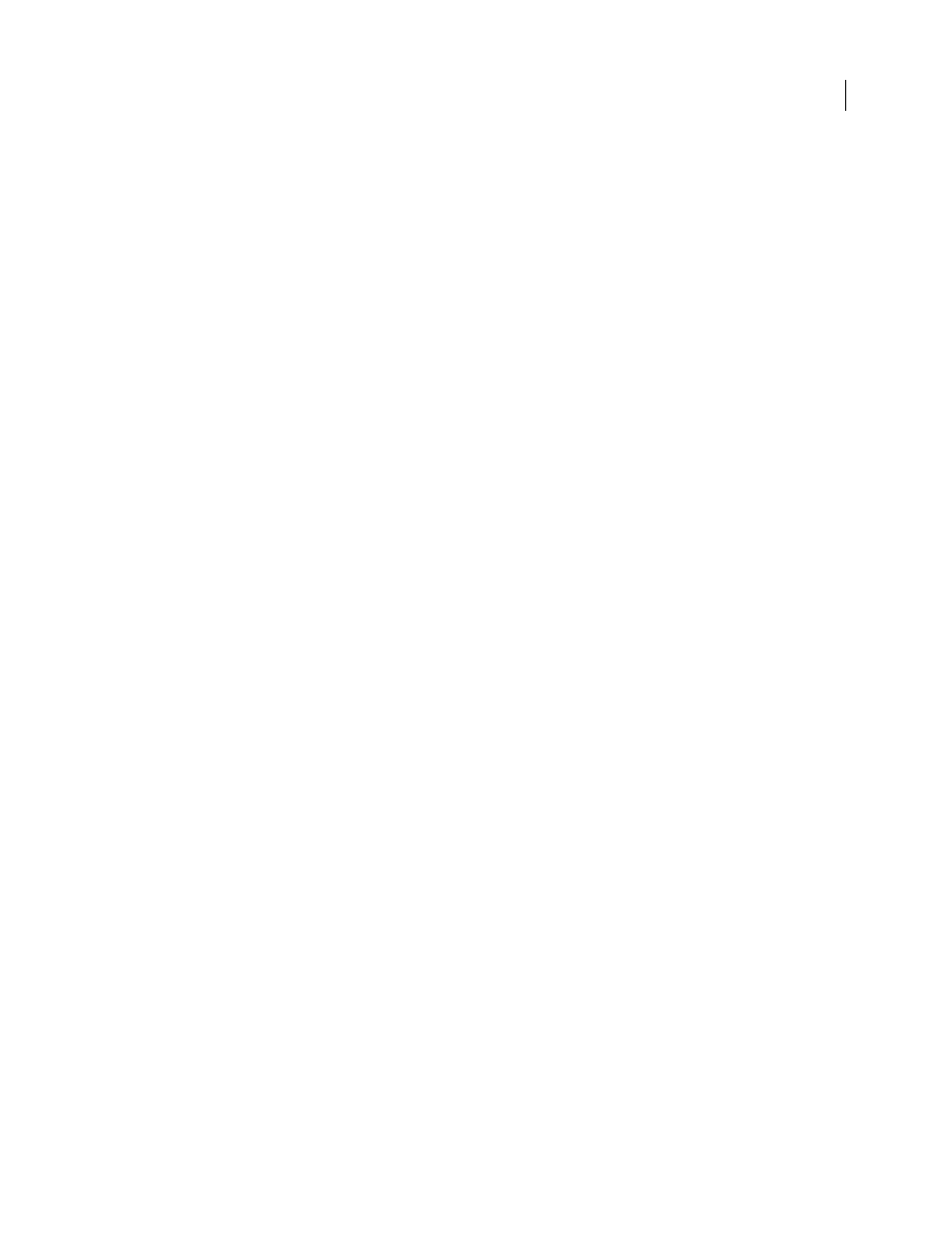
FLASH CS3
User Guide
165
2
Under Drawing Settings, select from the following options:
Connect Lines
Determines how close the end of a line being drawn must be to an existing line segment before the
end point snaps to the nearest point on the other line. This setting also controls horizontal and vertical line recog-
nition—that is, how nearly horizontal or vertical a line must be drawn before Flash makes it exactly horizontal or
vertical. When Snap To Objects is turned on, this setting controls how close objects must be to snap to one another.
Smooth Curves
Specifies the amount of smoothing applied to curved lines drawn with the Pencil tool when the
drawing mode is set to Straighten or Smooth. (Smoother curves are easier to reshape, whereas rougher curves match
the original line strokes more closely.)
Note: To further smooth existing curved segments, use Modify > Shape > Smooth and Modify > Shape > Optimize.
Recognize Lines
Defines how nearly straight a line segment drawn with the Pencil tool must be before Flash recog-
nizes it as a straight line and makes it perfectly straight. If Recognize Lines is off while you draw, straighten lines later
by selecting one or more line segments and selecting Modify > Shape > Straighten.
Recognize Shapes
Controls how precisely to draw circles, ovals, squares, rectangles, and 90- and 180-degree arcs for
them to be recognized as geometric shapes and redrawn accurately. The options are Off, Strict, Normal, and Tolerant.
Strict requires that the shape be drawn very close to straight; Tolerant specifies that the shape can be somewhat
rough, and Flash will redraw the shape. If Recognize Shapes is off while you draw, straighten lines later by selecting
one or more shapes (for example, connected line segments) and selecting Modify > Shape > Straighten.
Click Accuracy
Specifies how close to an item the pointer must be before Flash recognizes the item.
Specify the Selection, Subselection, and Lasso tool contact-sensitivity options when you create shapes using the
Object Drawing model. By default, objects are only selected when the tool’s marquee rectangle completely surrounds
the object. Deselecting this option selects entire objects when they are only partially enclosed by the selection
marquee of the Selection, Subselection, or Lasso tools.
Set Selection, Subselection, and Lasso tool contact options
1
Select Edit > Preferences (Windows) or Flash > Preferences (Macintosh).
2
In the General category, do one of the following:
•
To select only objects and points that are completely enclosed by the selection marquee, deselect Contact-Sensitive
Selection and Lasso tools. Points that lie within the selection area are still selected.
•
To select objects or groups that are only partially enclosed by the selection marquee, select Contact-Sensitive
Selection and Lasso tools.
Note: The Subselection tools use the same contact-sensitive setting.
Using Flash drawing and painting tools
About Flash drawing and painting tools
When you use most Flash tools, the Property inspector changes to present the settings associated with that tool. For
example, if you select the Text tool, the Property inspector displays text properties, making it easy to select the
desired text attributes.
When you use a drawing or painting tool to create an object, the tool applies the current stroke and fill attributes to
the object. To change the stroke and fill attributes of existing objects, use the Paint Bucket and Ink Bottle tools in the
Tools panel or the Property inspector.