Adobe Flash Professional CS3 User Manual
Page 26
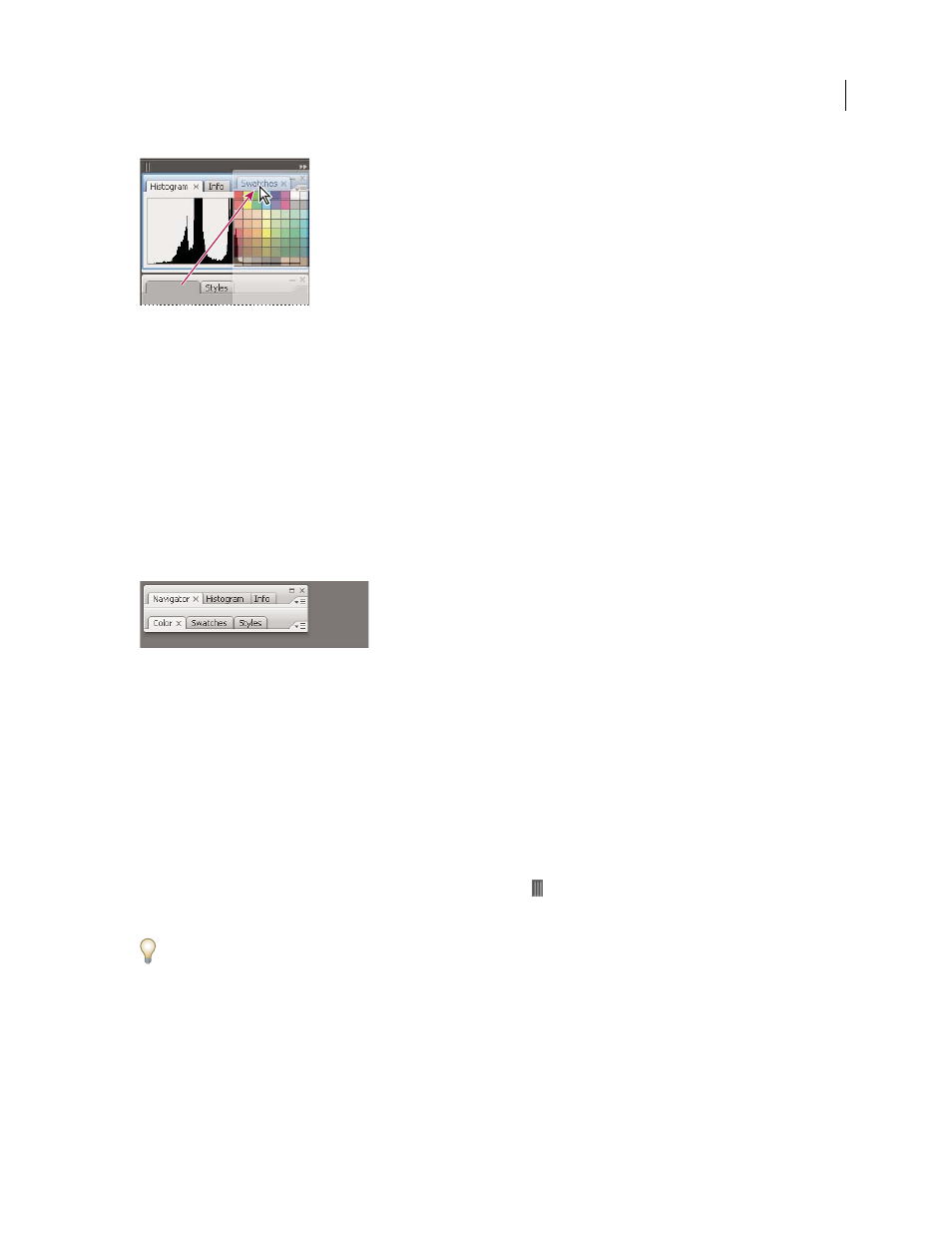
FLASH CS3
User Guide
20
Adding a panel to a panel group
•
To rearrange panels in a group, drag a panel’s tab to a new location in the group.
•
To remove a panel from a group so that it floats freely, drag the panel by its tab outside the group.
•
To make a panel appear at the front of its group, click its tab.
•
To move grouped panels together, drag their title bar (above the tabs).
Stack free-floating panels
When you drag a panel out of its dock but not into a drop zone, the panel floats freely, allowing you to position it
anywhere in the workspace. Panels may also float in the workspace when first selected from the Window menu. You
can stack free-floating panels or panel groups together so that they move as a unit when you drag the topmost title
bar. (Panels that are part of a dock cannot be stacked or moved as a unit in this way.)
Free-floating stacked panels
•
To stack free-floating panels, drag a panel by its tab to the drop zone at the bottom of another panel.
•
To change the stacking order, drag a panel up or down by its tab.
Note: Be sure to release the tab over the narrow drop zone between panels, rather than the broad drop zone in a title bar.
•
To remove a panel or panel group from the stack, so that it floats by itself, drag it out by its tab or title bar.
Resize or minimize panels
•
To resize a panel, drag any side of the panel or drag the size box at its lower-right corner. Some panels, such as the
Color panel in Photoshop, cannot be resized by dragging.
•
To change the width of all the panels in a dock, drag the gripper
at the top left of the dock.
•
To minimize a panel, panel group, or stack of panels, click the Minimize button in its title bar.
You can open a panel menu even when the panel is minimized.