About paths – Adobe Flash Professional CS3 User Manual
Page 176
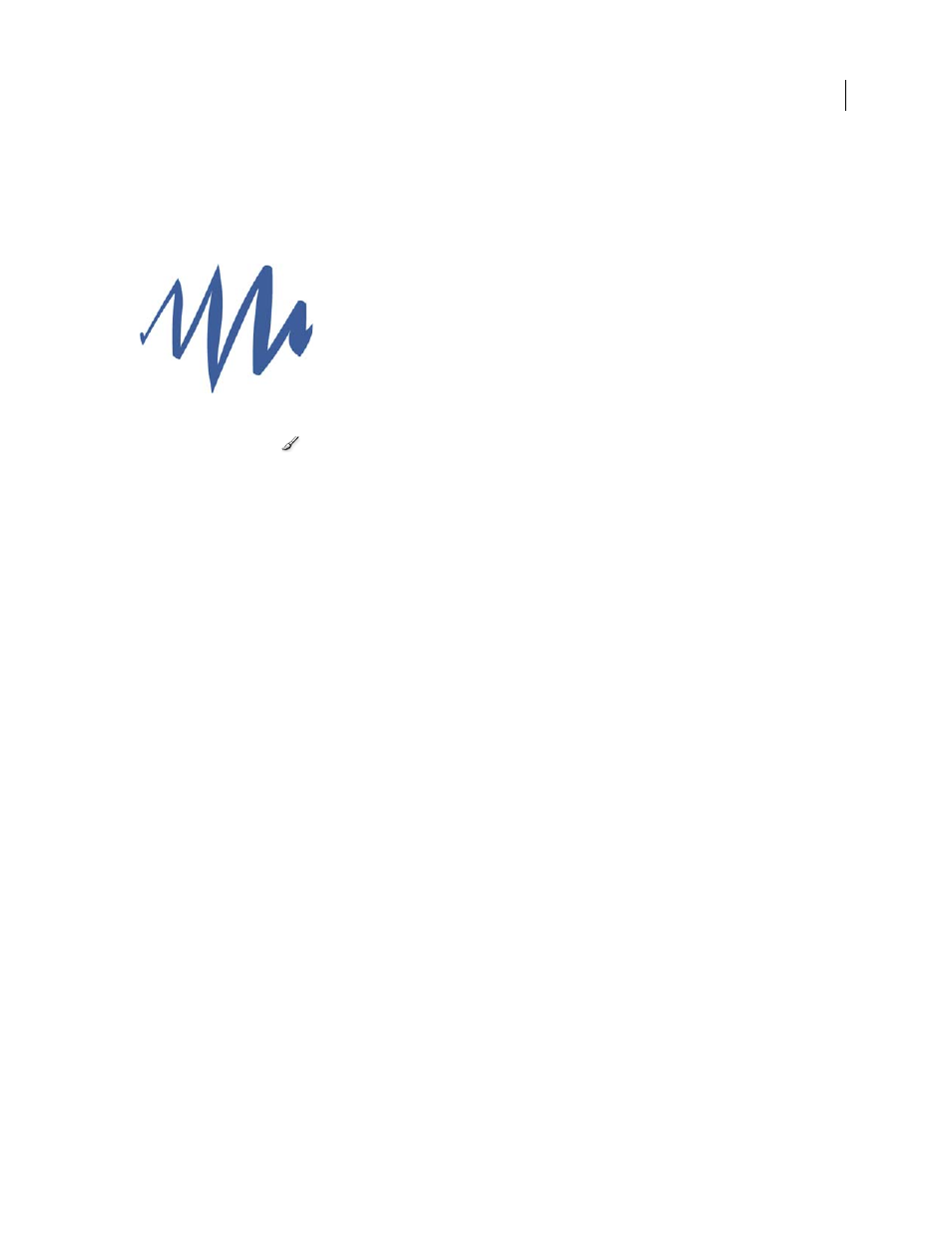
FLASH CS3
User Guide
170
The Pressure modifier varies the width of brush strokes when you vary the pressure on the stylus. The Tilt modifier
varies the angle of brush strokes when you vary the angle of the stylus on the tablet. The Tilt modifier measures the
angle between the top (eraser) end of the stylus and the top (north) edge of the tablet. For example, if you hold the
pen vertically against the tablet, the Tilt is 90. The Pressure and Tilt modifiers are both fully supported for the eraser
function of the stylus.
A variable-width brush stroke drawn with a stylus
1
Select the Brush tool
.
2
Select Window > Properties > Properties and select a fill color.
3
Click the Brush Mode modifier and select a painting mode:
Paint Normal
Paints over lines and fills on the same layer.
Paint Fills
Paints fills and empty areas, leaving lines unaffected.
Paint Behind
Paints in blank areas of the Stage on the same layer, leaving lines and fills unaffected.
Paint Selection
Applies a new fill to the selection when you select a fill in the Fill Color control or the Fill box of the
Property inspector, the same as selecting a filled area and applying a new fill.
Paint Inside
Paints the fill in which you start a brush stroke and never paints lines. If you start painting in an empty
area, the fill doesn’t affect any existing filled areas.
4
Select a brush size and brush shape from the Brush tool modifiers.
5
If a Wacom pressure-sensitive tablet is attached to your computer, select the Pressure modifier, the Tilt modifier,
or both, to modify brush strokes.
•
Select the Pressure modifier to vary the width of your brush strokes by varying the pressure on your stylus.
•
To vary the angle of your brush strokes by varying the angle of the stylus on the Wacom pressure-sensitive tablet,
select the Tilt modifier.
6
Drag on the Stage. To constrain brush strokes to horizontal and vertical directions, Shift-drag.
See also
“Use the Stroke Color and Fill Color controls in the Property inspector” on page 187
About paths
Whenever you draw a line or shape in Flash, you create a line called a path. A path is made up of one or more straight
or curved segments. The beginning and end of each segment are marked by anchor points, which work like pins
holding a wire in place. A path can be closed (for example, a circle), or open, with distinct endpoints (for example, a
wavy line).
You change the shape of a path by dragging its anchor points, the direction points at the end of direction lines that
appear at anchor points, or the path segment itself.