Menu bars, Upper menu bar (bestcomsplus® shell) – Basler Electric DGC-2020HD User Manual
Page 208
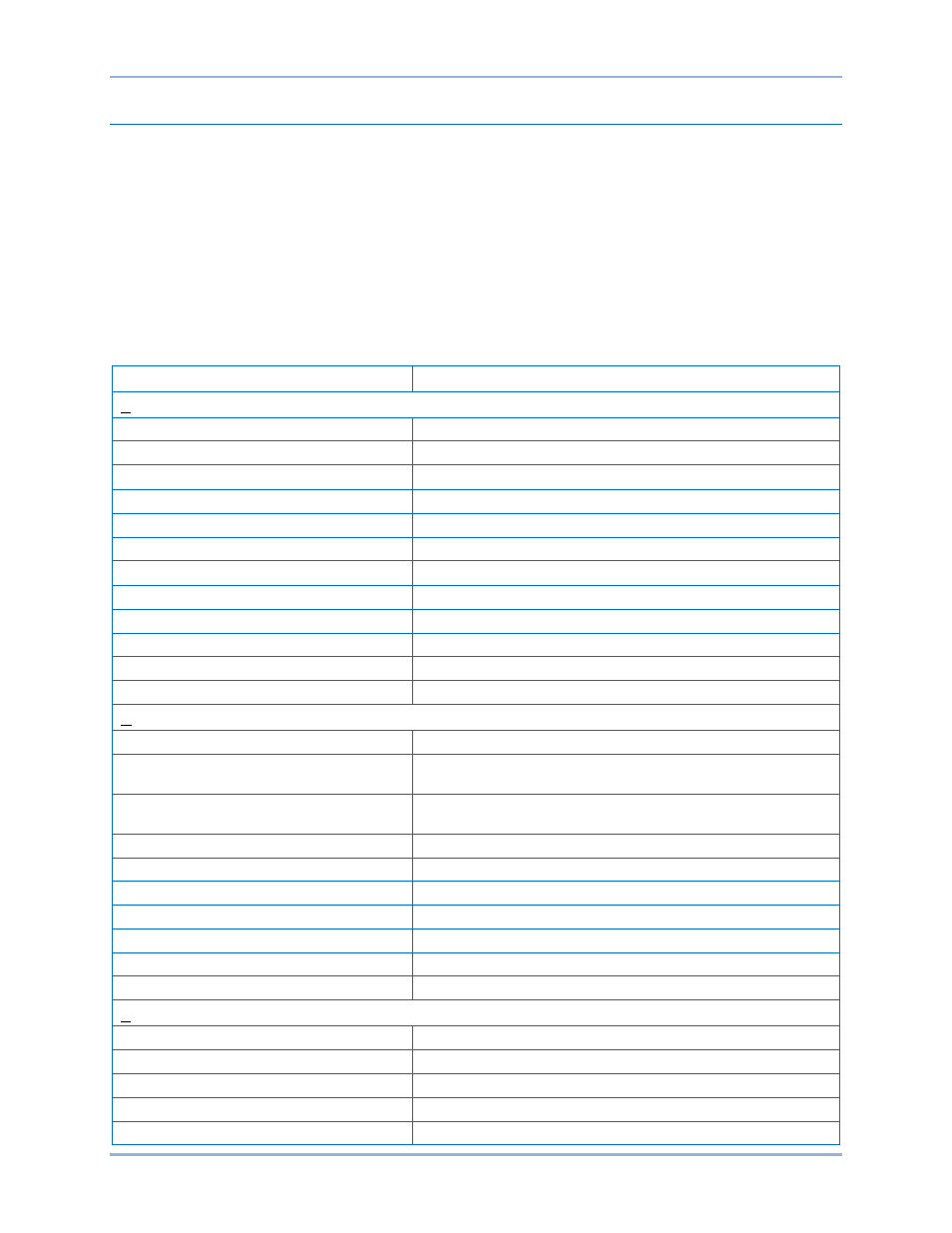
198
9469300990 Rev B
Menu Bars
The menu bars are located near the top of the BESTCOMSPlus window (see Figure 134). The upper
menu bar has five pull-down menus. With the upper menu bar, it is possible to manage settings files,
configure communication settings, upload and download settings/security files, and compare settings
files. The lower menu bar consists of clickable icons. These icons are used to change BESTCOMSPlus
views, save or load a BESTspace™ workspace, open a settings file, connect/disconnect, preview
metering printout, export metering, switch to live mode, and send settings after a change is made when
not in live mode.
Upper Menu Bar (BESTCOMSPlus
®
Shell)
Upper menu bar functions are listed and described in Table 54.
Table 54. Upper Menu Bar (BESTCOMSPlus Shell)
Menu Item
Description
File
New
Create a new settings file
Open
Open an existing settings file
Open File As Text
Generic file viewer for
*.csv, *,txt, etc. files
Close
Close settings file
Save
Save settings file
Save As
Save settings file with a different name
Export To File
Save settings as a
*.csv file
Print, export, or send a settings file
Properties
View properties of a settings file
History
View history of a settings file
Recent Files
Open a previously opened file
Exit
Close BESTCOMSPlus program
Communication
New Connection
Choose new device or DGC-2020HD
Close Connection
Close communication between BESTCOMSPlus and DGC-
2020HD
Download Settings and Logic from
Device
Download operational and logic settings from the device
Upload Settings and Logic to Device
Upload operational and logic settings to the device
Upload Settings to Device
Upload operational settings to the device
Upload Logic to Device
Upload logic settings to the device
Download Security from Device
Download security settings from the device
Upload Security to Device
Upload security settings to the device
Configure
Ethernet settings
Upload Device Files
Upload firmware to the device
Tools
Select Language
Select BESTCOMSPlus language
Activate Device
Activate the DGC-2020HD plugin
Set File Password
Password protect a settings file
Compare Settings Files
Compare two settings files
Auto Export Metering
Exports metering data on a user-defined interval
BESTCOMSPlus
® Software
DGC-2020HD