Basler Electric DGC-2020HD User Manual
Page 95
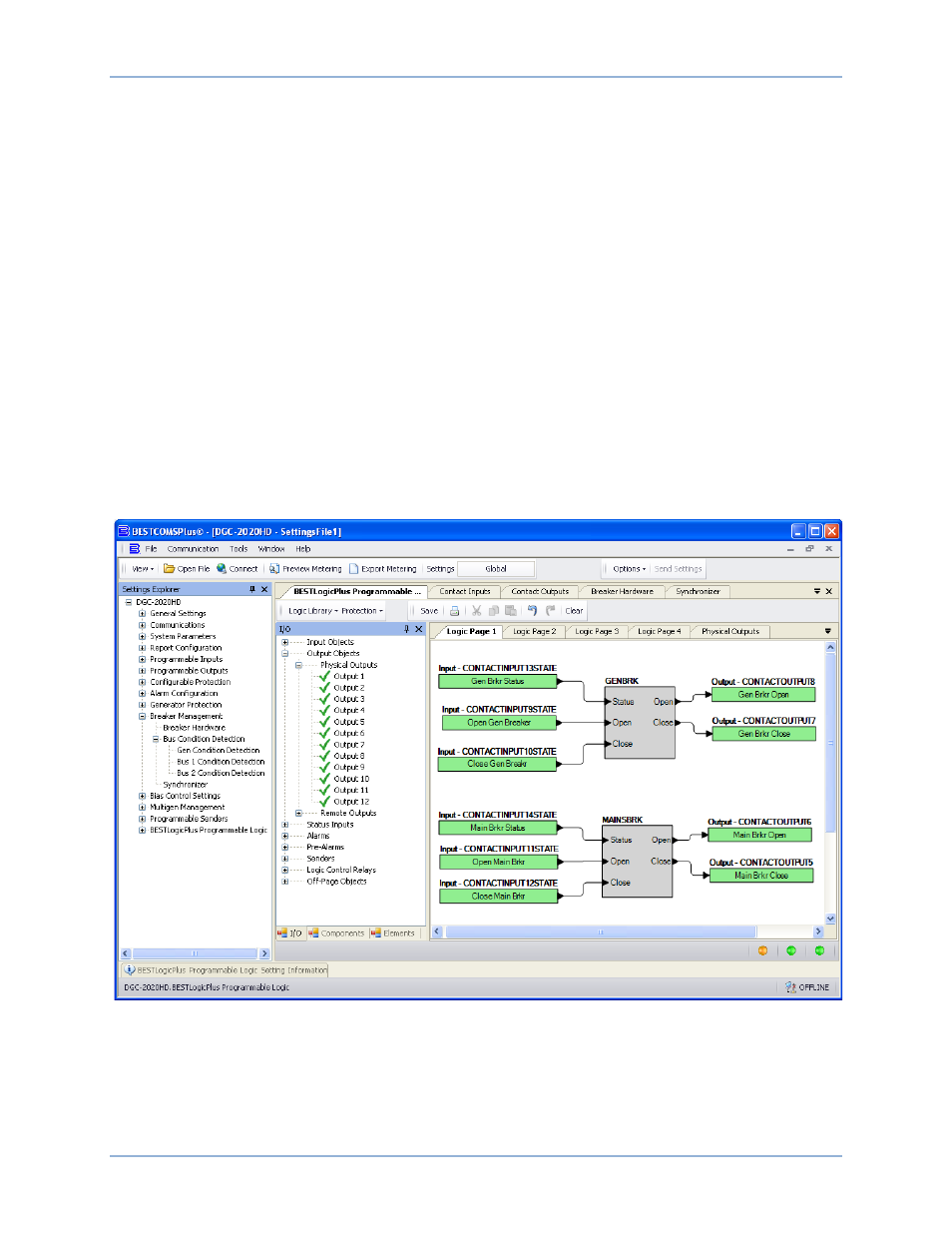
9469300990 Rev B
85
c. Connect the physical input or remote input that has the breaker status (closed if breaker is
closed, open when the breaker is open) to the Status input of the breaker element. This is the
only way to indicate breaker status to the DGC-2020HD.
d. If it is desired to have physical inputs that can request breaker open and close commands,
connect the desired inputs to the open and close command inputs of the breaker element.
These inputs should be pulsed. If both inputs close at the same time, the breaker will not
change state. If it is not desired to have inputs for breaker commands, connect a “Logic 0”
input object to the open and close command inputs of the breaker block.
2.
Mains Breaker (if applicable)
a. Drag the Mains Breaker (MAINSBRK) element into the logic diagram.
b. Connect the breaker element open and close outputs to the contact outputs that will drive the
breaker.
c. Connect the physical input or remote input that has the breaker status (closed if breaker is
closed, open if the breaker is open) to the Status input of the breaker element. This is the
only way to indicate breaker status to the DGC-2020HD.
d. If it is desired to have physical inputs that can request breaker open and close commands,
connect the desired inputs to the open and close command inputs of the breaker element.
These inputs should be pulsed. If both inputs close at the same time, the breaker will not
change state. If it is not desired to have inputs for breaker commands, connect a “Logic 0”
input object to the open and close command inputs of the breaker block.
3.
Click the Save button when the logic setup is complete.
4.
From the Communication pull-down menu, select Upload Logic to Device to load the logic into the
DGC-2020HD if connected, or save the settings file if working off line.
Figure 41. Settings Explorer, BESTlogicPlus Programmable Logic
DGC-2020HD
Breaker Management