Port access setup, Access control – Basler Electric DGC-2020HD User Manual
Page 293
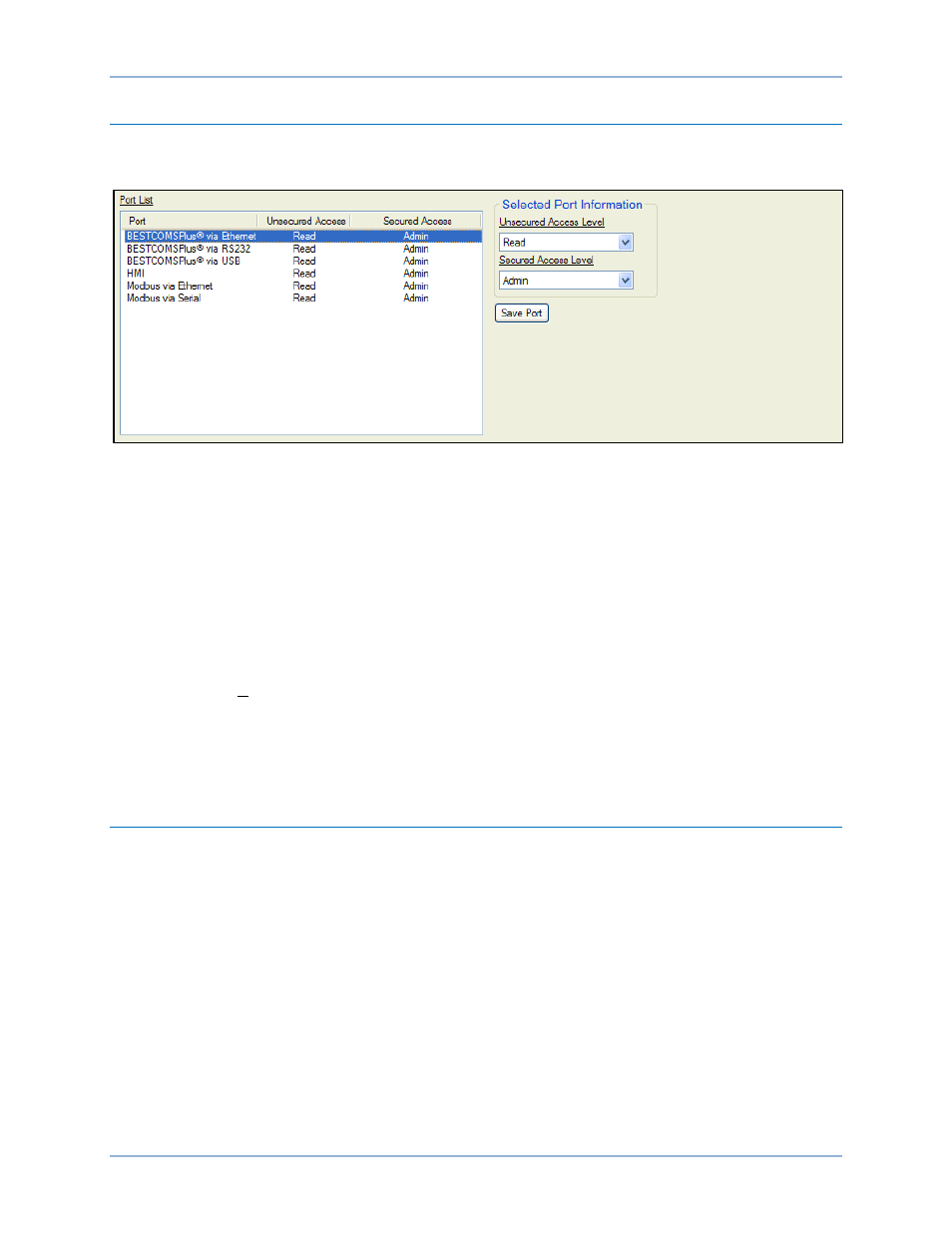
9469300990 Rev B
283
Port Access Setup
1.
Use the Settings Explorer in BESTCOMSPlus to select Port Access Setup under General Settings,
Device Security Setup. The Port List screen is shown in Figure 182.
Figure 182. Port List Screen
2.
The Login dialog box pops up. See Figure 180. An administrator access level is required to set up
port access. Enter the username and password of the administrator and then click the Log In button.
The default administrator username is “A” and the default password is “A”.
3.
In the side column, highlight a port to change.
4.
On the right side of the screen, use the drop-down menus to select the Unsecured Access Level and
Secured Access Level for the highlighted port. The Unsecured Access Level setting sets the max
level of access which can be gained without entering a username/password. The Secured Access
Level setting sets the max level of access which can be gained with a password.
5.
Click the Save Port button to save to the settings to BESTCOMSPlus memory.
6.
Pull down the Communication menu and select Upload Security to Device. The Login dialog box
appears. An administrator level is required to upload security to the device.
7.
Enter the username and password of the administrator and then click the Log In button. The default
administrator username is “A” and the default password is “A”. BESTCOMSPlus notifies you when
the upload is successful.
Access Control
The Access Timeout setting defines the amount of time before access expires. The timer resets every
time a setting is changed. If a password is entered incorrectly more than x times (Login Attempts) in y
seconds (Login Time Window), then access is prohibited for z seconds (Login Lockout Time).
The BESTCOMSPlus Access Control screen is illustrated in Figure 183. Settings are listed in Table 81.
DGC-2020HD
Security