Communication, Ethernet, Ethernet port designations – Basler Electric DGC-2020HD User Manual
Page 249: Ethernet setup through bestcomsplus
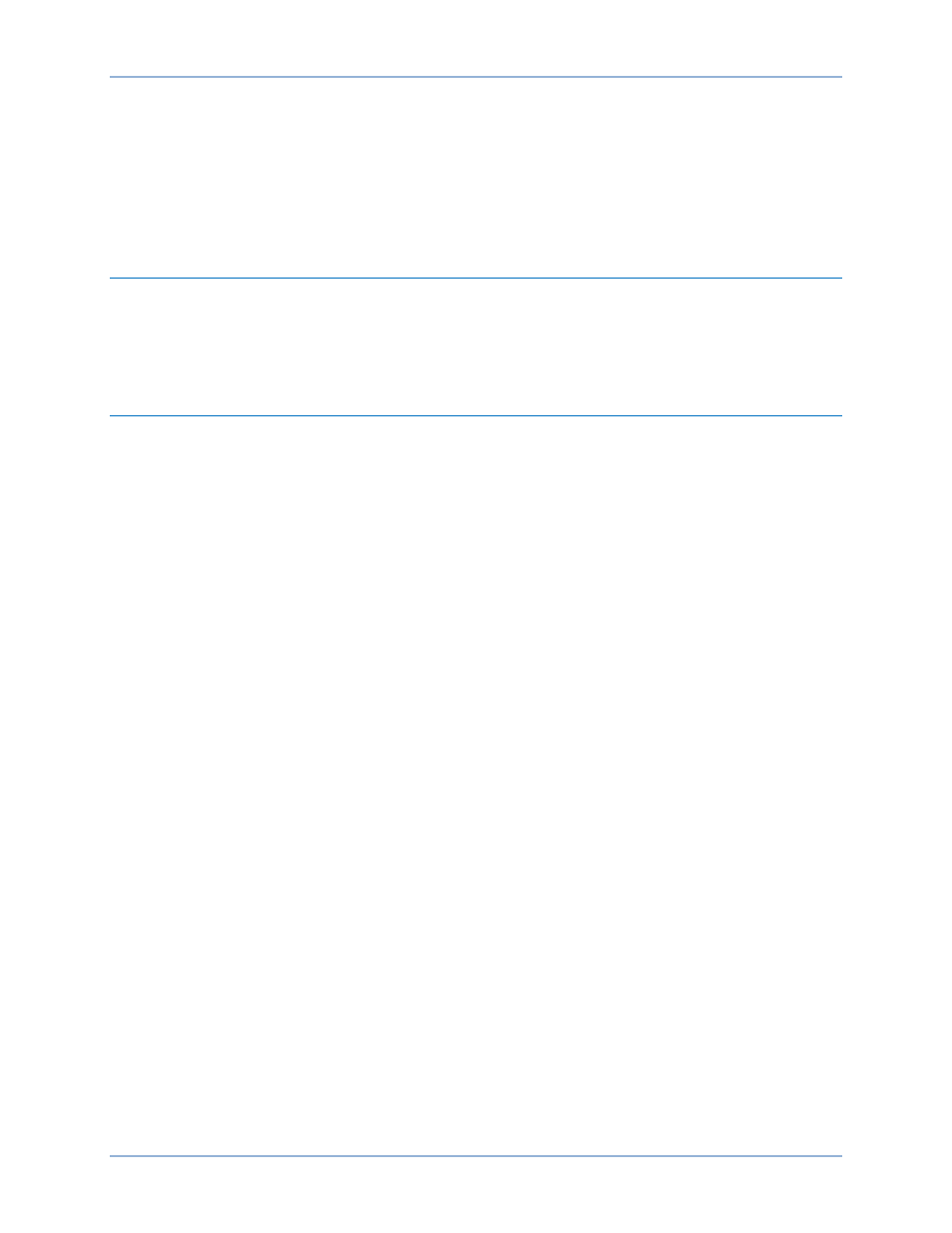
9469300990 Rev B
239
Communication
DGC-2020HD communication ports include a mini-B USB port, two RJ-45 Ethernet jacks or BNC fiber
optic port, Controller Area Network (CAN) terminals, RS-232 port, RS-485 terminals, and provisions for an
optional Remote Display Panel. The following paragraphs describe the DGC-2020HD communication
ports in detail.
USB
The rear-panel, mini-B USB port enables local communication with a PC running BESTCOMSPlus
®
software. The DGC-2020HD is connected to a PC using a standard USB cable. BESTCOMSPlus is a
Windows
®
-based communication software package that is supplied with the DGC-2020HD. A detailed
description of BESTCOMSPlus is provided in the BESTCOMSPlus chapter.
Ethernet
Depending on style number, each DGC-2020HD is equipped with either dual copper (100BaseT) Ethernet
communication ports (style xxxxDxxxx) or a fiber optic (100BaseF) Ethernet communication port (style
xxxxFxxxx).
Ethernet ports provide communications between the DGC-2020HD and a PC via BESTCOMSPlus or
other DGC-2020HDs in a network. An Ethernet connection to a PC running BESTCOMSPlus provides
remote metering, setting, annunciation, and control of the DGC-2020HD. Ethernet communication
between DGC-2020HDs allows for generator sequencing on an islanded system.
DGC-2020HD controllers can be monitored and controlled via Ethernet using the Modbus TCP/IP.
Ethernet Port Designations
Ethernet ports have different designations depending on style:
Dual copper (style xxxxDxxxx) – The RJ-45 jack nearest to the mini-B USB port is designated as Ethernet
port 1 and is reserved for intergenset communications (load sharing). The other RJ-45 jack is designated
as Ethernet port 2 and can be configured for redundant intergenset communications or for an
independent network connection.
Fiber optic (style xxxxFxxxx) – The fiber optic port is designated as Ethernet port 1 and is reserved for
intergenset communications (load sharing).
See the Terminals and Connectors chapter for a diagram showing the Ethernet port locations.
Ethernet Setup through BESTCOMSPlus
®
To configure Ethernet through BESTCOMSPlus, first establish a connection via USB, Modem, or Ethernet
(if already configured). See the BESTCOMSPlus chapter for instructions for connecting via USB. See
RS-232, below, for details on connecting via modem.
Click Communication in the top menu, mouse-over Configure, and click Ethernet. The Configure Ethernet
Port screen appears. Settings on this screen differ depending on the Ethernet port style of the connected
DGC-2020HD. Figure 153 illustrates the settings provided for dual copper Ethernet ports (style
xxxxDxxxx). Figure 154 illustrates the settings for a fiber optic Ethernet port (style xxxxFxxxx).
Retrieve current Ethernet settings from the DGC-2020HD using the Download button. This is helpful when
it is desired to make minor changes to the current settings.
DGC-2020HD
Communication