Verifying the configuration, Certificate request from an rsa keon ca server, Network requirements – H3C Technologies H3C MSR 50 User Manual
Page 500: Configuring the ca server
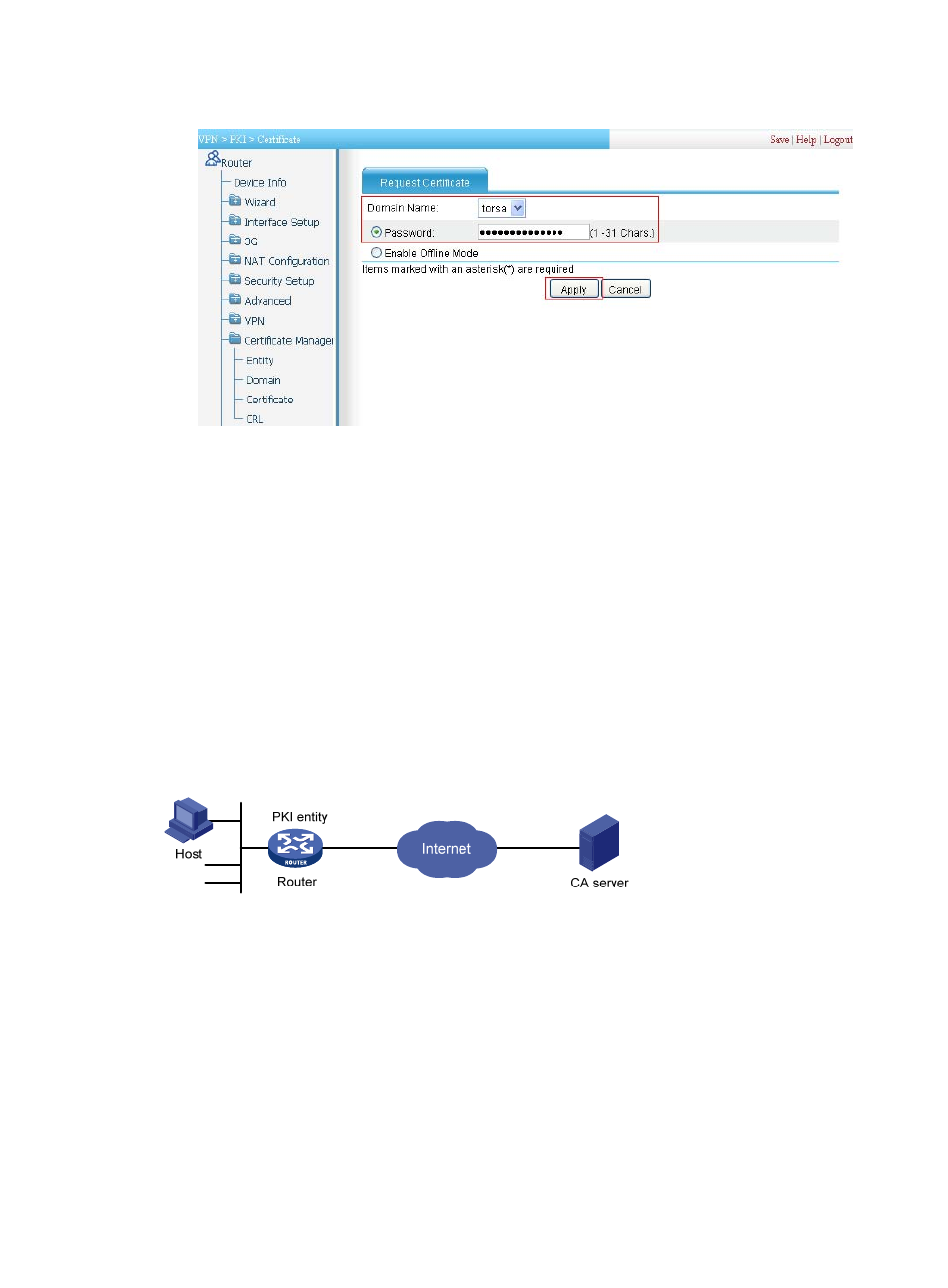
115
Figure 504 Requesting a certificate
Verifying the configuration
After the configuration, you can select Certificate Management > Certificate from the navigation tree,
and then click View Cert corresponding to the certificate of PKI domain torsa to display the certificate
information. You can also click View Cert corresponding to the CA certificate of PKI domain torsa to
display the CA certificate information.
Certificate request from an RSA Keon CA server
Network requirements
Configure the router working as the PKI entity, so that:
•
The router submits a local certificate request to the CA server, which runs the RSA Keon software.
•
The router retrieves CRLs for certificate verification.
Figure 505 Network diagram
Configuring the CA server
1.
Create a CA server named myca:
In this example, you must first configure the basic attributes of Nickname and Subject DN on the
CA server: the nickname is the name of the trusted CA, and the subject DN is the DN attributes of
the CA, including the common name (CN), organization unit (OU), organization (O), and country
(C). Leave the default values of the other attributes.
2.
Configure extended attributes:
After configuring the basic attributes, configure the parameters on the Jurisdiction Configuration
page of the CA server. This includes selecting the proper extension profiles, enabling the SCEP
autovetting function, and adding the IP address list for SCEP autovetting.