Batch importing and exporting radius users – H3C Technologies H3C MSR 50 User Manual
Page 550
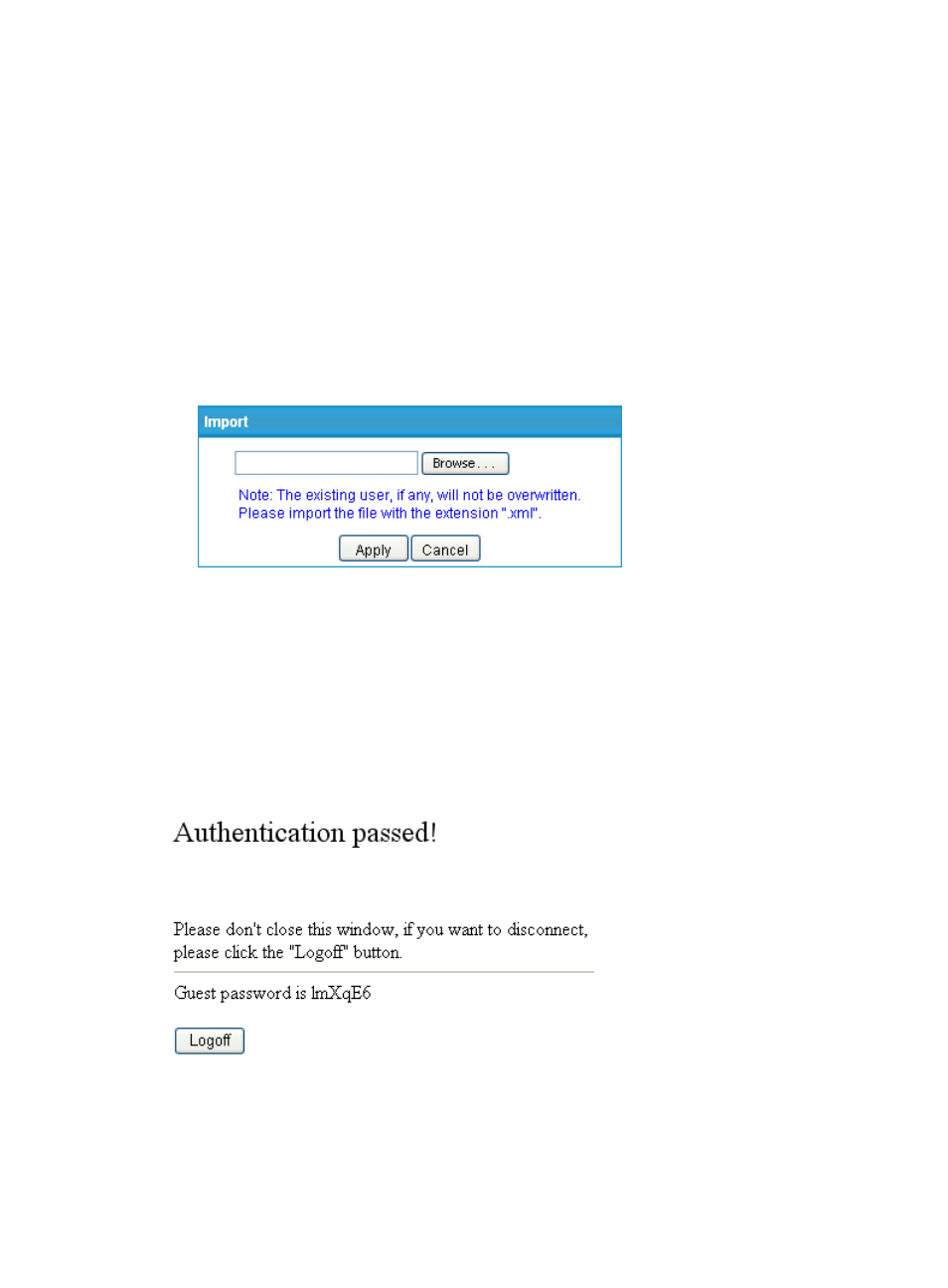
165
Batch importing and exporting RADIUS users
Select WiNet from the navigation tree, and click the User Management tab to enter the page as shown
in
.
1.
Click Export and click Save in the dialog box that appears.
2.
Set the local path and file name for saving the exported files.
3.
Click Save to export all the RADIUS user information in the files to the local host.
4.
Click Import.
The page for importing files appears.
5.
Click Browse to locate the local xml files to be imported.
6.
Click Apply to import the user information in the files to the device.
Figure 555 Import files
How the guest administrator obtains the guest password
If you start up the authentication center on the administrator in a WiNet, the device automatically
generates a guest user guest and its password. When the guest administrator wants to access the Internet
through an interface enabled with Layer 2 portal authentication in the WiNet, it must pass portal
authentication on the administration device. If the authentication succeeds, the guest password is
displayed, as shown in
. The guest user can use the password to access the Internet.
Figure 556 Authentication passed
Because the guest password is automatically updated at 24:00 every day, the guest administrator must
re-obtain the password.
To customize a portal authentication page on a member, reference the variable szPTGuestPWD (for
saving guest password) in pt_private.js in the authentication passed page, and use the JS mode to