Configuring a radius user, Adding a radius user – H3C Technologies H3C MSR 50 User Manual
Page 548
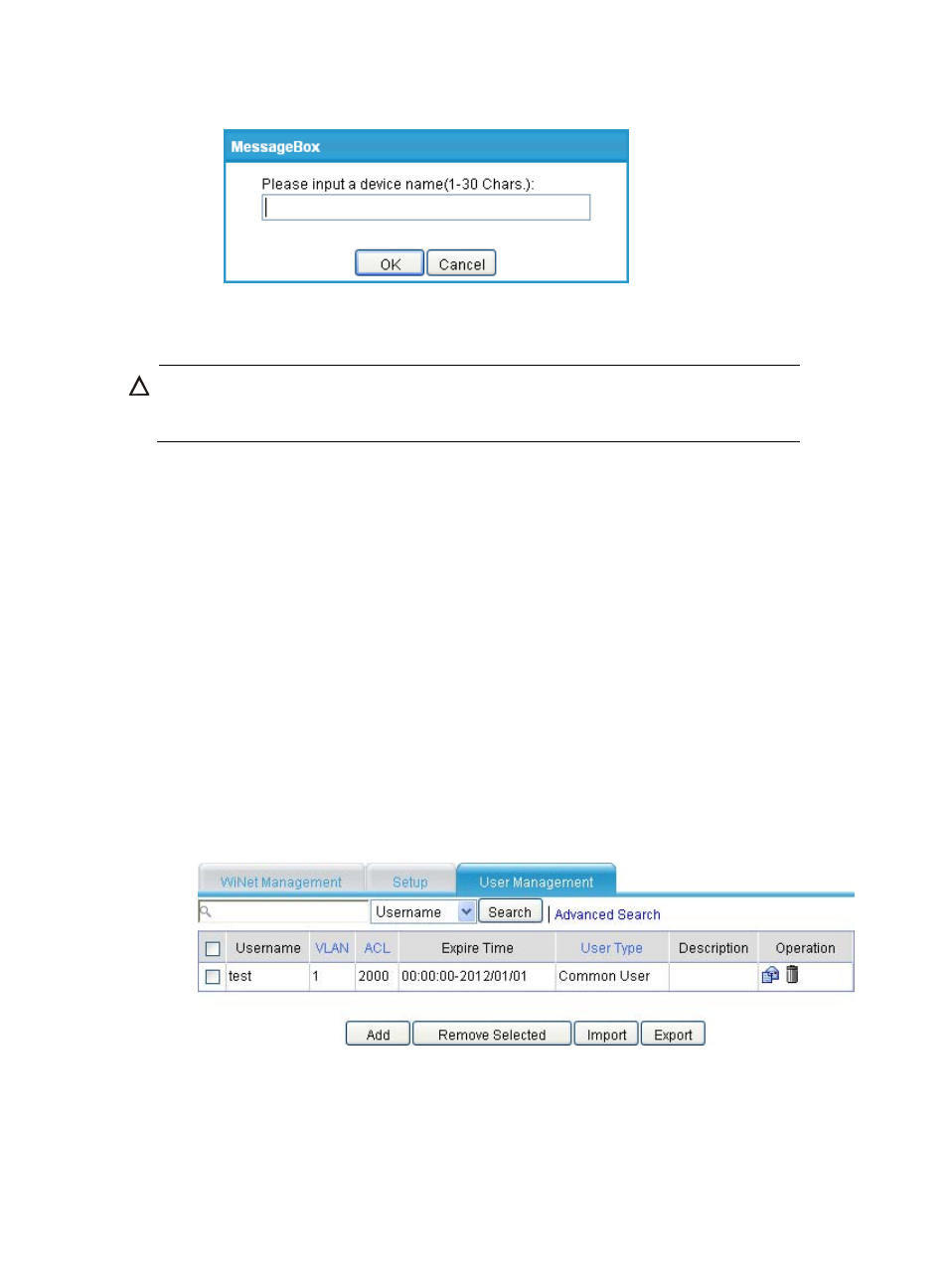
163
Figure 552 Rename a device
b.
Select one or multiple Layer 2 Ethernet interfaces on the panel diagram of the device, and click
Port Guard to enable Layer 2 portal authentication on the interfaces.
CAUTION:
You cannot enable Layer 2 portal authentication on an interface that connects to a
member/candidate device, connects to an external network, or connects to the console terminal.
c.
If a member is selected, click Manage Device to log in to the Web interface for configuring the
member. You can configure and manage the member through the Web interface. The
username and password are required before you can log in to the member. If the current user
and password are consistent with those of the member, you can directly log in to the member.
d.
If a member is selected, click Initialize to restore the configuration to factory defaults and restart
the member.
e.
If a member is selected, click Reboot to restart the member.
Configuring a RADIUS user
Adding a RADIUS user
1.
Select WiNet from the navigation tree, and click the User Management tab to enter the page as
.
2.
Click Add to enter the page, as shown in
.
3.
Configure the user as shown in
.
Figure 553 User management page