ATEIS UAPg2 User Manual
Page 78
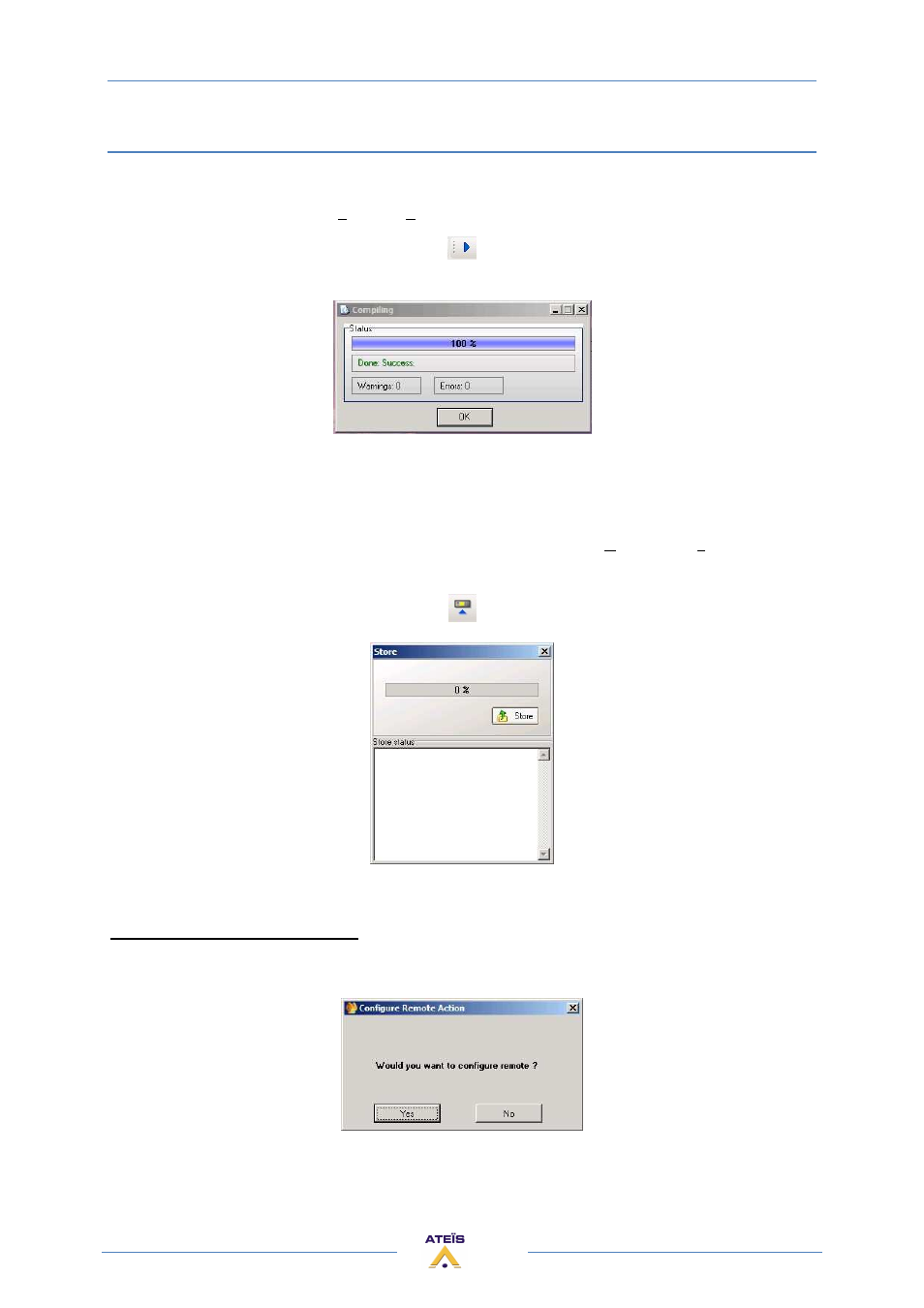
UAPG2 MANUAL
Version EN.24
78
Upload (Store) a design file into UAPG2
When all the settings (signal path) are Ok, we just have to upload them into the UAPG2 system.
1) Compile your project: menu: “Compile >Compile...” or hit Ctrl+F4 or click on this icon:
2) When this window appears click OK:
If this window does not appear, or if there are warnings, there is some trouble with the configuration
(design). Check it and correct the mistakes, sometimes it is preferable to restart the UAPG2 software
if there is a trouble and to many error messages.
3) Now we are going to load the UAPG2 with our configuration: menu “Operations > Store...” or hit
ctrl+F7 or click on this icon:
4) this window appears:
5) Click [Store], you will see the load process.
6, 7 and 8) FOR URC AND PPM only:
6) At the end, if the remote is well configured this dialogue box appears:
Note PPM:
If this dialogue box does not appear, it means that the PPM is not recognized by the
UAPG2. A yellow light flashes on the PPM (Fault led). You have to restart the research procedure.