File list information, Viewing a file-type pc software control group, Adding a file-type pc software control group – H3C Technologies H3C Intelligent Management Center User Manual
Page 101
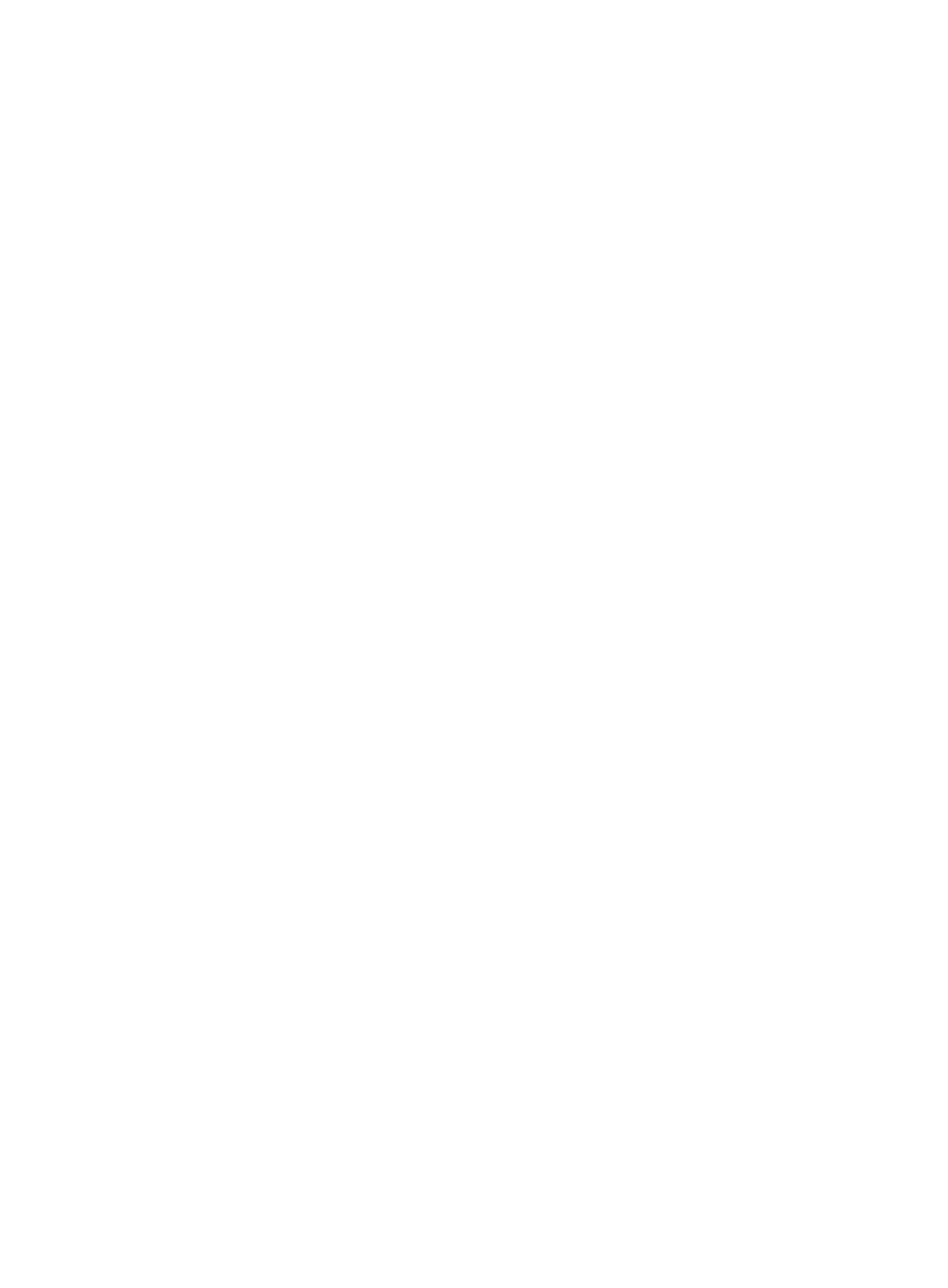
85
•
Description—Description of the PC software control group.
•
Default Action for Check Failure—Default action for the PC software control group when the check
fails:
{
Monitor (default)—The user is not informed of security problems after going online, and can
access the network. Security check results are recorded in security logs.
{
Inform—The user is informed of security problems after going online, the system prompts the
user to solve problems, and the user can access the network. Security check results are recorded
in security logs.
{
Isolate—The user is informed of security problems after going online. The system prompts the
user to solve problems, and the user can access resources in the isolation area according to the
configured ACL. Security check results are recorded in security logs.
{
Kick out—The user is informed of security problems after going online, fails the authentication,
and is forced to log off. Security check results are recorded in security logs.
A new PC software control group uses the default action you configured for PC software
control group check failure. When you select Global Security Mode in Security Level
configuration, the default action of the PC software control group failure is invalid.
•
Service Group—Service group to which the PC software control group belongs.
File list information
•
File Path and Name—Path and name of the file.
•
Alias—Alias of the file. When an access user fails the access control check, the iNode client uses
the alias as the path and name of the file on the Security Check Result page.
•
Operating System—Operating system of a file: Windows, Linux, or Mac OS.
•
Check Type—Match mode for the file content check:
{
None—No keyword check is performed for the file content.
{
Keyword Include—File is matched when the file content contains the specified keyword.
{
Keyword Exclude—File is matched when the file content does not contain the specified
keyword.
•
Keyword Type—Keyword type for the file content check: String or Binary. This field does not
appear when None is selected for Check Type.
{
String—Used for a text file content check.
{
Binary—Used for a file content check for other types of files.
•
Description—Description of the file.
Viewing a file-type PC software control group
1.
Click the User tab.
2.
From the navigation tree, select User Security Policy > PC Software Control Group.
The PC software control group list displays all PC software control groups.
3.
Click the group name of the PC software control group you want to view.
The View PC Software Control Group page appears.
4.
Click Back to return to the PC software control group list.
Adding a file-type PC software control group
1.
Click the User tab.