H3C Technologies H3C Intelligent Management Center User Manual
Page 182
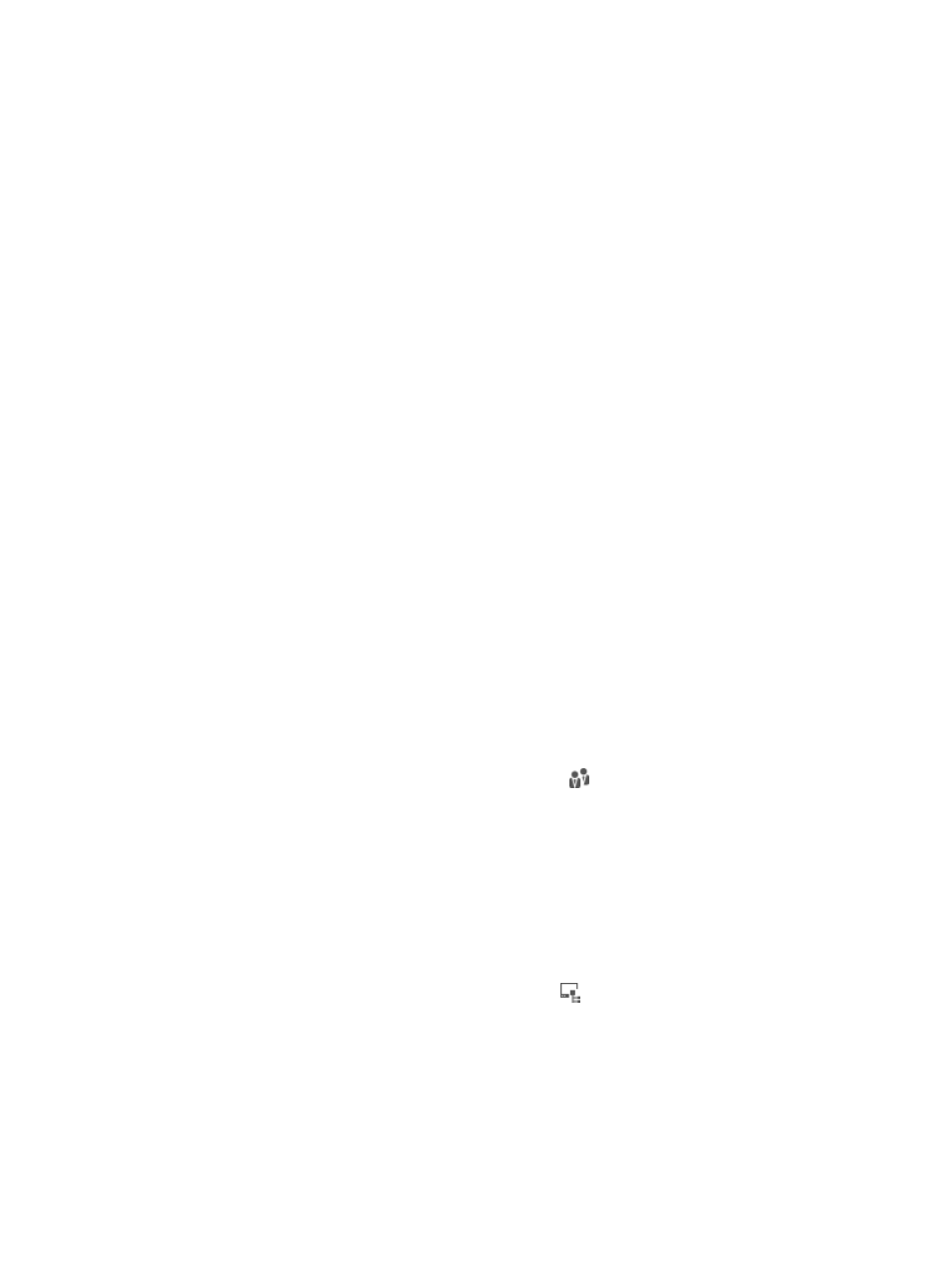
166
In automatic numbering mode, assets are displayed automatically in DAM. When an access user logs
in, DAM automatically numbers the asset, and prompts the user to enter the asset model, position, vendor,
type, and description to complete the registration process.
To manually add an asset:
1.
Click the User tab.
2.
From the navigation tree, select Desktop Asset Manager > All Assets.
The asset list displays all assets in DAM.
3.
Click Add.
The Add Asset page appears.
4.
Enter the asset number in the Asset Number field.
5.
Select an owner for the asset.
a.
Click Select next to the Owner field.
The Select User page appears.
b.
Filter users with a basic or advanced query.
The Select User feature is displayed above the User List. The Advanced Query link is a toggle
switch between Basic Query and Advanced Query. When the link displays Advanced Query,
you are in basic query mode, and vice versa.
c.
Specify one or more of the following query criteria:
−
User Name—Enter a partial or complete user name.
−
Identity Number—Enter a partial or complete user identity number.
−
Contact Address—Enter the contact address for the user. This field is available for advanced
queries only.
−
Telephone—Enter a partial or complete telephone number for the user. This field is available
for advanced queries only.
−
Email—Enter a partial or complete email address for the user. This field is available for
advanced queries only.
−
User Group—Click the Select User Group icon
. The Select User Group page appears.
Select a group and click OK.
Empty fields are ignored.
d.
Click Query.
The User List displays all users matching the query criteria.
e.
Select a user from the list.
f.
Click OK.
6.
Configure the following parameters:
{
Group Name—Click the Select Asset Group icon
. The Select Asset Group page appears.
Select a group and click OK. When the Use User Groups option is selected, the system
automatically populates this field with the user group to which the asset owner belongs.
{
Group Control Scheme—The system automatically populates the field with the same desktop
control scheme that is assigned to the asset group.
{
Asset Control Scheme—Select a desktop control scheme for the asset, or select Disable Control
Scheme when you do not want to apply any control scheme to the asset. The desktop control
scheme configuration can be on a group basis or an asset basis. The group basis configuration
applies to all assets in the same group, but can be overridden by the asset basis configuration.