Deleting a windows version, Managing registry control policies, Registry control list contents – H3C Technologies H3C Intelligent Management Center User Manual
Page 110
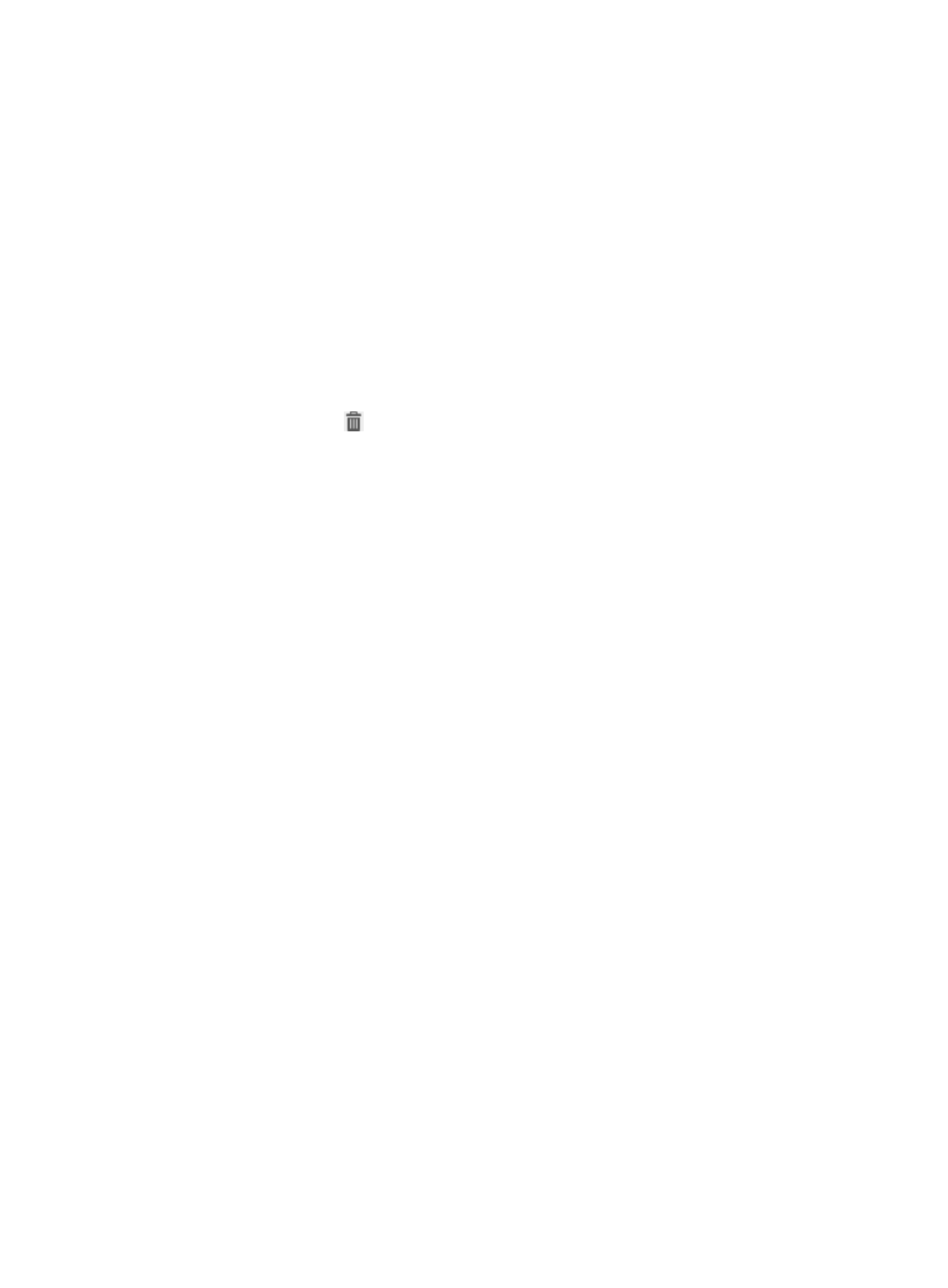
94
7.
Click OK.
Deleting a Windows version
Only Windows version items without patch configurations can be deleted. To delete items with patches,
first delete the patches.
To delete a Windows version:
1.
Click the User tab.
2.
From the navigation tree, select User Security Policy > Patch Control > Windows Patches.
The patch list displays all Windows patches.
3.
Click the Windows Version link located at the upper right of the patch list.
The Windows Versions page appears and displays all Windows versions.
4.
Click the Delete icon
for the target Windows version.
A confirmation dialog box appears.
5.
Click OK.
Managing registry control policies
You can enable registry control in a security policy, and specify the registry controls to be checked. To
check the security of an access user, the iNode client checks the user endpoint according to the registry
control policy configured in the security policy. You can specify the registries and their respective key
names or values in the registry control policy.
Registry control management allows you to query, view, add, modify, and delete a registry control policy.
You can configure a registry control policy as needed.
Registry control list contents
•
Registry Control Name—Name of the registry control. Click the name to view detailed information.
•
Description—Description for the associated registry control.
•
Registry Entry Location—Registry entry location for the associated registry control.
•
Default Action for Check Failure—A new registry control policy uses the default action you
configured for registry control check failure.
{
Monitor (default)—The user is not informed about security problems after going online. The user
can access the network. Security check results are recorded in security logs.
{
Inform—The user is informed of security problems after going online. The system prompts the
user solve problems. The user can access the network. Security check results are recorded in
security logs.
{
Isolate—The user is informed of security problems after going online. The system prompts the
user to solve problems. The user can access resources in the isolation area according to the
configured ACL. Security check results are recorded in security logs.
{
Kick Out—The user is informed of security problems after going online, fails the authentication,
and is forced to log off. Security check results are recorded in security logs.