Method 2, Dam service parameters – H3C Technologies H3C Intelligent Management Center User Manual
Page 324
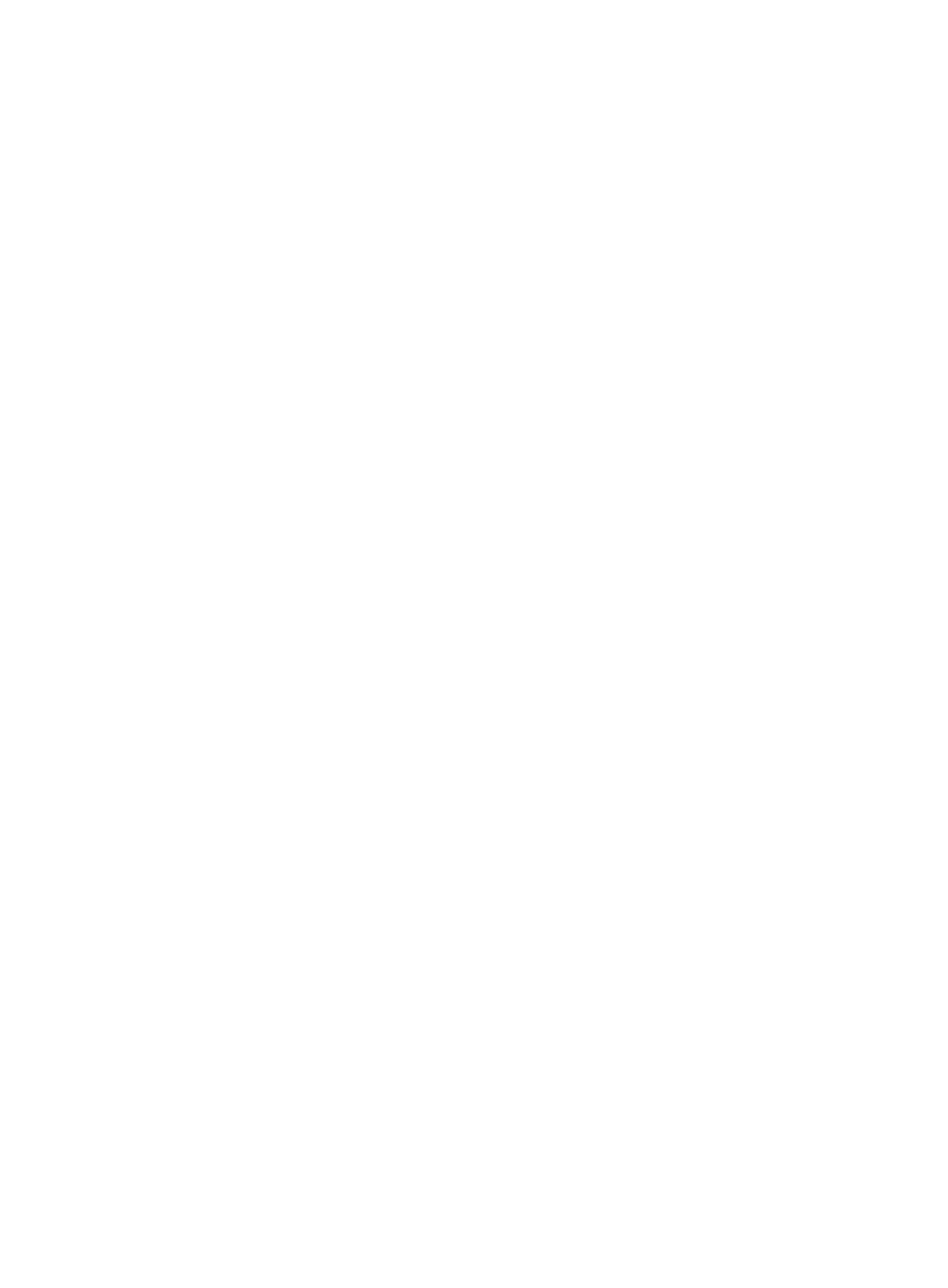
308
The Validate page appears, displaying the validation result.
Method 2
1.
Click the User tab.
2.
From the navigation tree, select User Security Policy > Service Parameters.
3.
Click the Validate link located in the Service Parameters area.
The Validate page appears, displaying the validation result.
DAM service parameters
DAM service has the following parameters:
•
Auto Number—Select the asset numbering mode.
The asset numbering mode can be modified only when there is no asset entity in the system
database. Therefore, operators must delete all assets from the system database before they
can change the asset numbering mode. For more information, see "
{
Enable—Use the automatic numbering mode. In this mode, when an access user logs in, DAM
automatically numbers the asset of the user and prompts the user to enter asset information,
including the asset model, position, vendor, type, and description, to complete registration.
{
Disable—Use the manual numbering mode. In this mode, operators manually specify the
number, owner, and asset group for assets in DAM. When an access user logs in, the iNode
client prompts the user to enter the asset number to complete registration.
•
Number Prefix—Enter the prefix for automatic numbering. This parameter appears only when Auto
Number is set to Enable. Changes to this field do not affect existing asset numbers that are
automatically assigned by DAM.
•
Auto Register—Select the asset registration mode. This field appears only when Auto Number is set
to Enable.
{
Enable—Use the automatic registration mode. In this mode, when an access user logs in, DAM
automatically numbers the asset to complete asset registration without manual intervention.
{
Disable—Use the manual registration mode. In this mode, when an access user logs in, DAM
automatically numbers the asset and prompts the user to enter the asset model, position, vendor,
type, and description to complete registration.
•
Verify Asset—Select this option to verify assets. When asset verification is enabled, only approved
assets can be registered with DAM. Disapproved assets cannot be registered and users must
resubmit asset information for registration.
•
Scan Interval—Enter the interval, in minutes, at which the iNode client scans assets for software and
hardware changes.
•
Heartbeat Interval—Enter the interval, in minutes, at which the iNode client sends a heartbeat
packet to the DAM server.
•
Heartbeat Retries—Enter the maximum number of times the iNode client can try to send a
heartbeat packet.
•
Heartbeat Retry Interval—Enter the number of seconds the iNode client waits before retransmiting
a heartbeat packet to the DAM server.
The iNode client for an online asset sends heartbeat packets to the DAM server at heartbeat retry
intervals. The DAM server responds to the heartbeat packet within the heartbeat retry interval to
determine that the asset is online. When the iNode client receives no response from the DAM