Single-node online users 24-hour trend graph, Single-node security check failure report – H3C Technologies H3C Intelligent Management Center User Manual
Page 287
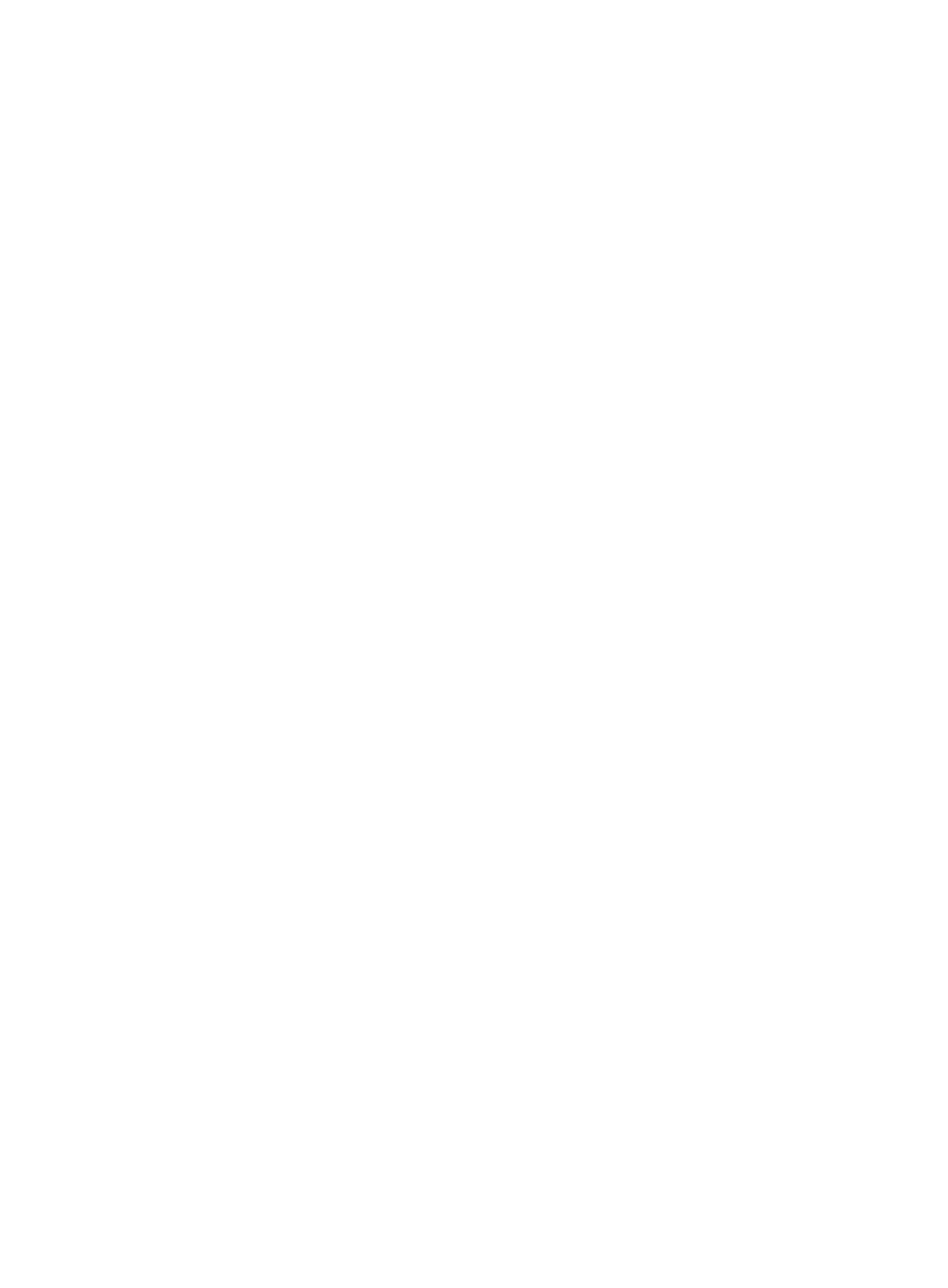
271
Single-node online users 24-hour trend graph
•
Number of online users—Number of online users of the specified node at each hour of the
specified day. Online users include secure online users, insecure online users, and unknown online
users.
•
Number of secure online users—Number of secure online users at each hour of the specified day.
•
Number of insecure online users—Number of insecure online users at each hour of the specified
day.
•
Number of unknown online users—Number of unknown online users at each hour of the specified
day.
Single-node security check failure report
This report collects statistics about security check failures on a single EAD node (the current node or its
child node). The report statistics can be collected on a per-day, per-week, or per-month basis.
To view the single-node security check failure report:
1.
Click the Report tab.
2.
Click the Single-Node Security Check Failure Report link in the My Real-Time Reports [Edit Mode]
area. (Verify that this link displays [Edit Mode], as this confirms that you are in view mode.)
The Set Parameter dialog box appears.
3.
From the Grade Node list, select the node whose statistics are to be collected.
The system collects statistics about the security check failure reasons and the number of security
check failures for access users on the node.
4.
Click the Query Date field to select the date in a calendar.
5.
From the Report Type list, select a report type.
The report types include Daily Report, Weekly Report, and Monthly Report. The report statistics
can be collected on a per-day, per-week, or per-month basis in the specified time range.
6.
Click OK.
The single-node security check failure report appears in an Intelligent Analysis Report Viewer
page, as shown in