Viewing the asset hardware change information list, Viewing asset hardware change record details, Querying asset hardware change records – H3C Technologies H3C Intelligent Management Center User Manual
Page 215: Basic query
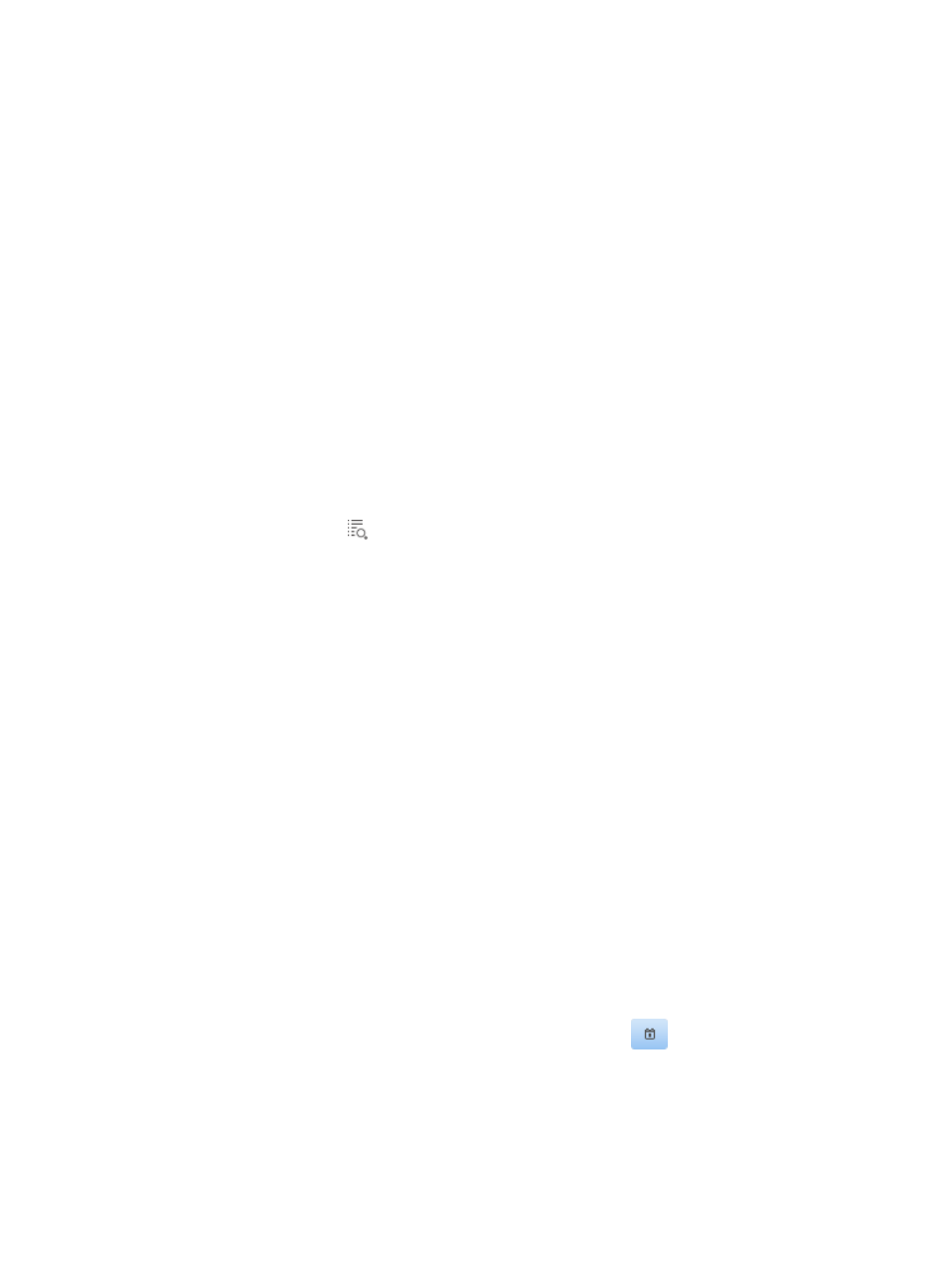
199
•
DVD/CD-ROM Change Information—Appears only when the device instance path of the
DVD/CD-ROM drive has changed. Operators can view asset DVD/CD-ROM drive changes by
comparing the old list with new list.
Viewing the asset hardware change information list
1.
Click the User tab.
2.
From the navigation tree, select Desktop Asset Manager > Asset Hardware Change.
The asset hardware change information list displays all asset hardware change records.
3.
To sort the asset hardware change information list, click the Asset Number, Asset Name, Change
Type, Owner, or Changed on column label.
Viewing asset hardware change record details
1.
Click the User tab.
2.
From the navigation tree, select Desktop Asset Manager > Asset Hardware Change.
The asset hardware change information list displays all asset hardware change records.
3.
Click the Details icon
for the asset hardware change information you want to view.
The Asset Hardware Change Details page appears.
4.
Click Back to return to the asset hardware change information list.
Querying asset hardware change records
DAM allows operators to filter detailed asset hardware change records by using basic query mode or
advanced query mode.
Basic query
1.
Click the User tab.
2.
From the navigation tree, select Desktop Asset Manager > Asset Hardware Change.
The asset hardware change information list displays all asset hardware change records.
3.
Click Basic Query at the upper right of the page.
When Advanced Query is displayed at the upper right, you are already in basic query mode. Skip
this step.
4.
Specify one or more of the following query criteria:
{
Asset Number—Enter a partial or complete asset number of the asset.
{
Asset Name—Enter a partial or complete name of the asset.
{
Changed from/to—Specify the time range when the asset hardware was changed. You can
enter the time range, or click the Select Date and Time icon
to bring up the time control
page and select the time range. The time range must be in the format YYYY-MM-DD hh:mm:ss.
5.
Click Query.
The asset hardware change information list displays all asset hardware change records matching
the query criteria.
6.
To clear the query criteria, click Reset.