Deleting a security policy, Managing security levels, Making a security level action take effect – H3C Technologies H3C Intelligent Management Center User Manual
Page 53
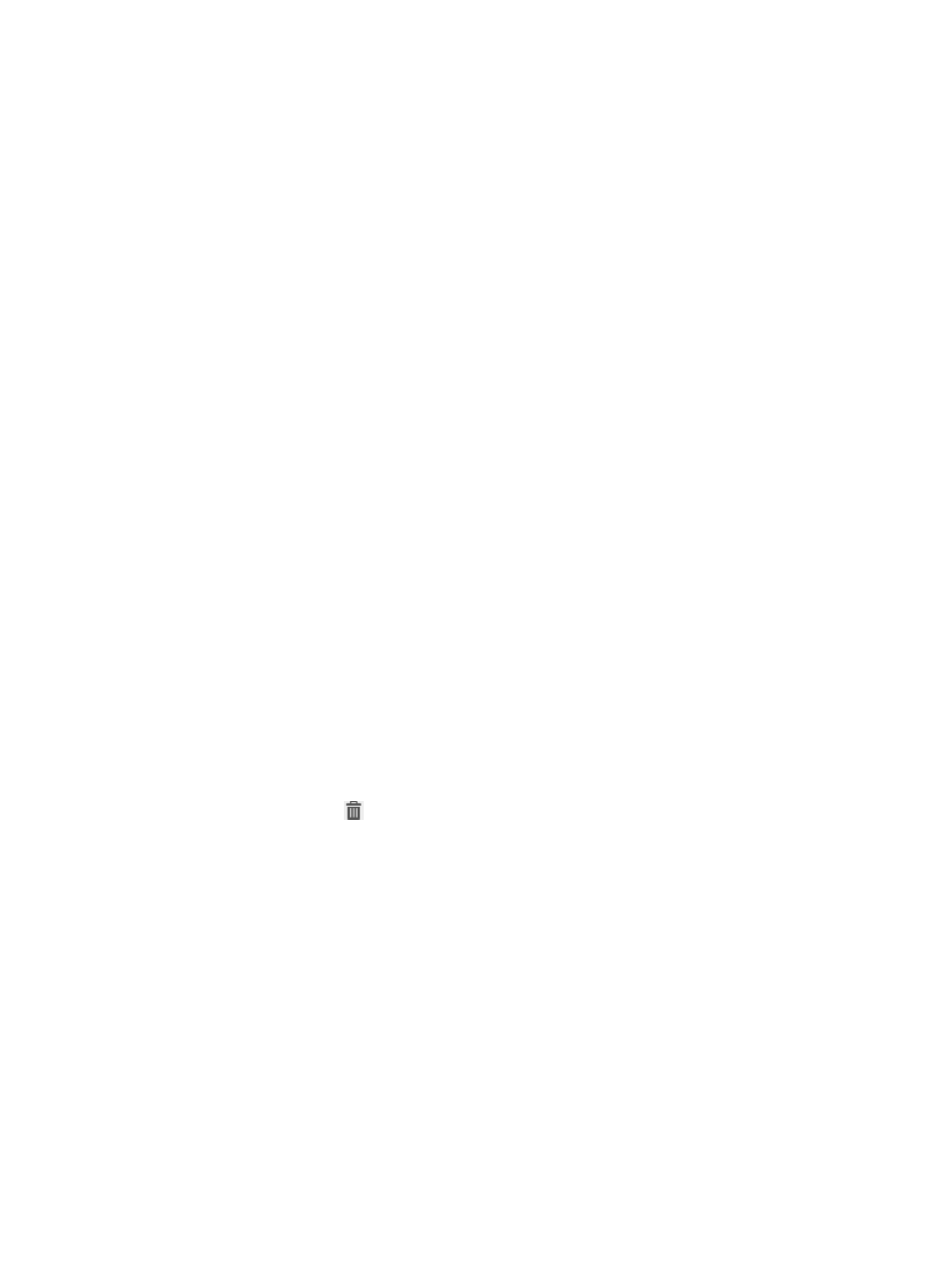
37
{
Anti-Phishing Software Control
{
Hard Disk Encryption Software Control
{
Patch Software Control
{
Windows Patch Control
{
Registry Control
{
Share Control
{
Asset Registration Status Check
{
Windows System Restore
{
Periodic Check
6.
To modify the parameters in the PC Software Control area:
a.
Click Per-group Configuration.
The page for configuring software control groups appears.
b.
Enter query criteria in the Query Software Control Groups area.
c.
Click Query.
d.
Select one or more PC software control groups in the PC software control group list.
e.
Select a check type from the Check Type list for each PC software group.
f.
Click OK.
7.
Click OK.
Deleting a security policy
Before you delete a security policy, make sure it is not assigned to an access service.
To delete a security policy:
1.
Click the User tab.
2.
From the navigation tree, select User Security Policy > Security Policy.
The security policy list displays all security policies.
3.
Click the Delete icon
for the security policy you want to delete.
A confirmation dialog box appears.
4.
Click OK.
Managing security levels
Making a security level action take effect
For the action specified for a check item in the security level to take effect, you must complete the
following tasks:
1.
Enable the security check item.
2.
Specify an associated control policy in the security policy.
For example, to perform the specified action on an access user who fails the anti-virus software check:
1.
Enable the anti-virus software check in the security policy.