2 quick start guide, Accessing ead, Classic mode – H3C Technologies H3C Intelligent Management Center User Manual
Page 20: Breadcrumb navigation menu
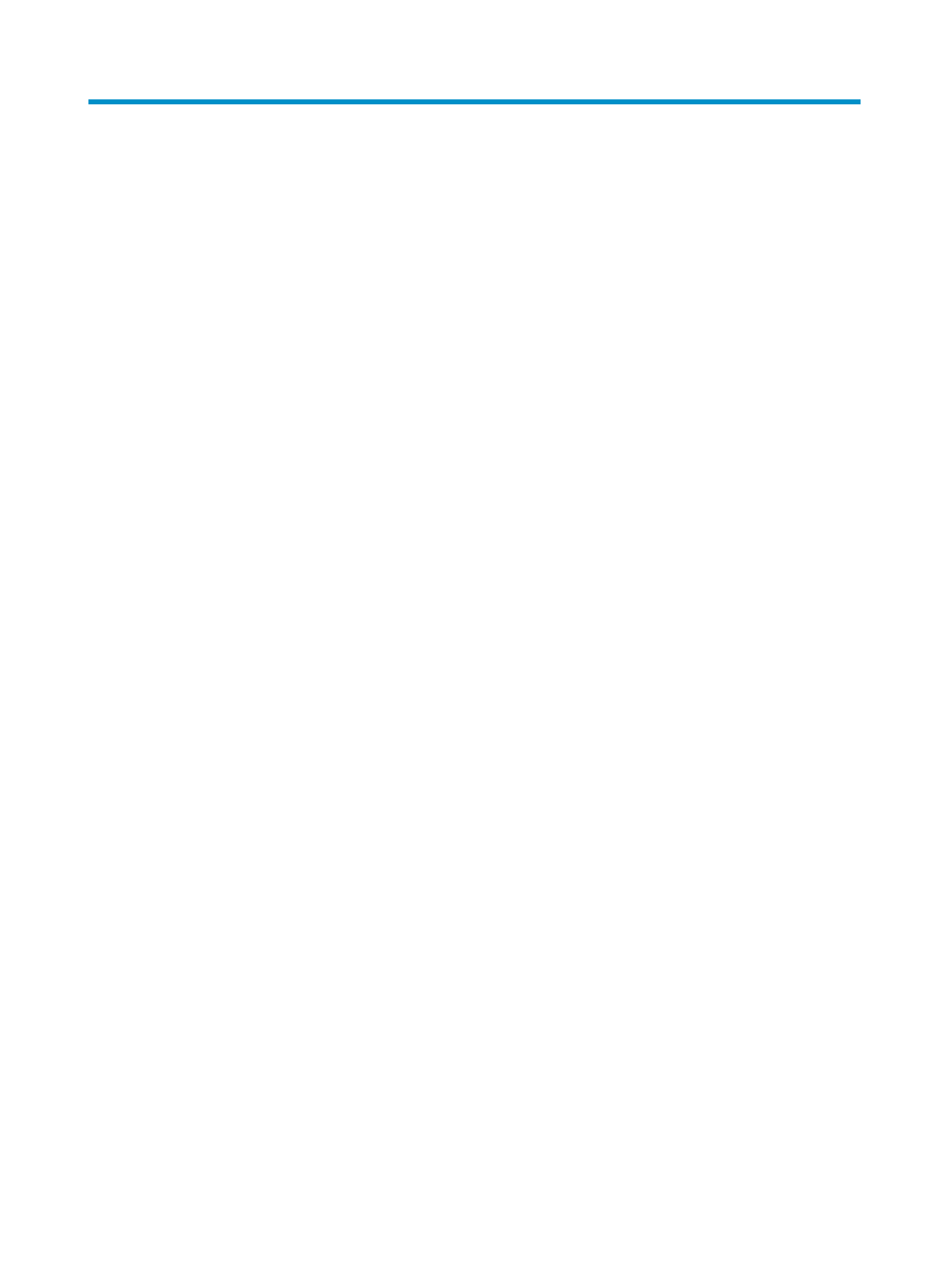
4
2 Quick start guide
The following information guides you quickly through the main functions of the EAD component.
Accessing EAD
IMC provides the following EAD access modes:
•
Classic—Log in to the classic IMC interface. Operators access EAD functions through the navigation
menu. It is the default access mode.
•
Desktop—Log in to the Web desktop. Operators add EAD functions to the Web desktop as
applications, and click the application icons to use EAD functions.
Operators can select the access mode on the IMC login page or on the upper right of an IMC operation
page. This guide describes EAD functions in classic mode.
Classic mode
In classic mode, operators access EAD functions through the navigation menu. EAD provides a
breadcrumb navigation menu and a navigation tree, which have the same navigation menu options (see
"
").
•
Breadcrumb navigation menu—Point to a menu option to display the submenu.
•
Navigation tree—Click a menu option to display the submenu.
Unless otherwise stated, operation procedures in this guide use the navigation tree.
Breadcrumb navigation menu
EAD has separate breadcrumb navigation menus for User Security Policy and DAM, as shown in
. Each breadcrumb navigation menu has three levels.