Modifying a node icon – H3C Technologies H3C Intelligent Management Center User Manual
Page 161
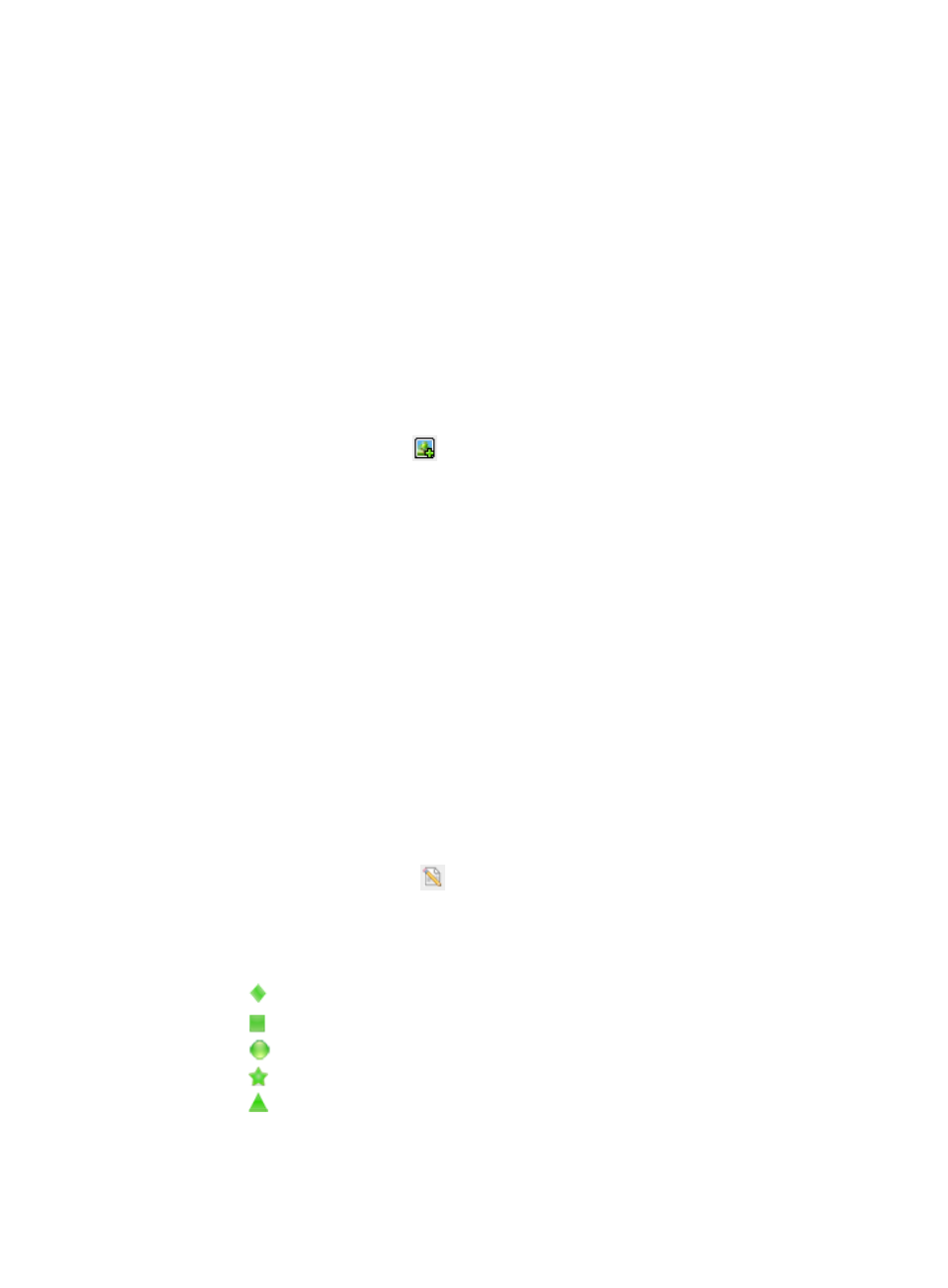
145
{
The picture file cannot exceed 10 MB, and the dimension cannot exceed 1000×1000 pixels.
{
The picture file name can only contain alphanumeric characters, spaces, underscores (_), and
hyphens (-).
6.
Click Preview to preview the effect.
7.
Click Set.
The selected picture is uploaded to the EAD server as the background picture of the topology.
8.
Click Close.
Using an existing picture as the background picture
1.
Click the User tab.
2.
From the navigation tree, select User Security Policy > EAD Node Topology.
The EAD node topology appears.
3.
Click the Add Background icon
in the toolbar.
The Topology Background-picture Setting page appears.
4.
Select the Select Picture From Server option.
5.
Click Select Picture to select a picture.
The system automatically magnifies the selected picture as the preview.
6.
Click Set to set the picture as the background picture for the topology.
7.
Click Close.
Modifying a node icon
EAD predefines five node icons. You can modify the type and description of a node icon. However, you
cannot add new node icons or delete the predefined node icons.
To modify a node icon:
1.
Click the User tab.
2.
From the navigation tree, select User Security Policy > EAD Node Topology.
The EAD node topology appears.
3.
Click the Icon Management icon
in the toolbar.
The Icon List displays all the predefined node icons.
Icon List contents
{
Node Icon—Predefined node icons:
−
(The default node icon.)
−
−
−
−
{
Node Icon Type—Type of the node icon.
{
Description—Description of the node icon.