H3C Technologies H3C Intelligent Management Center User Manual
Page 276
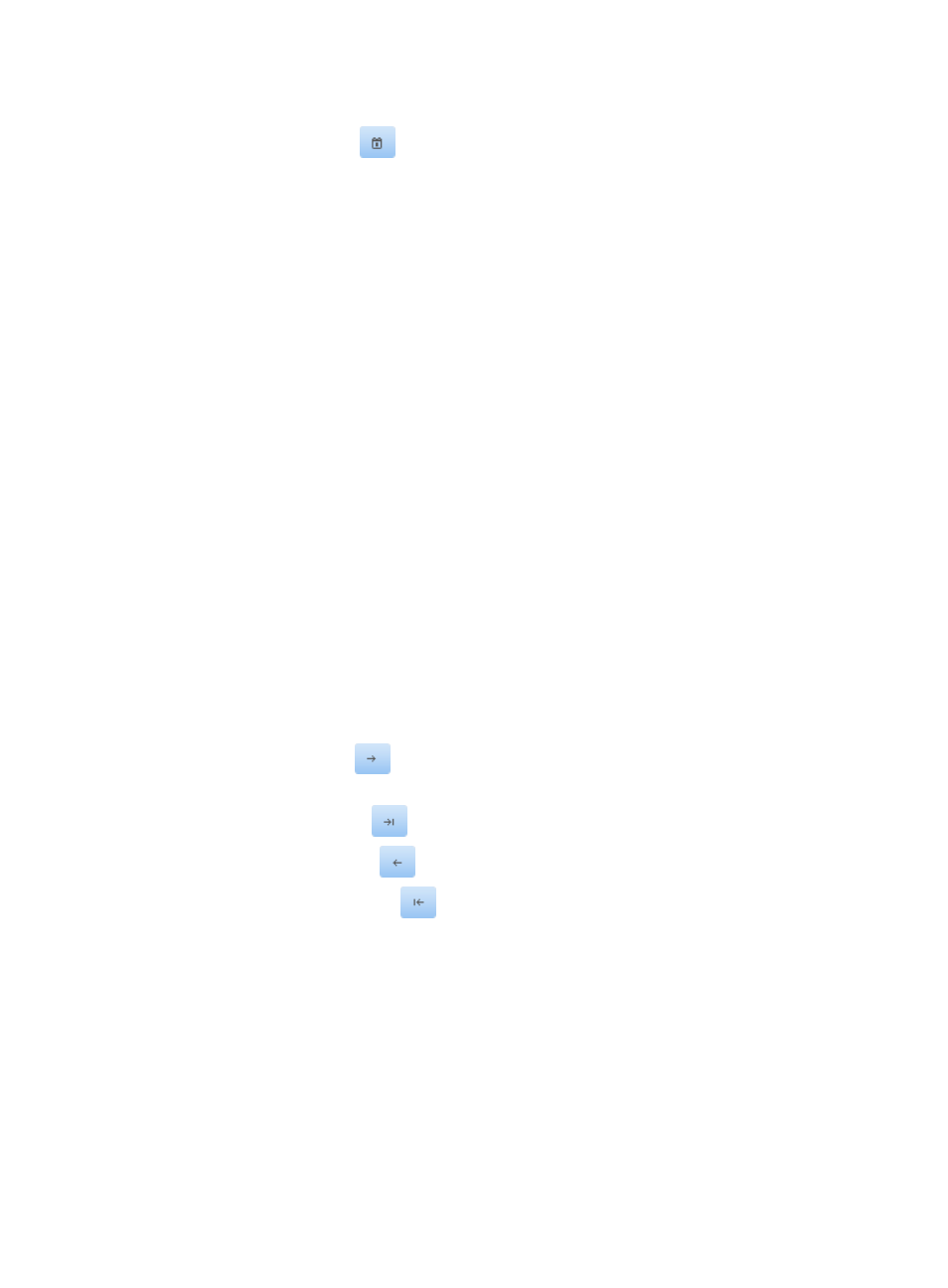
260
Options are Daily report, Weekly report, and Monthly report.
4.
Click the Calendar icon
in the Query Date field to select the query time for the report statistics.
You can also enter the query time for the report statistics, in the format YYYY-MM-DD.
The generated report collects statistics about security check results on the specified nodes on a
per-day, per-week, or per-month basis in the query time.
5.
Select a security check item from the Query Item list.
Security check items are:
{
Anti-virus software
{
Anti-spyware software
{
Firewall software
{
Anti-phishing software
{
Hard disk encrypt software
{
Application control group check
{
Patch Management Software
{
Patches
{
Registry
{
Sharing
{
Traffic
{
OS password
{
Asset registration
6.
Select the nodes whose statistics are to be collected and compared.
The available node list contains the nodes whose statistics can be collected and compared. The
selected node list contains the nodes whose statistics are collected and compared. You can hold
down Ctrl and click to select multiple nodes at one time.
{
Click the Add icon
to add one or more nodes on the available node list to the selected
node list.
{
Click the Add all icon
to add all nodes on the available node list to the selected node list.
{
Click the Remove icon
to remove one or more nodes from the selected node list.
{
Click the Remove all icon
to remove all nodes from the selected node list.
7.
Click OK.
The multi-node single-security check item failures comparison chart appears in an Intelligent
Analysis Report Viewer page, as shown in