Modifying a child node, Deleting a child node, Confirming the parent node – H3C Technologies H3C Intelligent Management Center User Manual
Page 154: Ation, see, Confirming the, Parent node
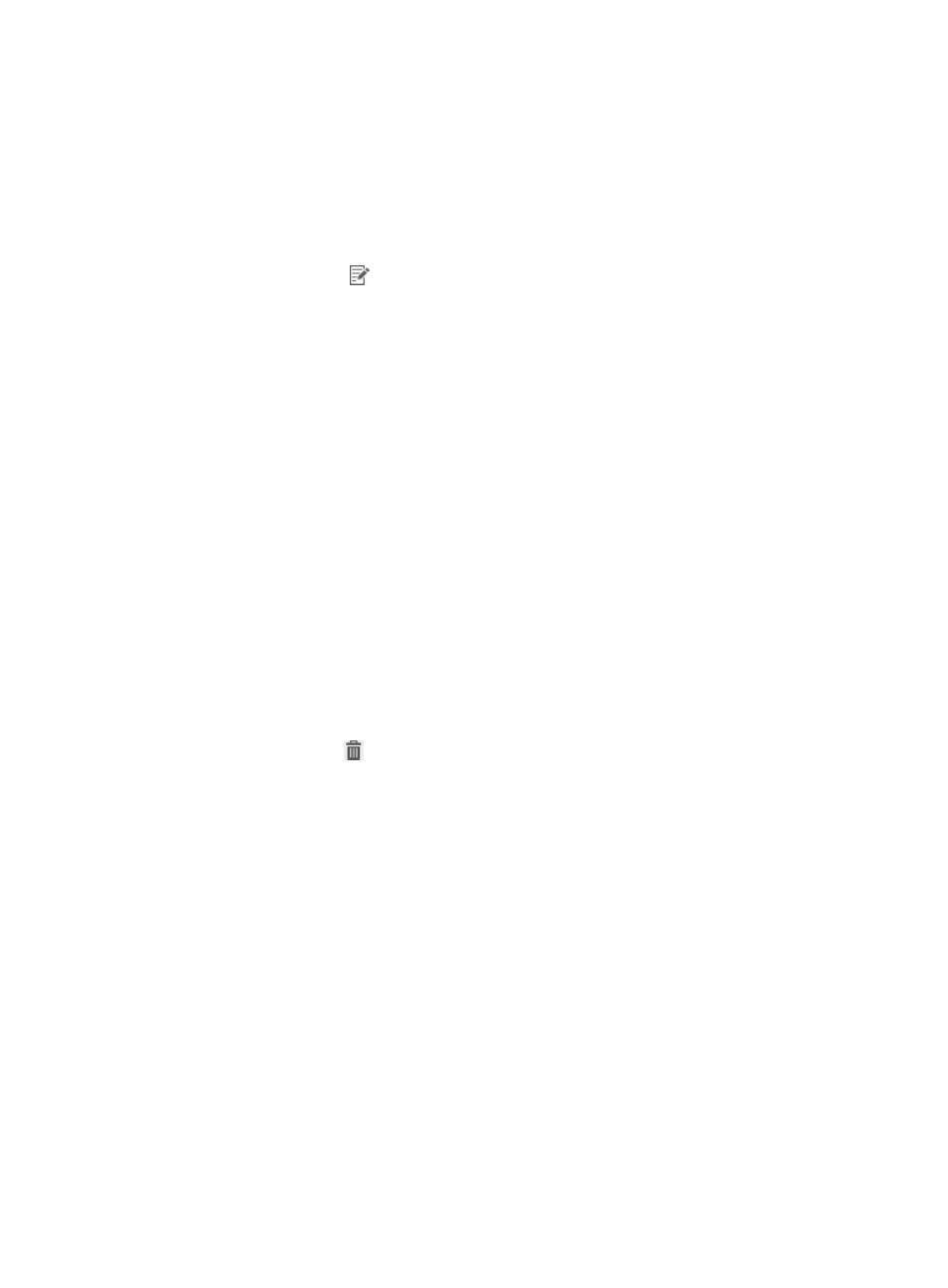
138
Modifying a child node
To modify a child node of the current node:
1.
Click the User tab.
2.
From the navigation tree, select User Security Policy > Hierarchical Node.
The child node list displays all child nodes of the current node.
3.
Click the Modify icon
for the child node you want to modify.
The Modify Child Node page appears.
4.
Modify the parameters for the child node.
For more information, see "
5.
Click OK.
Deleting a child node
To remove the parent-child relationship between the current node and its child node, perform the
following operations:
1.
On the current node, delete the child node.
2.
On the child node, remove the current node as the parent node.
After the parent-child relationship is removed, the current node no longer collects statistics from the child
node for the multi-node statistics report after the parent-child relationship is removed.
To delete a child node:
1.
Click the User tab.
2.
From the navigation tree, select User Security Policy > Hierarchical Node.
The child node list displays all child nodes of the current node.
3.
Click the Delete icon
for the child node you want to delete.
A confirmation dialog box appears.
4.
Click OK.
Confirming the parent node
A node cannot receive deployment contents from the parent node until the parent node is confirmed.
To confirm the parent node for the current node:
1.
Click the User tab.
2.
From the navigation tree, select User Security Policy > Hierarchical Node.
The child node list displays all child nodes of the current node.
3.
Click Confirm Parent Node.
The Confirm Parent Node page appears.
4.
View the parent node information.
5.
Click OK.