Operating system version statistics report—list – H3C Technologies H3C Intelligent Management Center User Manual
Page 195
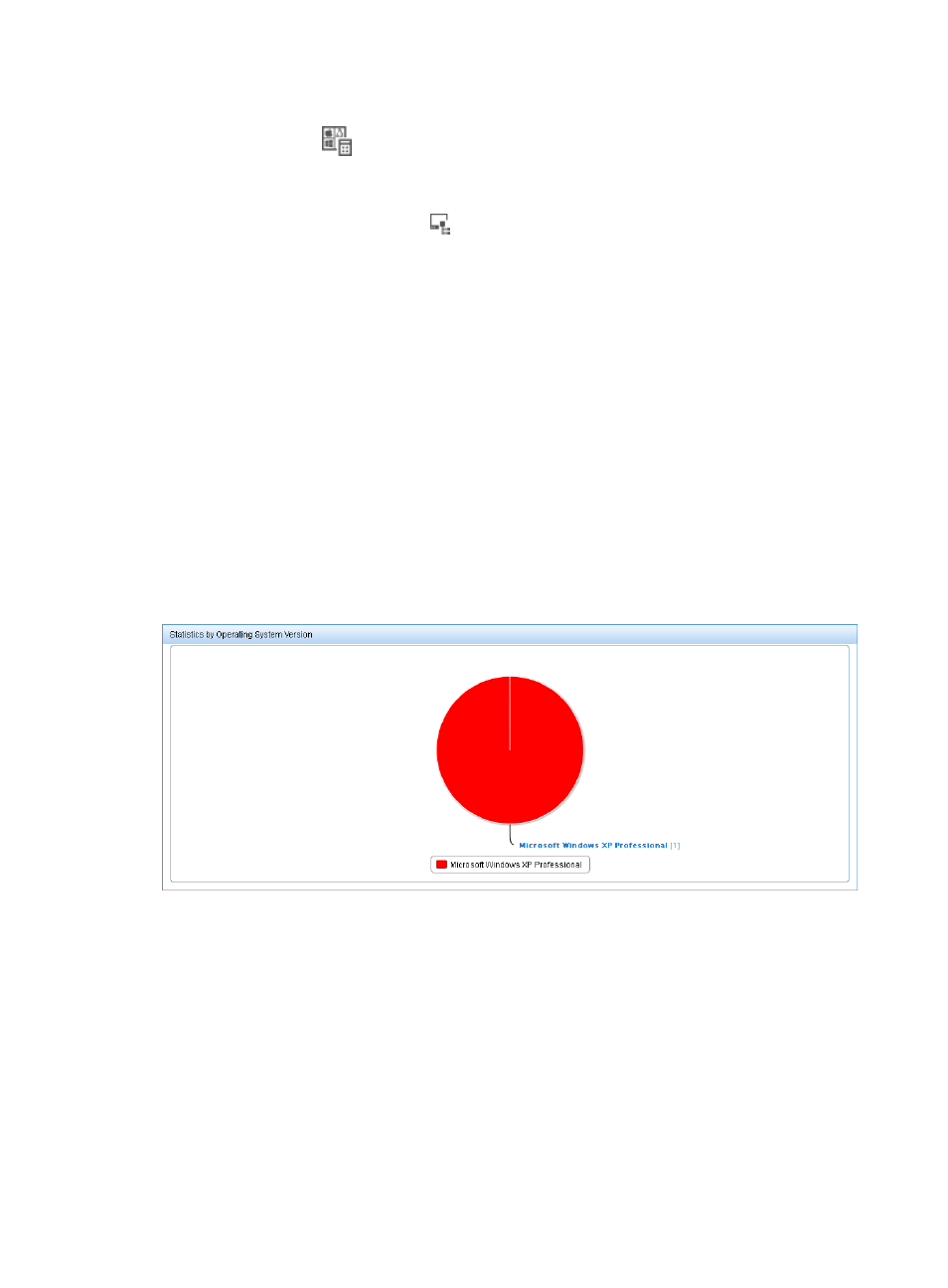
179
The Asset Statistics page appears.
3.
Click the OS icon
in the Asset Statistics area.
The Statistics of OS page appears. The report displays statistics for assets in all asset groups to
which the operator has privileges.
4.
Click the Select Asset Group icon
next to the Group Name field.
The Select Asset Group page appears.
5.
Select a group and click OK.
The Group Name field is populated with the selected asset group.
6.
Select a report type (Pie Chart or List).
7.
Click Query to submit your filter criteria.
The results of your filter or search query are displayed under the Asset Query area.
8.
Click Reset to restore the default.
The report displays statistics for all asset groups to which the operator has privileges.
Operating system version and language statistics reports
Operating system version statistics report—Pie chart
This report displays, in a pie chart, the number of operating systems of each version and their proportion,
as shown in
Figure 17 Statistics report by operating system version—Pie chart
Operating system version statistics report—List
This report lists the number of operating systems of each version and their proportion, as shown in
.