H3C Technologies H3C Intelligent Management Center User Manual
Page 93
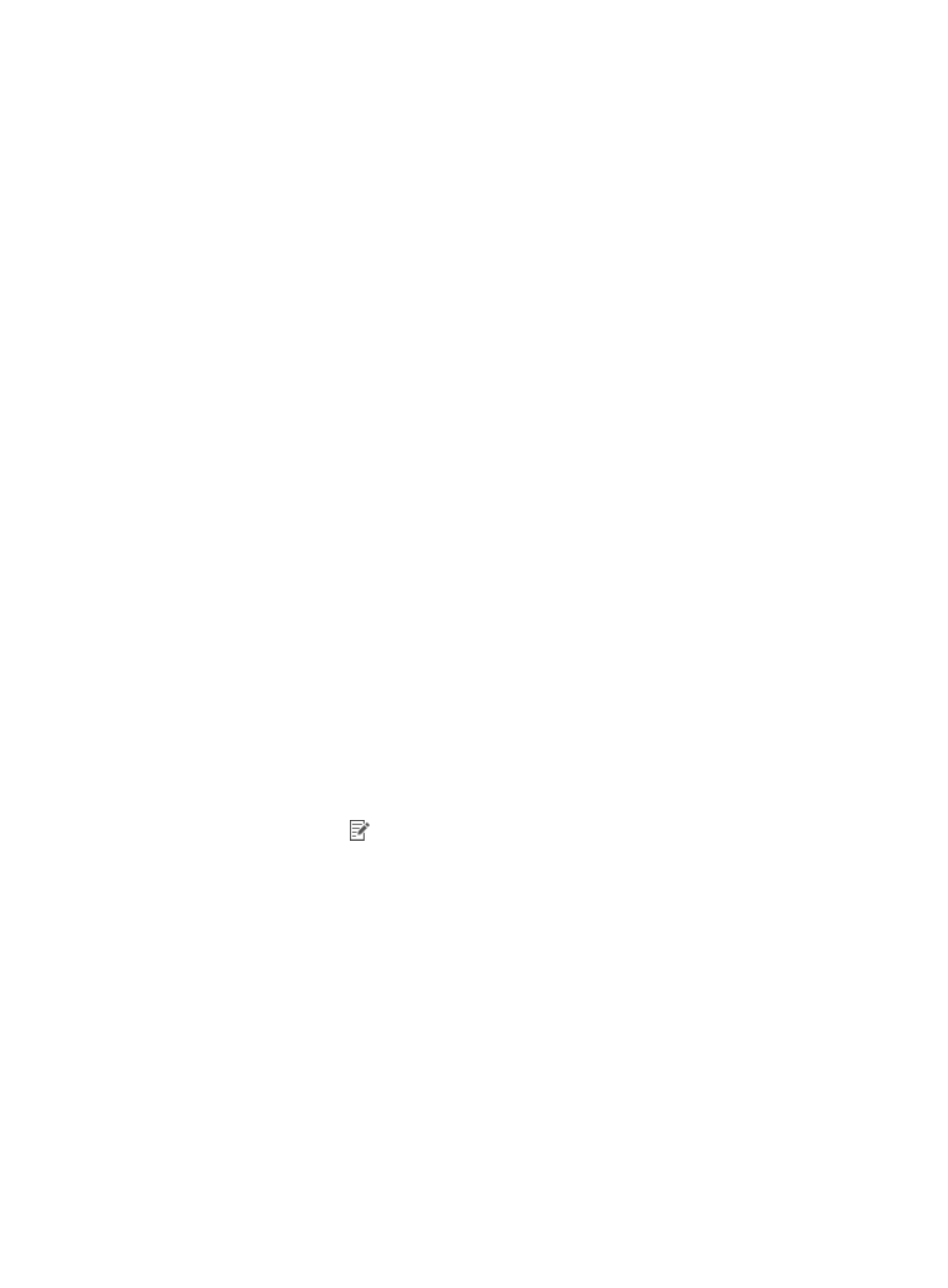
77
The Add Software dialog box appears.
b.
Enter the Software Name, Alias, Version Number, and Description.
c.
Click OK.
The added software appears in the Software List.
6.
To add multiple software products to the Software List in batches:
a.
Click Batch Add.
The Batch Add Software dialog box appears.
b.
Enter your query criteria:
−
Software Name—Enter the software name.
−
Version Number—Enter the software version number.
−
Description—Enter the software description.
To reset both the query values and the search results, and to restore the full Common Software
List, click Reset and re-enter your query criteria.
c.
Click Query.
The query results appear in the Common Software List.
d.
Select the box next to Software Name in the Common Software List for the software you want
to add.
e.
Click OK.
The added software is displayed in the Software List.
7.
Click OK.
The software-type PC software control group you have added now appears in the configuration
options when you configure the security policy. For more information, see "
Modifying a software-type PC software control group
1.
Click the User tab.
2.
From the navigation tree, select User Security Policy > PC Software Control Group.
The PC software control group list displays all PC software control groups.
3.
Click the Modify icon
for the software-type PC software control group you want to modify.
The Modify PC Software Control Group page appears.
4.
Modify the basic information for the software-type PC software control group. You cannot modify
Group Name, Type, or Service Group.
5.
To add a software product to the Software List:
a.
Click Add.
The Add Software dialog box appears.
b.
Software Name—Enter the name of the software. The software name must be the same as that
in Control Panel > Programs and Features in the Windows operating system.
c.
Alias—Enter the software alias. When an access user fails the access control check, the iNode
client uses the alias of the software as the name of the software on the Security Check Result
page.
d.
Version Number—Enter the software version. The software version must be the same as that in
Control Panel > Programs and Features in the Windows operating system.