Exporting usb file transfer logs, Usb file transfer log export history list contents, Exporting usb file transfer records – H3C Technologies H3C Intelligent Management Center User Manual
Page 224: Viewing the usb file transfer log export history
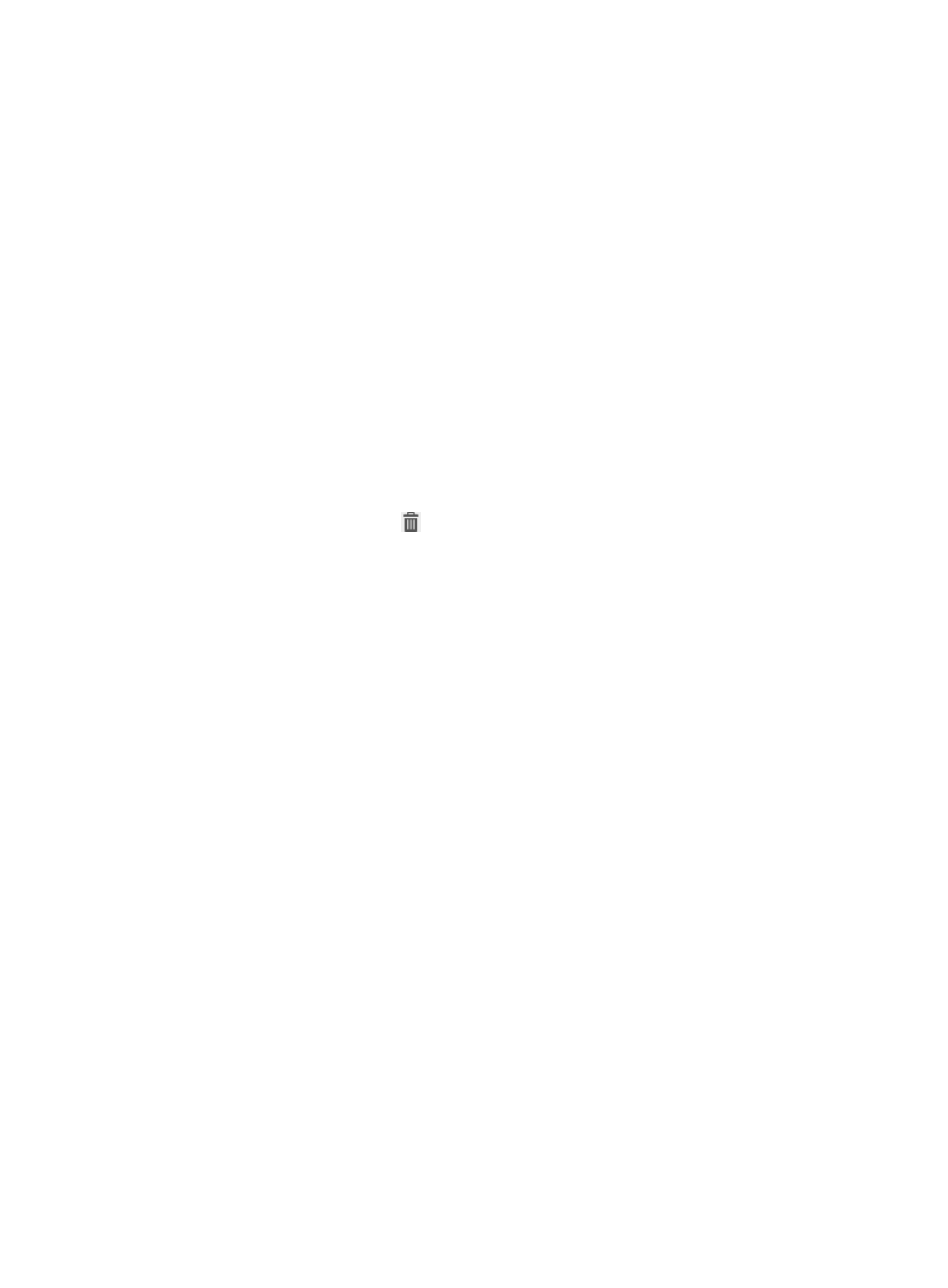
208
Exporting USB file transfer logs
DAM supports exporting USB file transfer logs. By default, USB file transfer logs are kept for 90 days.
When the record lifetime expires, DAM automatically deletes the records. To prevent records being
deleted after this period, operators can modify the Life of Log parameter.
Operators can also save USB file transfer logs by exporting them manually or automatically. This
information shows how to manually export the USB file transfer logs. For more information, see
"
USB file transfer log export history list contents
•
Export File Name—Name of the file that stores the export results. The file-name extension must
be .zip.
•
Export File Path—Path of the export file. The export file is located in the installation path of IMC. In
distributed deployment, the export file is located in the IMC installation path on the master server.
•
Operator—Name of the operator who exported the USB file transfer logs.
•
Exported at—Time when the USB file transfer logs were exported.
•
Download File—Click Download to save the export results.
•
Delete—Click the Delete icon
to delete the export history of the USB file transfer logs.
Exporting USB file transfer records
1.
Click the User tab.
2.
From the navigation tree, select Desktop Asset Manager > Desktop Control Audit > USB File
Transfer.
The USB file transfer log list displays the USB file transfer logs of all assets.
3.
Click Export.
The Exporting File Format page appears.
4.
Select the export file attributes:
{
File Type—Select the file format in which to export USB file transfer logs. Options are TXT and
CSV.
{
File Column Separator—Select the separator for the text file when the export file is in TXT format.
Options are space, tab, comma (,), colon (:), pound sign (#), and dollar sign ($).
5.
Click OK.
The Result of exporting USB File transfer page appears.
6.
Click Download to save the export results.
7.
Click Back to return to the USB file transfer log list.
Viewing the USB file transfer log export history
DAM supports viewing the export history of the USB file transfer logs. DAM automatically generates an
export history record each time the USB file transfer logs are exported manually. Operators can
download the export results or delete the export history.
To view the export history of USB file transfer logs:
1.
Click the User tab.