Client message area, Viewing the peripheral policy list, Viewing peripheral policy details – H3C Technologies H3C Intelligent Management Center User Manual
Page 204: Adding a peripheral policy
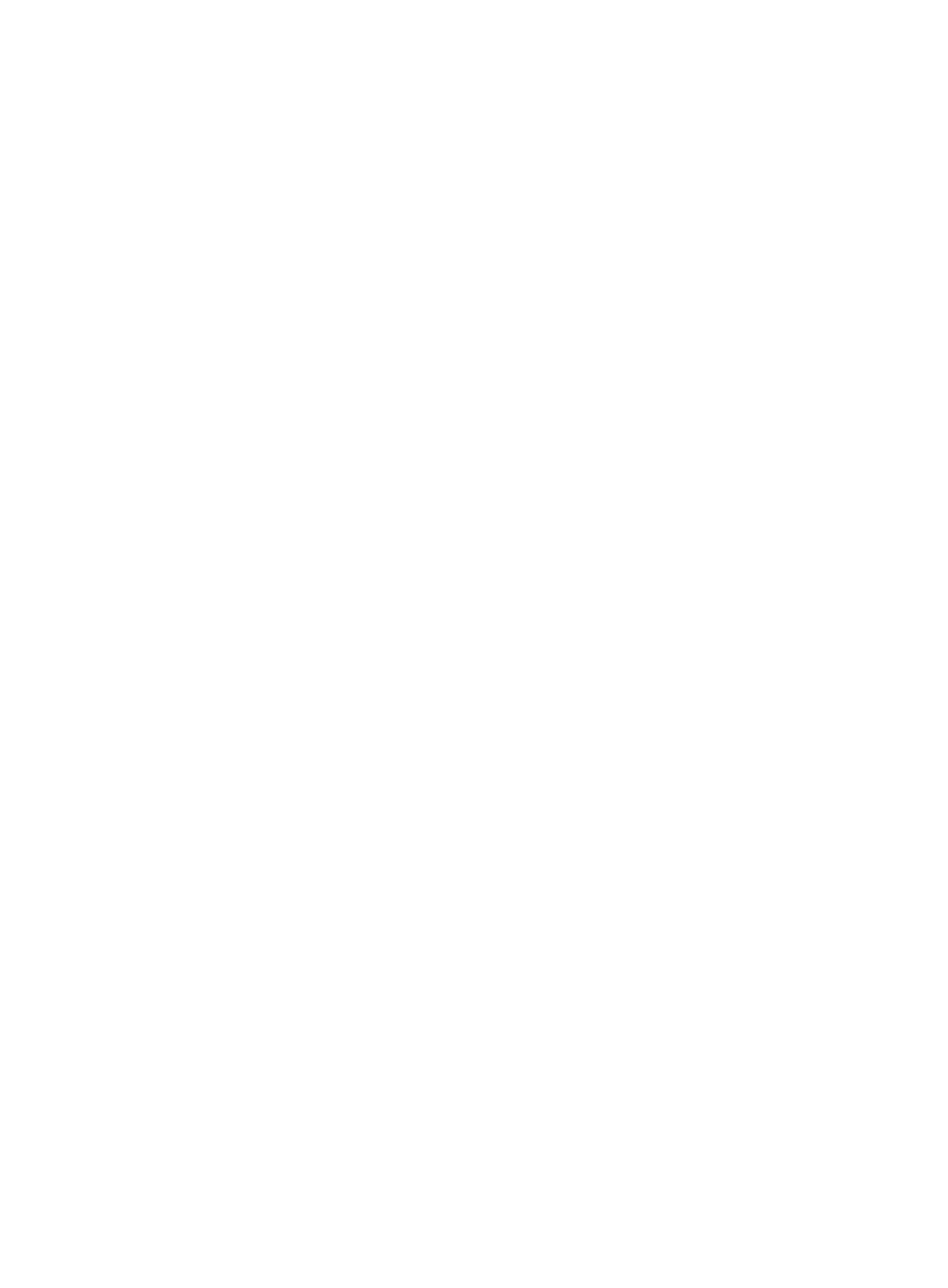
188
•
LPT—LPTs
•
Infrared—Infrared devices
•
Bluetooth—Bluetooth peripheral devices
•
1394—1394 interfaces
•
Modem—Modems
Client Message area
•
Device Unauthorized Message—Indicates whether the iNode client displays a message when
peripheral devices are disabled and whether $Device$ represents the name of a disabled device.
Viewing the peripheral policy list
1.
Click the User tab.
2.
From the navigation tree, select Desktop Asset Manager > Desktop Control Policy > Peripheral.
The peripheral policy list displays all peripheral policies.
3.
Click Refresh to refresh the peripheral policy list.
4.
To sort the peripheral policy list, click the Policy Name or Service Group column label.
Viewing peripheral policy details
1.
Select Desktop Asset Manager > Desktop Control Policy > Peripheral.
The peripheral policy list displays all peripheral policies.
2.
Click the name of the peripheral policy you want to view.
The Peripheral Policy Details page appears.
3.
Click Back to return to the peripheral policy list.
Adding a peripheral policy
1.
Click the User tab.
2.
From the navigation tree, select Desktop Asset Manager > Desktop Control Policy > Peripheral.
The peripheral policy list displays all peripheral policies.
3.
Click Add.
The Add Peripheral Policy page appears.
4.
Configure basic information for the peripheral policy.
{
Policy Name—Enter a unique name for the peripheral policy.
{
Service Group—Select the service group to which the peripheral policy belongs.
{
Description—Enter a description for the peripheral policy.
{
Report Use of Unauthorized Devices—Select the box next to the Report Use of Unauthorized
Devices field to generate reports of peripheral use violations for auditing.
{
Monitor USB File Transfer—Select the box next to the Monitor USB File Transfer field to monitor
use of USB storage devices for auditing.
{
Monitor Printer Usage—Select the box next to the Monitor Printer Usage field to monitor use of
printers for auditing.