Advanced query – H3C Technologies H3C Intelligent Management Center User Manual
Page 227
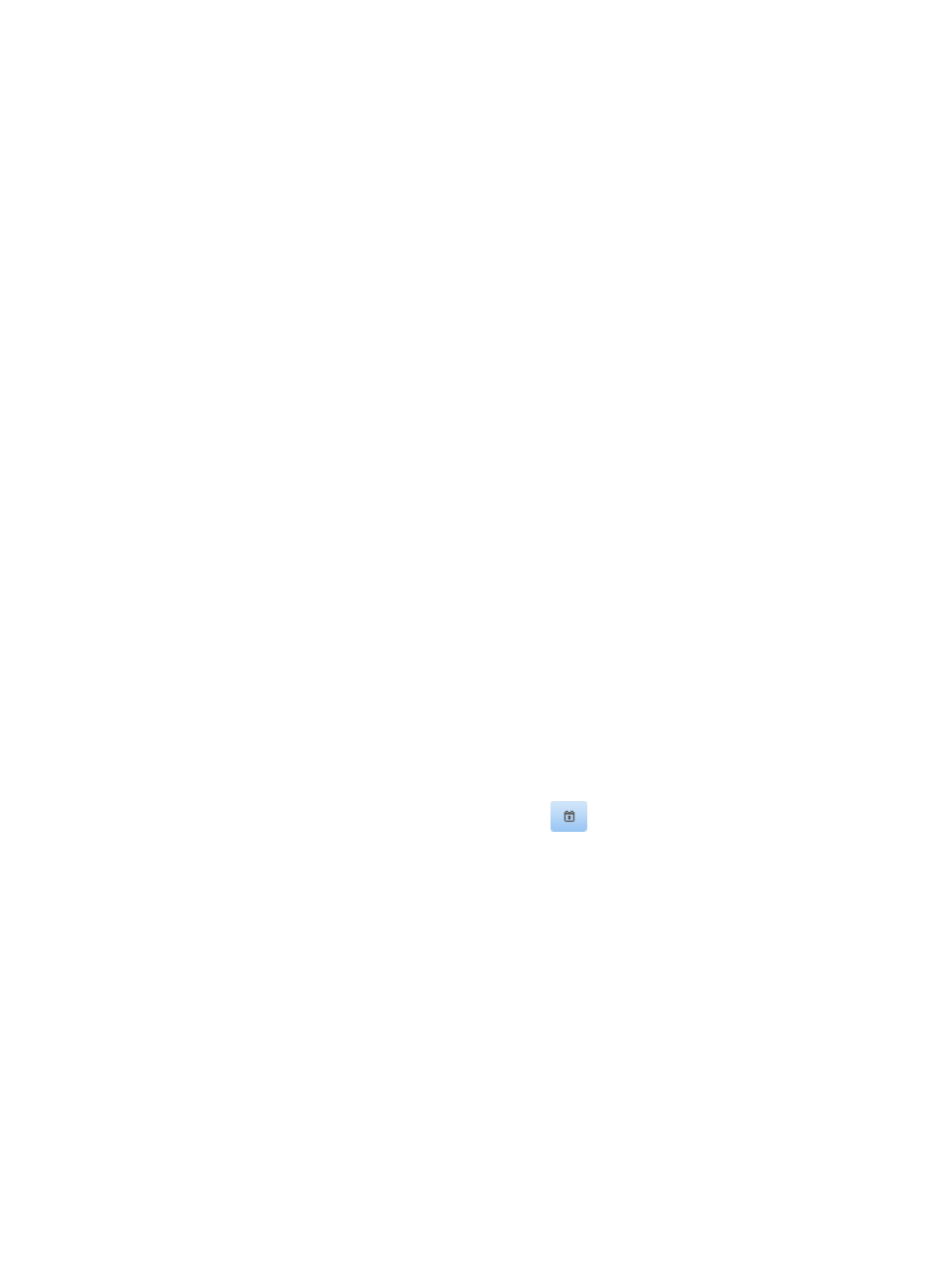
211
4.
Specify one or both of the following query criteria:
{
Asset Name—Enter a partial or complete name of the asset.
{
Asset Number—Enter a partial or complete asset number of the asset.
5.
Click Query.
The printer use log list displays all printer use logs matching the query criteria.
6.
Click Reset to clear the query criteria.
The printer use log list displays the printer use logs of all assets.
Advanced query
1.
Click the User tab.
2.
From the navigation tree, select Desktop Asset Manager > Desktop Control Audit > Printer Use.
The printer use log list displays printer use logs of all assets.
3.
Click Advanced Query at the upper right of the page.
When Basic Query is displayed at the upper right of the page, you are already in advanced query
mode. Skip this step.
4.
Specify one or more of the following query criteria:
{
Asset Name—Enter a partial or complete name of the asset.
{
Asset Number—Enter a partial or complete asset number of the asset.
{
Owner—Enter a partial or complete name of the asset owner.
{
File Name—Enter the name of the printed file, which must be exactly the same as that in the
Windows printer task list.
{
Name of the Computer Initiating Printing—Enter a partial or complete name of the computer
where the shared printer is located. This field is empty if the file was not printed on a shared
printer.
{
Asset Number of the Computer Initiating Printing—Enter a partial or complete asset number of
the asset where the shared printer is located. This field is empty if the file was not printed on a
shared printer.
{
Report Time from/to—Specify the time range when the printer use log was reported. You can
enter the time range, or click the Calendar icon
to bring up the time control page and
select the time range. The time range must be in the format YYYY-MM-DD hh:mm:ss.
{
Printer Name—Enter a partial or complete name of the printer.
{
Share Printer—Select whether the printer is a shared printer.
{
Printed Pages from/to—Enter the range of pages of the printed file.
{
Printed Size from/to—Enter the data size of the printed file.
{
Port—Enter the port of the computer that the printer is connected to.
{
Driver Info.—Enter the driver information of the printer.
5.
Click Query.
The printer use log list displays all printer use logs matching the query criteria.
6.
Click Reset to clear the query criteria.
The printer use log list displays the printer use logs of all assets.