7 managing desktop assets, Managing asset groups, Asset group list contents – H3C Technologies H3C Intelligent Management Center User Manual
Page 163
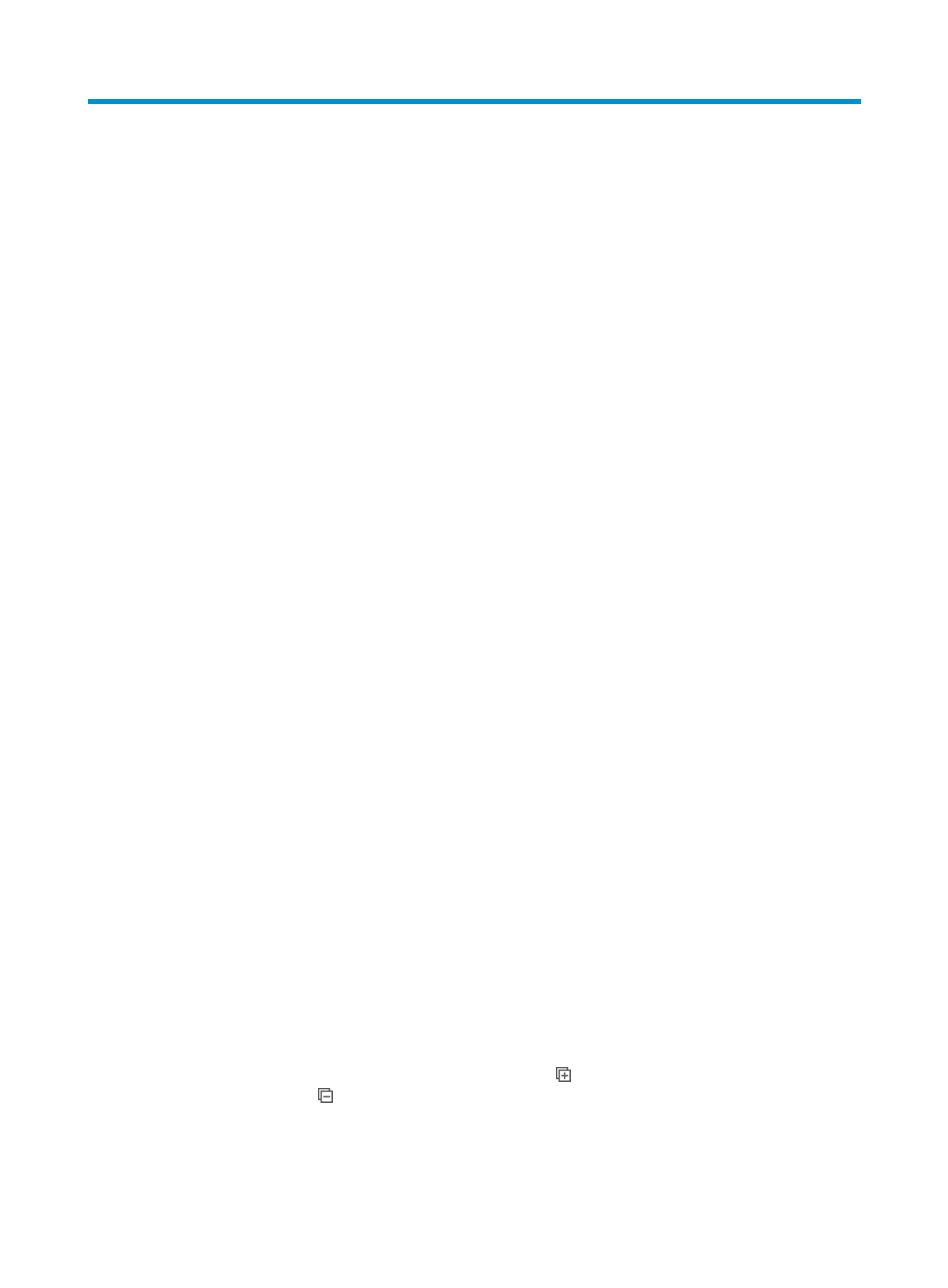
147
7 Managing desktop assets
DAM uses the iNode client to collect hardware and software information for each asset. It then
implements asset management, statistics collection, desktop control, asset audit, software deployment,
and report generation.
DAM manages registered assets only. Operators must first register desktop assets to be managed with
DAM. Assets use assigned asset numbers for registration. EAD supports the following modes of
numbering desktop assets:
•
Manual numbering—Operators must manually number desktop assets and specify asset
information, such as owners, asset types, and physical locations in DAM.
•
Automatic numbering—DAM automatically numbers desktop assets. Operators must enable
auto-numbering in the DAM service parameters.
DAM supports the following desktop asset management functions:
•
Managing asset groups—Allows operators to manage asset groups. Operators can create asset
groups and subgroups, and then apply desk control schemes or deploy software to asset groups
and subgroups.
•
Managing assets—Provides asset management functions, such as regrouping assets and batch
importing assets.
•
Exporting asset information—Allows operators to export asset information and manage export
history records.
•
Collecting asset statistics—Allows operators to collect asset statistics by asset type, CPU, hard disk,
operating system, or software installation.
•
Managing export tasks—Allows operators to schedule a task to export USB file transfer logs.
Managing asset groups
DAM allows operators to add, modify, and delete asset groups; assign asset groups to specified
operators for management; and organize assets by asset groups or user groups.
Operators can manually create asset groups and subgroups in DAM, or allow DAM to automatically
create asset groups and subgroups based on existing user groups on the IMC platform. When assets are
automatically created based on user groups, every asset is automatically added to the group to which its
owner belongs. Assets that do not have an owner are added to Ungrouped, which is a special asset
group automatically created by DAM.
DAM supports an asset group hierarchy of a maximum of five levels.
Asset group list contents
•
Expand All/Collapse All—Click the Expand All icon to expand the asset group. Click the
Collapse All icon to collapse the asset group. The Expand All and Collapse All icons are
unavailable for asset groups with no subgroups.
•
Group Name—Displays the name of the asset group. Click the name to view detailed information
about the asset group.