Asset information report parameters, Asset information report fields, Asset report by software – H3C Technologies H3C Intelligent Management Center User Manual
Page 261
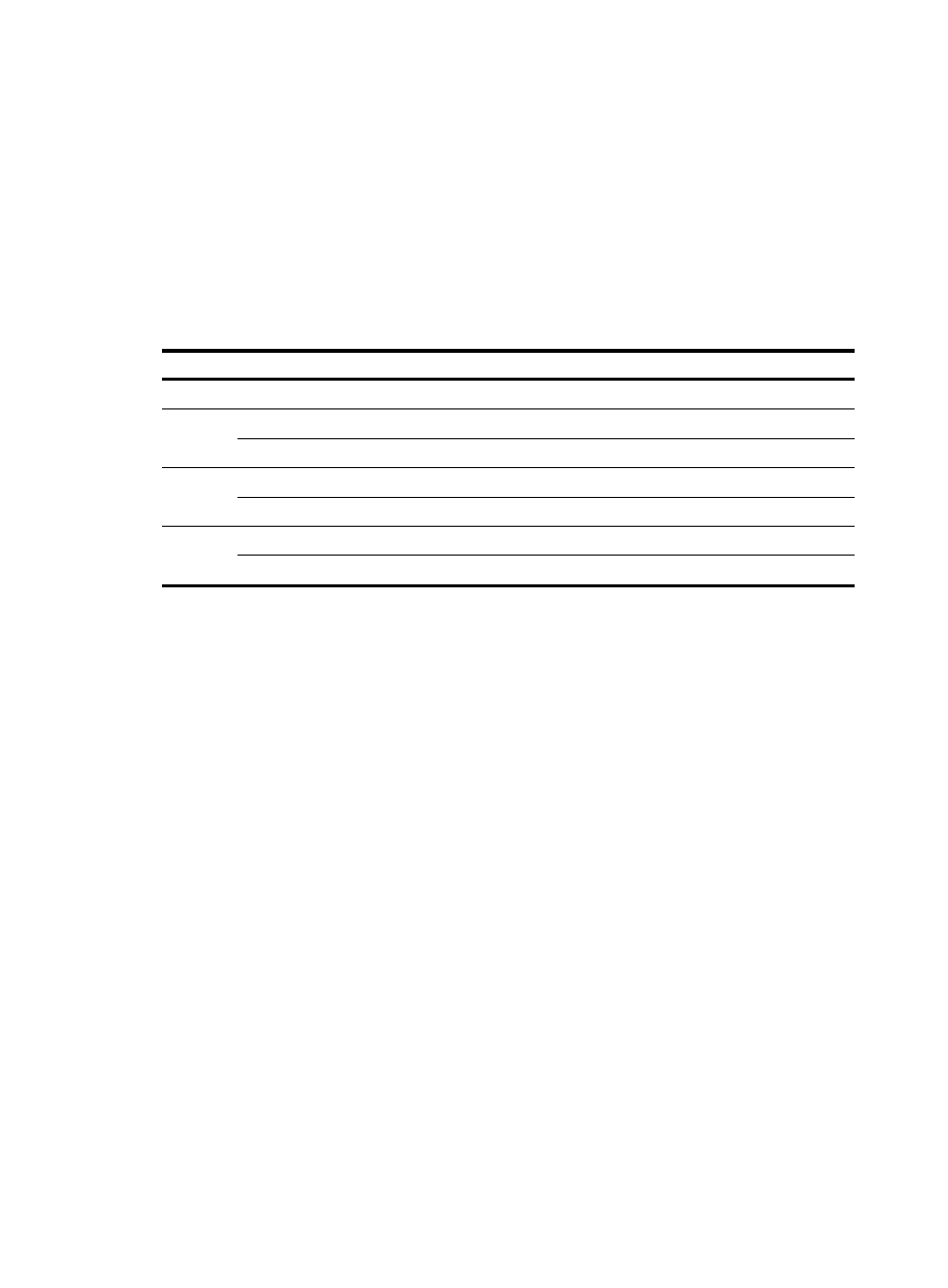
245
Asset information report parameters
•
Start Month—Start month for report statistics collection.
•
End Month—End month for report statistics collection.
•
Report Time—Time when the report was generated.
•
Description—A brief description of the report.
Asset information report fields
This report displays the per-month asset statistics.
describes the fields in the report.
Table 31 Statistical items
Statistical item
Description
Asset Group
Name of the asset group.
Asset
New
Number of newly added assets in the asset group during a specified time range.
Total
Total number of assets in the asset group during a specified time range.
Memory
New (GB) Size of newly added memory in the asset group during a specified time range.
Total (GB) Total size of memory in the asset group during a specified time range.
Hard
disk
New (GB) Capacity of newly added hard disks in the asset group during a specified time range.
Total (GB) Total capacity of hard disks in the asset group during a specified time range.
Asset Report by Software
This report allows you to query all assets on which a specified software product is installed. You can
query assets only for asset groups to which you have operation privileges.
To view the asset report by software:
1.
Click the Report tab.
2.
Click the Asset Type Report link in the My Real-Time Reports [Edit Mode] area. (Verify that this link
displays [Edit Mode], as this confirms that you are in view mode.)
The Set Parameter dialog box appears.
3.
In the Software Name field, enter a partial or complete software name.
4.
In the Software Version field, enter a partial or complete version number of the software.
5.
Click OK.
The asset report appears in an Intelligent Analysis Report Viewer page, as shown in
.