Viewing the export task management list, Configuring the export task – H3C Technologies H3C Intelligent Management Center User Manual
Page 198
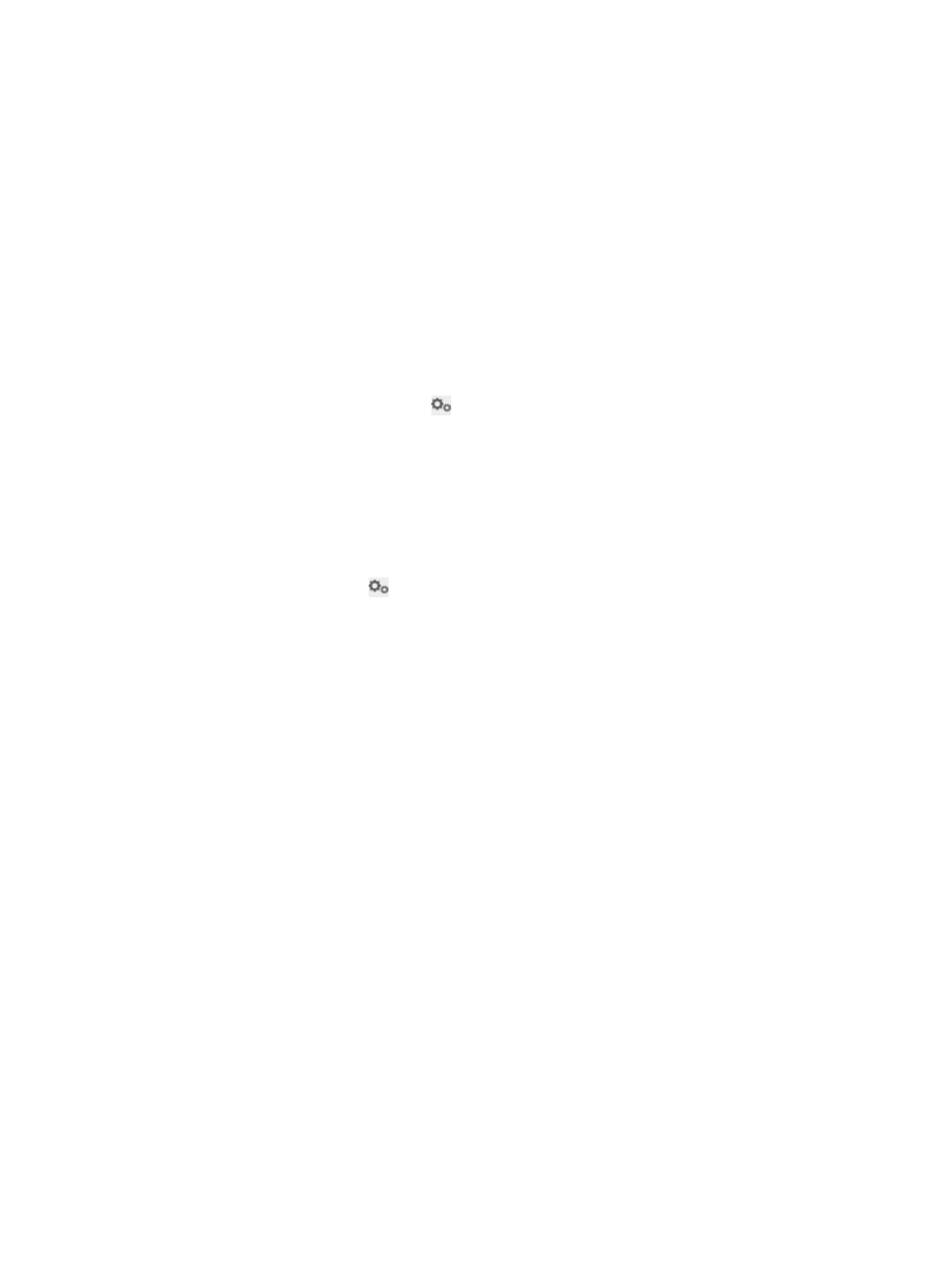
182
Viewing the export task management list
To view the export task management list:
1.
Click the User tab.
2.
From the navigation tree, select Desktop Asset Manager > Export Task.
The Export Task List displays the USB monitor task.
Export Task List contents
{
Task Name—Name of the export task: USB Monitor.
{
Export file path (iMC installation directory)—Export file path of the USB file transfer logs in the
IMC installation directory.
{
Status—Indicates whether the export task is enabled. By default, this field displays Disabled.
{
Config—Click the Config icon
to configure the export task.
Configuring the export task
1.
Click the User tab.
2.
From the navigation tree, select Desktop Asset Manager > Export Task.
The Export Task List displays all export tasks.
3.
Click the Configure icon
for the USB monitor task you want to configure.
The USB Monitor page appears.
4.
Select Enable Automatic Export to enable automatic export of USB file transfer logs.
If you skip this step, the scheduled export task is not executed.
Configure the following parameters for the export task:
{
Export Interval—Select the interval at which the task is executed: Daily or Monthly.
{
File Type—Select the format of the export file: TXT or CSV. When you select TXT format, you
must select a separator for the file. Options are space, tab, comma (,), colon (:), pound sign (#),
and dollar sign ($).
{
Task Description—Enter a brief description of the task.
{
Prefix of Export File—Enter a prefix for the name of the export file. The export file name is
composed of the prefix and the system time when the file was exported. For example, when you
set the prefix to Backup, the export file name may be Backup20120316033010, where
20120316033010 indicates the time when the file was exported, to the second.
{
Separator—Specify the delimiter to use between data fields in the exported file. Options are
space, tab, comma (,), colon (:), pound sign (#), and dollar sign ($). This field appears only
when the File Type is set to TXT.
5.
Select Export to FTP Server field when you want to export USB file transfer logs to an FTP server.
To export USB file transfer logs to the work directory of a specific FTP user, configure the following
parameters:
{
FTP Server IP—Enter the IP address of the FTP server.
{
FTP Username—Enter the user name used to log in to the FTP server.
{
FTP Password—Enter the password used to log in to the FTP server.
{
Confirm FTP Password—Enter the same FTP password again.