Configuring dam service parameters, Validating dam service parameters, Method 1 – H3C Technologies H3C Intelligent Management Center User Manual
Page 326
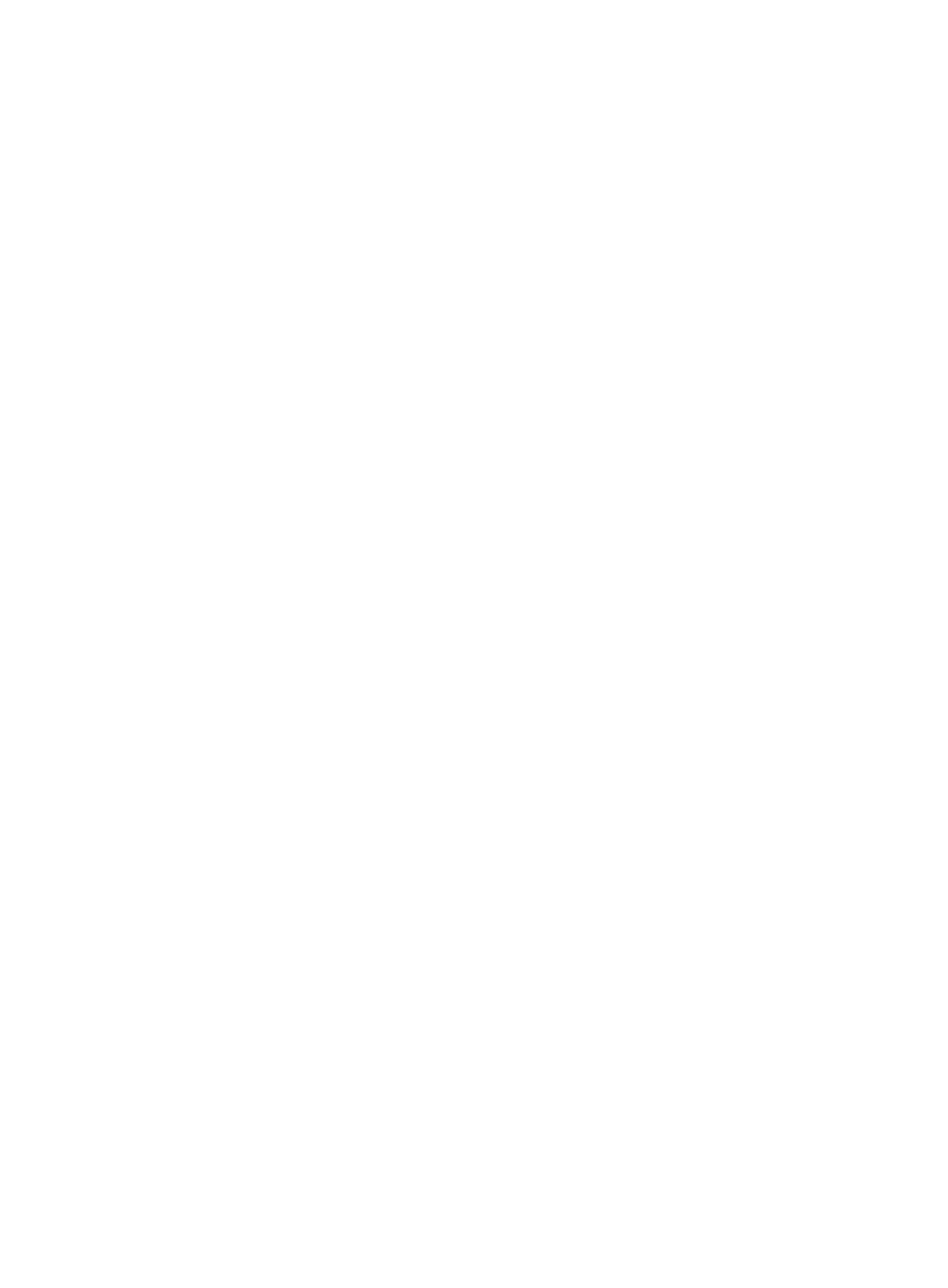
310
{
Enable—Allows DAM to check the access account bound to each asset for registration. When
an owner is bound to the asset, DAM allows only the access account of the owner to register the
asset. When no owner is bound to the asset, DAM sets the owner as the first access account that
passes authentication and completes registration for the asset.
{
Disable—Prevents DAM from checking the access account bound to each asset for
authentication. When this option is selected, DAM does not restrict what access account can
register an asset.
•
Asset File Check Records Lifetime—Enter the number of days the asset file check records are kept in
the database. The DAM server deletes expired records on a daily basis.
•
Display Asset Monitoring Information—Select this option to display the query feature for asset
monitoring records on the asset owner's Access Account Info page. Operators can query the asset
monitoring records by hour. Enable this feature with caution because it may cause serious delays to
the Access Account Info page if there are large numbers of asset monitoring records in the DAM
database. For more information about the Access Account Info page, see H3C IMC User Access
Manager Administrator Guide.
•
DAM Service Group—Select this option to allow operators to group DAM services together for
flexible management.
•
Rank Assets by Startup Time—Specify whether or not to collect asset startup time and to rank assets
by startup time. Options are:
{
Yes—The iNode client collects asset startup time, ranks assets by startup time, and informs
endpoint users of the ranking result. Operators can view the startup time and ranking
information on the asset details page.
{
No—The iNode client does not collect information about asset startup time.
•
Startup Time Validity (Days)—Set the valid period in days for the startup time data collected from
assets. Assets are not ranked after the startup time data expires. The default value is 7. This
parameter appears only when Rank Assets by Startup Time is set to Yes.
Configuring DAM service parameters
1.
Click the User tab.
2.
From the navigation tree, select Desktop Asset Manager > Service Parameters > System Settings.
The System Settings page appears.
3.
Configure the DAM service parameters.
4.
Click OK.
In general, the new DAM service parameters take effect immediately.
Validating DAM service parameters
DAM service parameters must be manually validated if they fail to take effect automatically after they are
modified. The failure might occur because of a network failure in distributed IMC deployment.
To validate the parameter manually, use one of the methods.
Method 1
1.
Click the User tab.
2.
From the navigation tree, select Desktop Asset Manager > System Parameters > Validate.