Viewing cpu reports, Cpu report parameters, Cpu report fields – H3C Technologies H3C Intelligent Management Center User Manual
Page 300: Hard disk capacity report
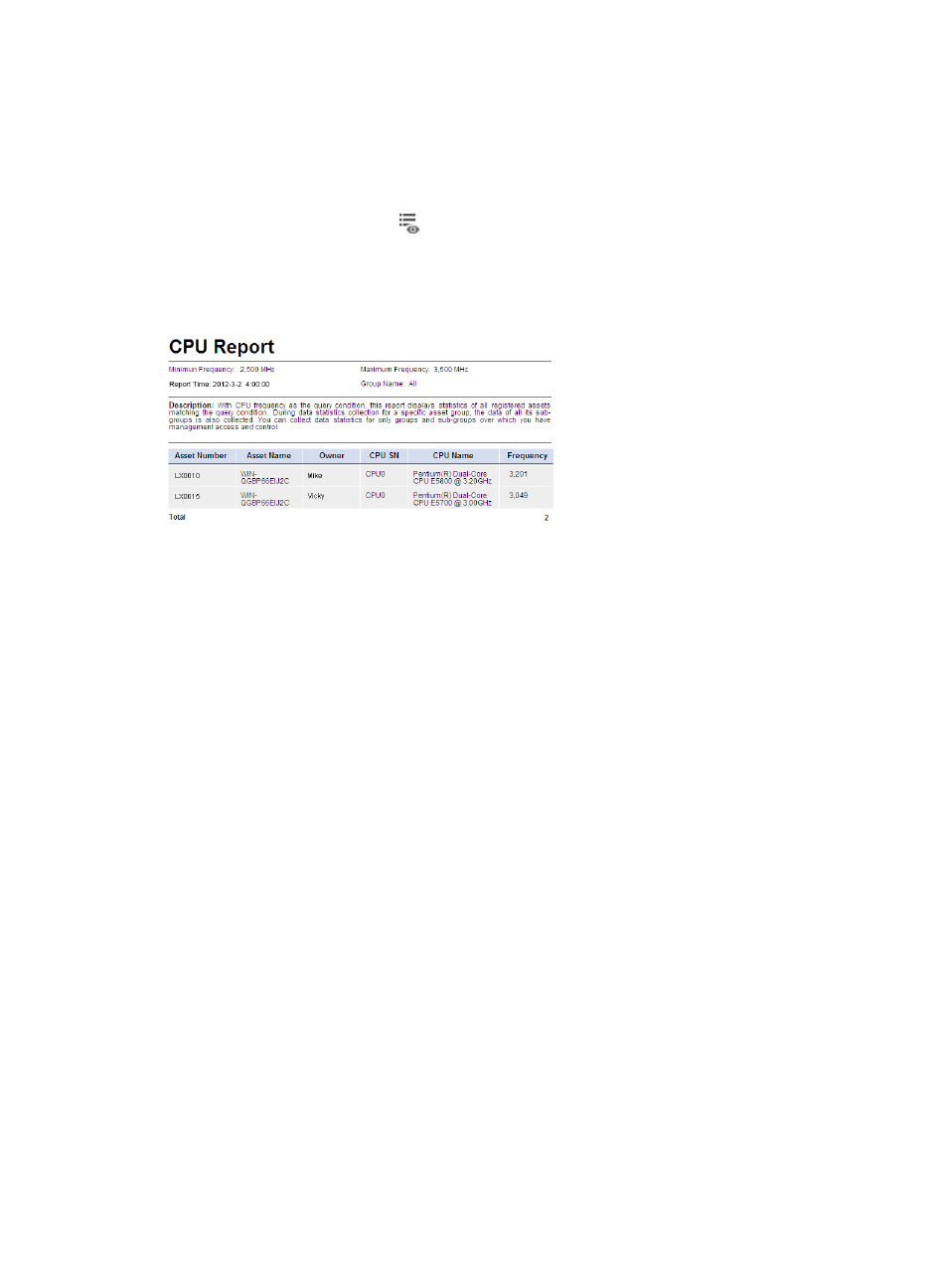
284
Viewing CPU reports
1.
Click the Report tab.
2.
From the navigation tree, select Scheduled Reports > All Scheduled Reports.
The All Scheduled Reports page appears.
3.
Click the History Report icon
for the CPU reports.
The History Report page appears.
4.
Click the View link to open a statistics report, or save the statistics report (see
Figure 56 CPU report
CPU report parameters
•
Minimum Frequency—Minimum frequency (in MHz) of the CPU frequency range.
•
Maximum Frequency—Maximum frequency (in MHz) of the CPU frequency range.
•
Report Time—Time when the report was generated.
•
Group Name—Name of the asset group. This report collects CPU frequency statistics for the
specified asset group, including its subgroups. All indicates all asset groups. The report collects
statistics about only asset groups to which the current operator has privileges.
•
Description—A brief description of the report.
CPU report fields
•
Asset Number—Asset number of the asset.
•
Asset Name—Name of the asset.
•
Owner—Owner of the asset.
•
CPU SN—Number of the CPU in the operating system.
•
CPU Name—Product name of the CPU.
•
Frequency—CPU frequency (in MHz) of the asset.
Hard disk capacity report
This report collects statistics about the number of hard disks of assets in the specified asset group,
including its subgroups, and classifies the hard disks according to their capacity: <80 GB, [80 GB to 160
GB), [160 GB to 250 GB), [250 GB to 500 GB), [500 GB to 1024 GB), or >=1024 GB. The report displays
the hard disk capacity statistics of only asset groups to which the current operator has privileges.