Insecurity category statistic report parameters, Insecurity category statistic pie chart, Online user security status report – H3C Technologies H3C Intelligent Management Center User Manual
Page 308: Adding an online user security status report
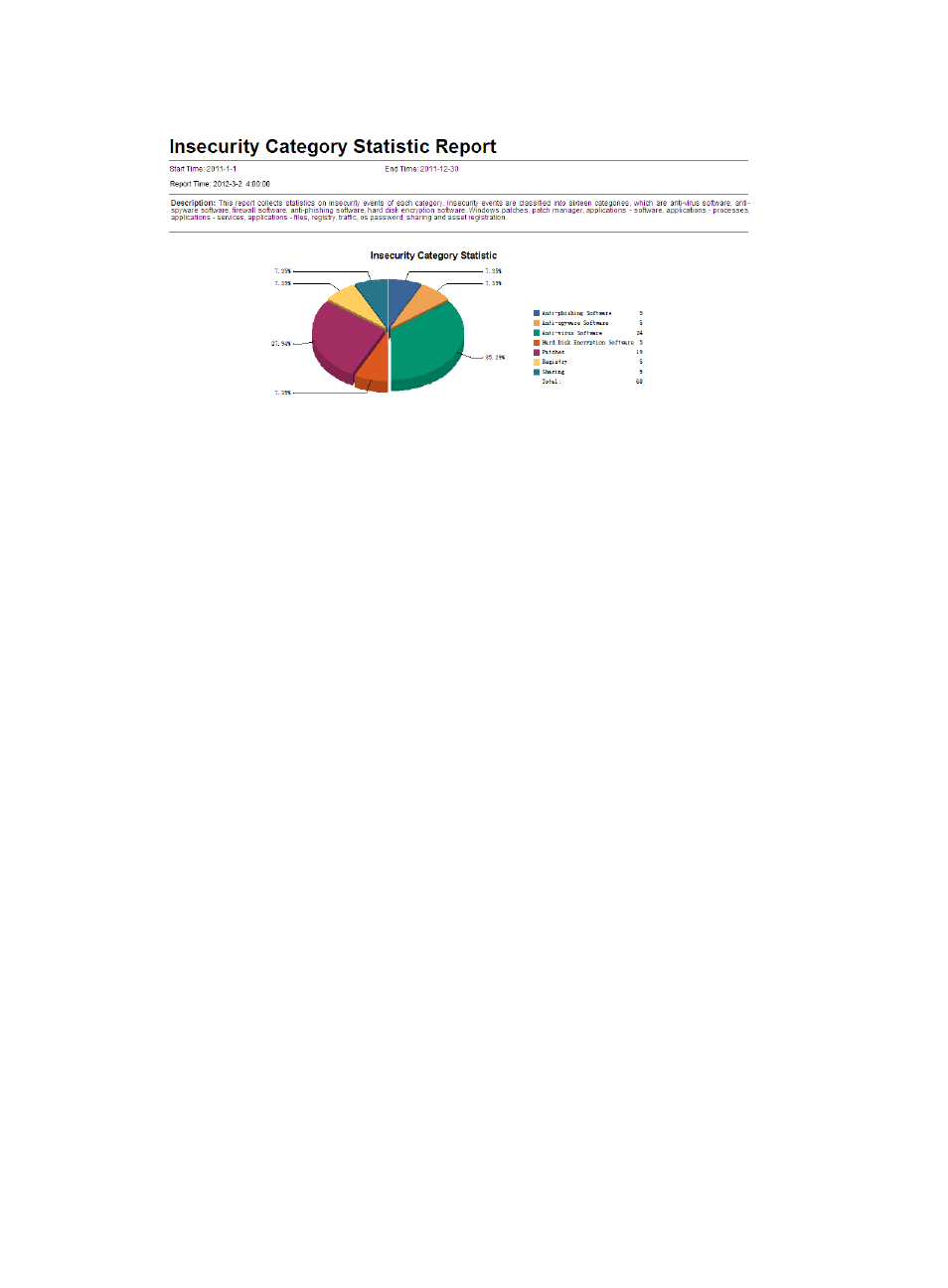
292
Figure 59 Insecurity category statistic report
Insecurity category statistic report parameters
•
Start Time—Start time for the report statistics.
•
End Time—End time for the report statistics.
•
Report Time—Time when the report was generated.
•
Description—A brief description of the report.
Insecurity category statistic pie chart
The insecurity category statistic pie chart displays the percentage of security check failures of each
insecurity category compared to the total security check failures.
Online user security status report
This report collects statistics about the security status of all users in a user group, including its subgroups.
The report collects statistics about only user groups to which the current operator has privileges. The
security status of an online user can be No Security Authentication Needed, Waiting for Security
Authentication, Secure, Insecure, or Others.
Adding an online user security status report
1.
Display the page for adding a scheduled report in one of the following ways:
{
Click the Report tab and select Reports > Add Scheduled Report from the navigation tree.
{
Click the Report tab and select Scheduled Reports > All Scheduled Reports from the navigation
tree.
When the All Scheduled Reports page appears, click Add.
2.
Select a template:
a.
Click Select to the right of Template Name.
b.
Select EAD Service Report from the Type list in the Query Template area, and click Query.
c.
Select Online User Security Status Report and click OK.
3.
Enter the report name in the Scheduled Report Name field.