Adding a subgroup for an asset group – H3C Technologies H3C Intelligent Management Center User Manual
Page 166
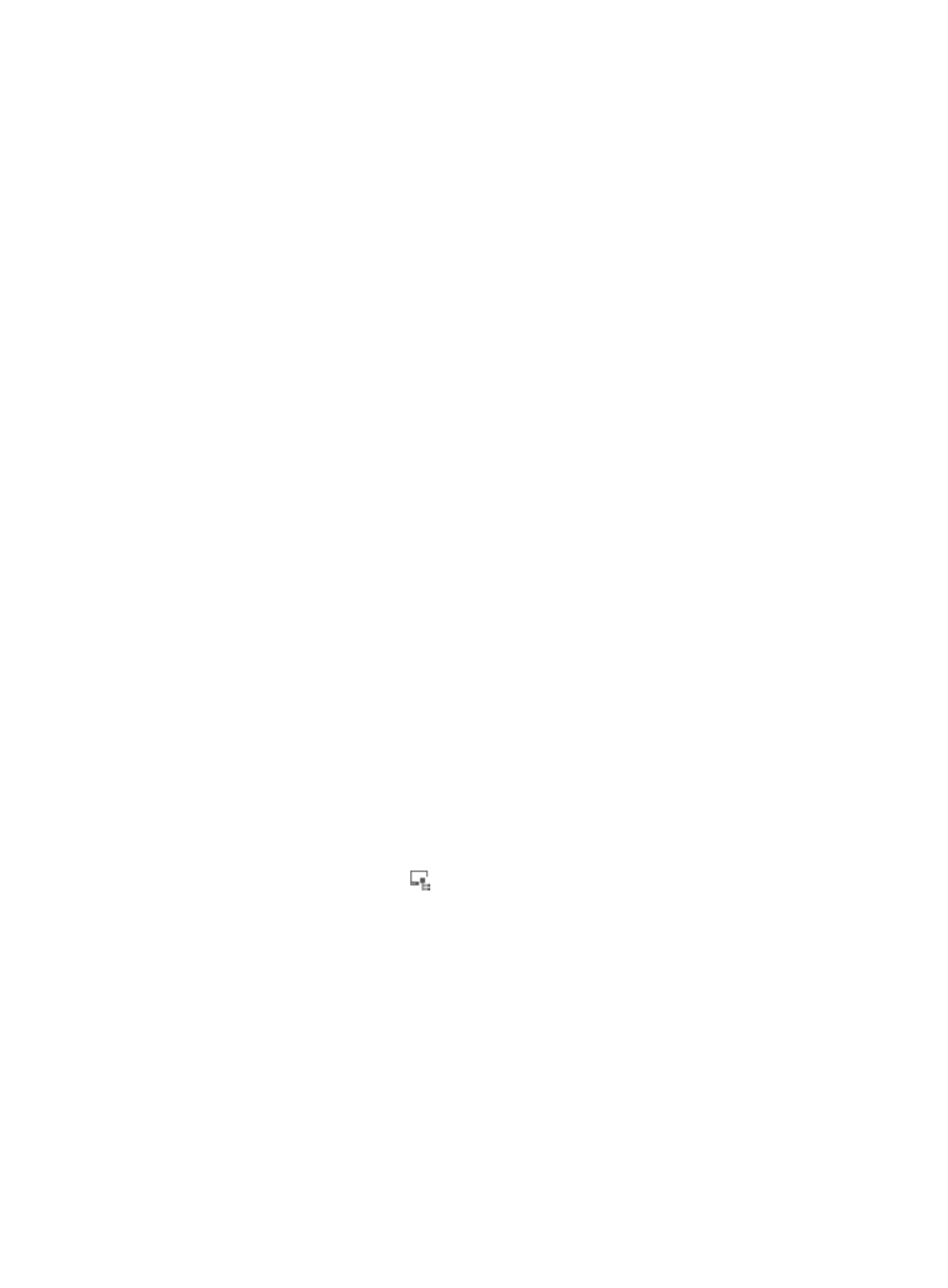
150
4.
Configure the basic information for the asset group.
5.
Select operators to manage the asset group in the Authorized Operators area.
6.
Select an operator to manage the asset group.
Operators with the Admin privilege are selected automatically.
7.
Click OK.
Automatically adding asset groups based on user groups
DAM can automatically create asset groups and subgroups based on existing user groups on the IMC
platform. This function is available only when DAM contains no manually added asset groups except the
system-defined asset group, Ungrouped.
To enable DAM to automatically create asset groups based on user groups:
1.
Click the User tab.
2.
From the navigation tree, select Desktop Asset Manager > Asset Group.
The asset group list displays all asset groups.
3.
Click Use User Groups.
The Asset Group page is refreshed to display the asset groups added based on user groups.
When the Use User Groups option is selected, DAM automatically creates asset groups based on
existing user groups on the IMC platform, adjusts the asset groups along with the user groups, and
prohibits operators from manually adding asset groups.
When all asset groups are automatically created, you can select the Use Asset Groups option to
manually add more asset groups. However, you must reselect operators for each asset group, except
operators with the Admin privilege who are automatically selected.
Adding a subgroup for an asset group
DAM allows operators to manually add subgroups for asset groups. However, when the Use User Groups
option is selected, DAM automatically maintains the same group structure as that of the user groups, and
prohibits operators from manually adding asset groups or subgroups.
To manually add a subgroup for an asset group:
1.
Click the User tab.
2.
From the navigation tree, select Desktop Asset Manager > Asset Group.
The asset group list displays all asset groups.
3.
Click the Add Sub-Group icon
for the asset group to which you want to add a subgroup.
The Add Asset Group page appears. When you configure DAM to automatically organize assets
based on existing user groups on the IMC platform, the asset group list does not contain the Add
Sub-Group field.
4.
Configure the basic information and the asset group details for the subgroup.
5.
Confirm the control scheme for the current group in the Immediate Parent Group List area.
When no control scheme is configured, the asset group inherits control schemes from its parent
group.
6.
Select operators to manage the asset group in the Authorized Operators area.
7.
Select an operator to manage the asset group.
Operators with the Admin privilege are selected automatically.
8.
Click OK.