Modifying a security policy, Deleting a security policy, Managing security levels – H3C Technologies H3C Intelligent Management Center User Manual
Page 141: Security level contents
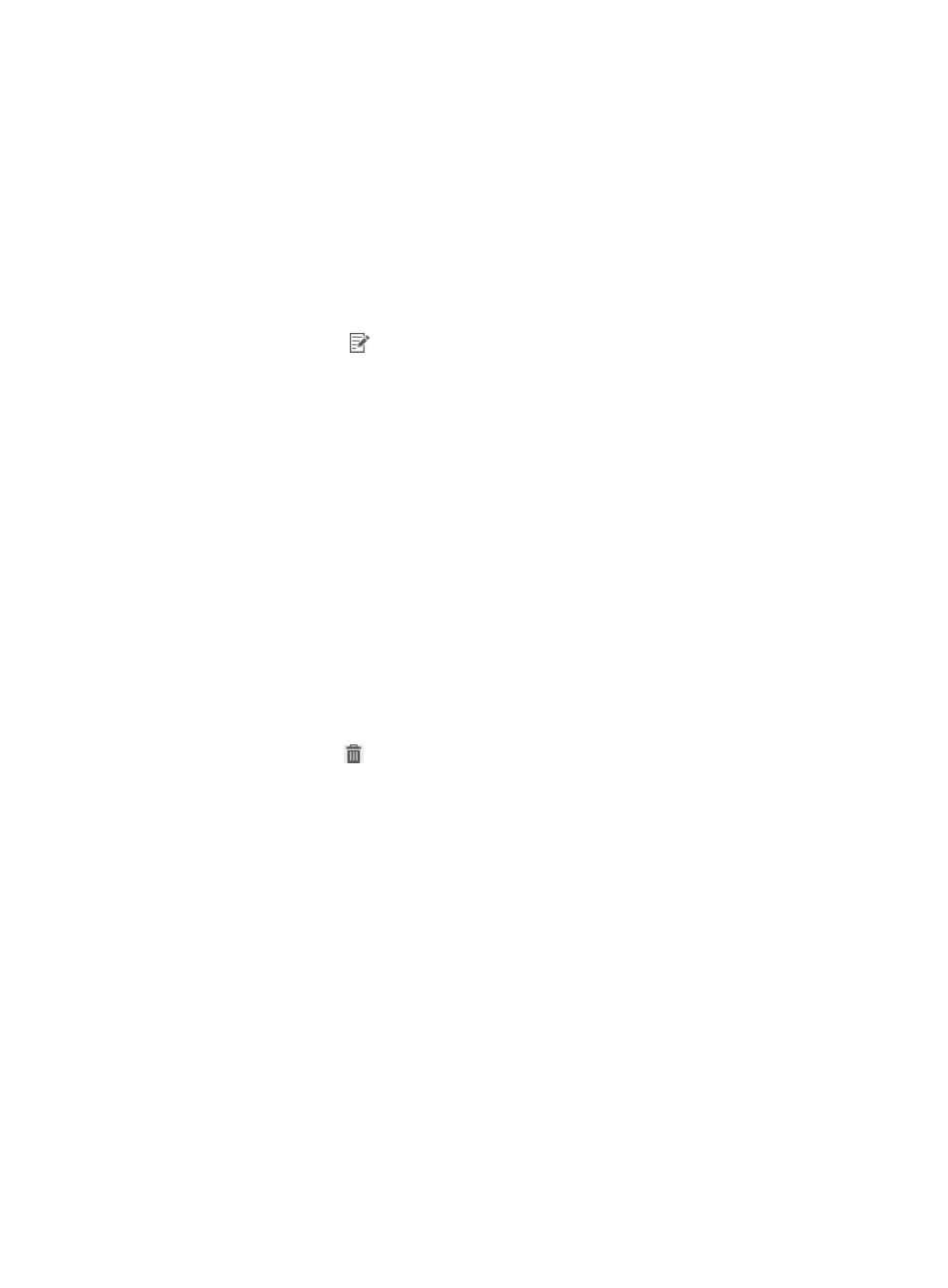
125
The policy name must be unique in EAD.
5.
Configure the MDM collaboration policy parameters in the Smart Device area.
6.
Click OK.
Modifying a security policy
1.
Click the User tab.
2.
From the navigation tree, select User Security Policy > Security Policy.
The security policy list appears.
3.
Click the Modify icon
for a security policy.
The Modify Security Policy page appears.
4.
Modify basic information for the security policy. The Policy Name and Service Group fields cannot
be modified.
5.
Modify the MDM collaboration policy parameters.
6.
Click OK.
Deleting a security policy
A security policy cannot be deleted when it is assigned to an access service. To delete the policy, first
remove it from the access service. For more information, see H3C IMC User Access Manager
Administrator Guide.
To delete a security policy:
1.
Click the User tab.
2.
From the navigation tree, select User Security Policy > Security Policy.
The security policy list appears.
3.
Click the Delete icon
for a security policy.
A confirmation dialog box appears.
4.
Click OK.
Managing security levels
Security level management allows you to view, add, modify, and delete security levels. The following
information introduces security level settings for smart devices. For more information about security level
settings for PCs, see "
3 Configuring the security check for PCs
Security level contents
A security level consists of the following areas:
•
Basic Information—Basic information about the security level.
•
PC—Actions to take on a PC for each check item.
•
Smart Device—Actions to take on a smart device for each check item.