Asset list contents, Asset details, System information area – H3C Technologies H3C Intelligent Management Center User Manual
Page 169
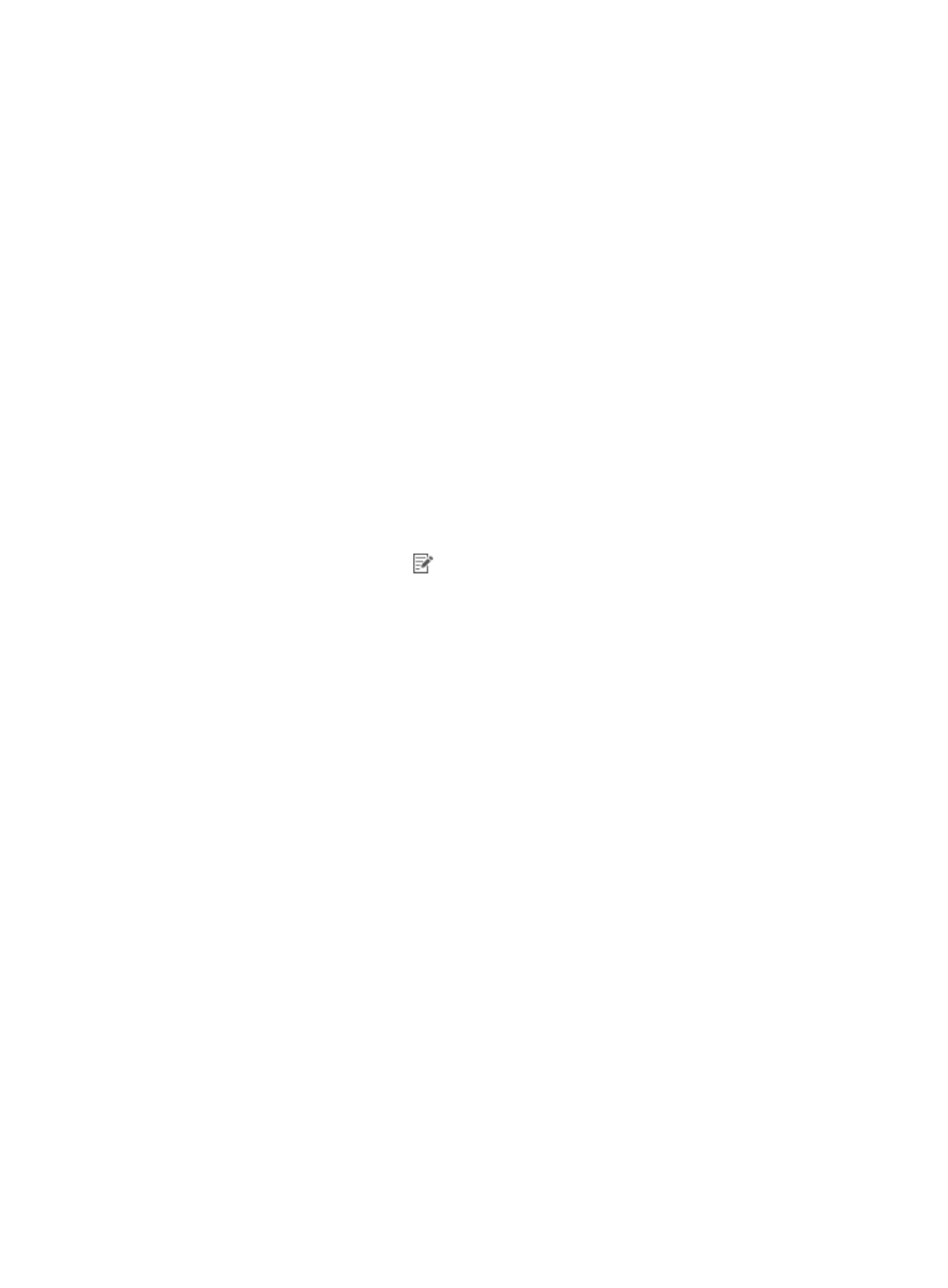
153
•
Verifying assets—Operators verify asset information submitted by access users. Only approved
assets can be registered with DAM. This feature is available only when both automatic numbering
and manual registration are enabled.
Asset list contents
•
Status—Status of the asset:
{
Online—Asset is managed and online.
{
Offline—Asset is managed and offline.
{
Unmanaged—Asset is not managed by DAM.
•
Asset Number—Asset number of the asset. Click the asset number to view the asset details.
•
Asset Name—Name of the asset.
•
Model—Model of the asset.
•
ACK Status—Indicates whether an operator has acknowledged the asset information. This field
appears only when Auto Number is set to Enable.
•
Owner—Owner of the asset. Click the owner to view owner details.
•
Inserted at—Time when the asset was manually added to DAM or automatically numbered by
DAM.
•
Modify—Click the Modify icon
to modify asset information.
Asset details
The asset details page has the following areas:
System Information area
•
Asset Number—Asset number of the asset.
•
Asset Name—Name of the asset.
•
Status—Status of the asset:
{
Online—Asset is managed and online.
{
Offline—Asset is managed and offline.
{
Unmanaged—Asset is not managed by DAM.
•
Asset Group—Asset group to which the asset belongs.
•
Group Control Scheme—Desktop control scheme assigned to the asset group. Click the control
scheme name to view detailed information. An empty field indicates that no desktop control scheme
is assigned to the asset group.
•
Asset Control Scheme—Desktop control scheme assigned to the asset. This scheme applies to the
asset regardless of whether a desktop control scheme is assigned to the asset group. An empty field
indicates that no desktop control scheme is assigned to the asset, and in this case, the asset must use
the desktop control scheme assigned to the asset group where it resides.
•
Owner—Owner of the asset. Click the owner name to view owner details.
•
User—User who last used the asset or is currently using the asset for network access. Click the user
name to view detailed user information. An empty field indicates that no user has passed identity
authentication with the asset.