Modifying an anti-spyware policy – H3C Technologies H3C Intelligent Management Center User Manual
Page 80
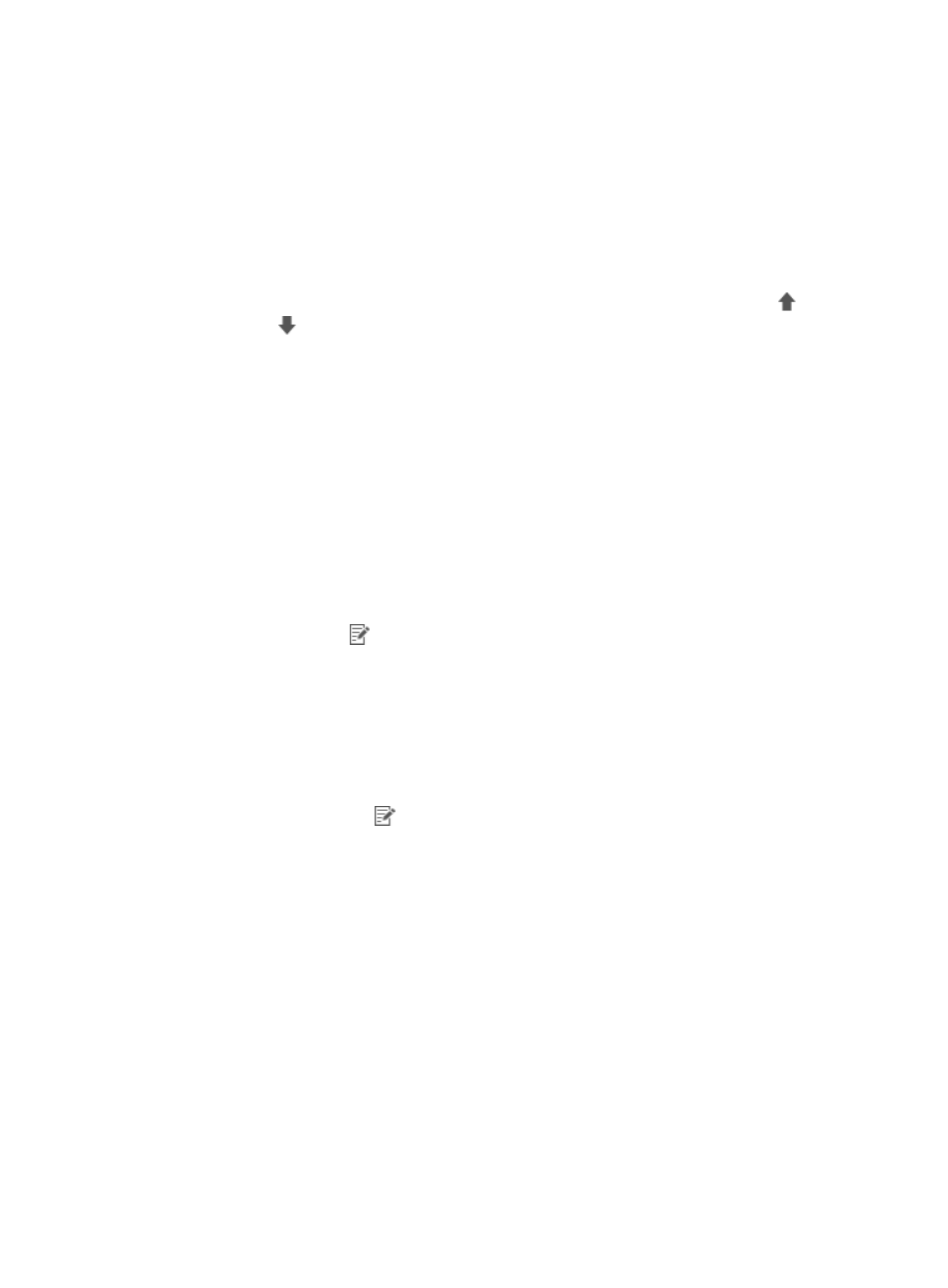
64
Definition field to select a date. The valid date format is YYYY-MM-DD, where YYYY is the
four-digit year, MM is the two-digit month, and DD is the two-digit day.
−
Auto Adaptive—If the anti-spyware definition version of an access user has been updated
within the adaptation period, the anti-spyware definition version check is passed. If not, the
anti-spyware definition version check fails.
When the anti-spyware definition version check mode is Auto Adaptive, manually enter the
adaptation period in the Adaptation Period (in days) field.
g.
Click OK.
7.
To adjust the position of the anti-spyware software in the list, click the Move Up icon
or Move
Down icon
in the Priority field.
The iNode client checks the anti-spyware software of access users based on descending priority
order (most important first).
8.
Click OK.
The anti-spyware software policy you have added now appears in the configuration options when you
configure the security policy. For more information, see "
Modifying an anti-spyware policy
1.
Click the User tab.
2.
From the navigation tree, select User Security Policy > Security Software Policy > Anti-Spyware.
The anti-spyware software policy list displays all anti-spyware software policies.
3.
Click the Modify icon
for the anti-spyware software policy you want to modify.
The Modify Anti-Spyware Software Policy page appears.
4.
Modify the basic information for the anti-spyware software policy. You cannot modify Policy Name
or Service Group.
5.
To check an anti-spyware software product in the anti-spyware software policy, select the box in
the Check field for the anti-spyware software you want to check.
6.
Modify the anti-spyware software check:
a.
Click the Modify icon
for the anti-spyware software you want to modify.
The Anti-Spyware Software Settings dialog box appears.
b.
To check the anti-spyware engine version, select the box next to Check anti-spyware engine
version.
c.
Select Specified Version from the Version Check Mode list.
If the anti-spyware engine of an access user is a later version than the specified version, the
anti-spyware engine version check is passed. If not, the anti-spyware engine version check
fails.
d.
Enter the anti-spyware engine version in the Lowest Version of Anti-Spyware Engine field, in
the format XX.XX.XX, for example, 2009.6.18.169.
You must use dotted format for an anti-spyware engine version.
e.
To check the anti-spyware definition version, select the box next to Check spyware definition
version.
f.
Select a version check mode, Specified Version or Auto Adaptive, from the Version Check
Mode list.