Applying internet access policies – H3C Technologies H3C Intelligent Management Center User Manual
Page 135
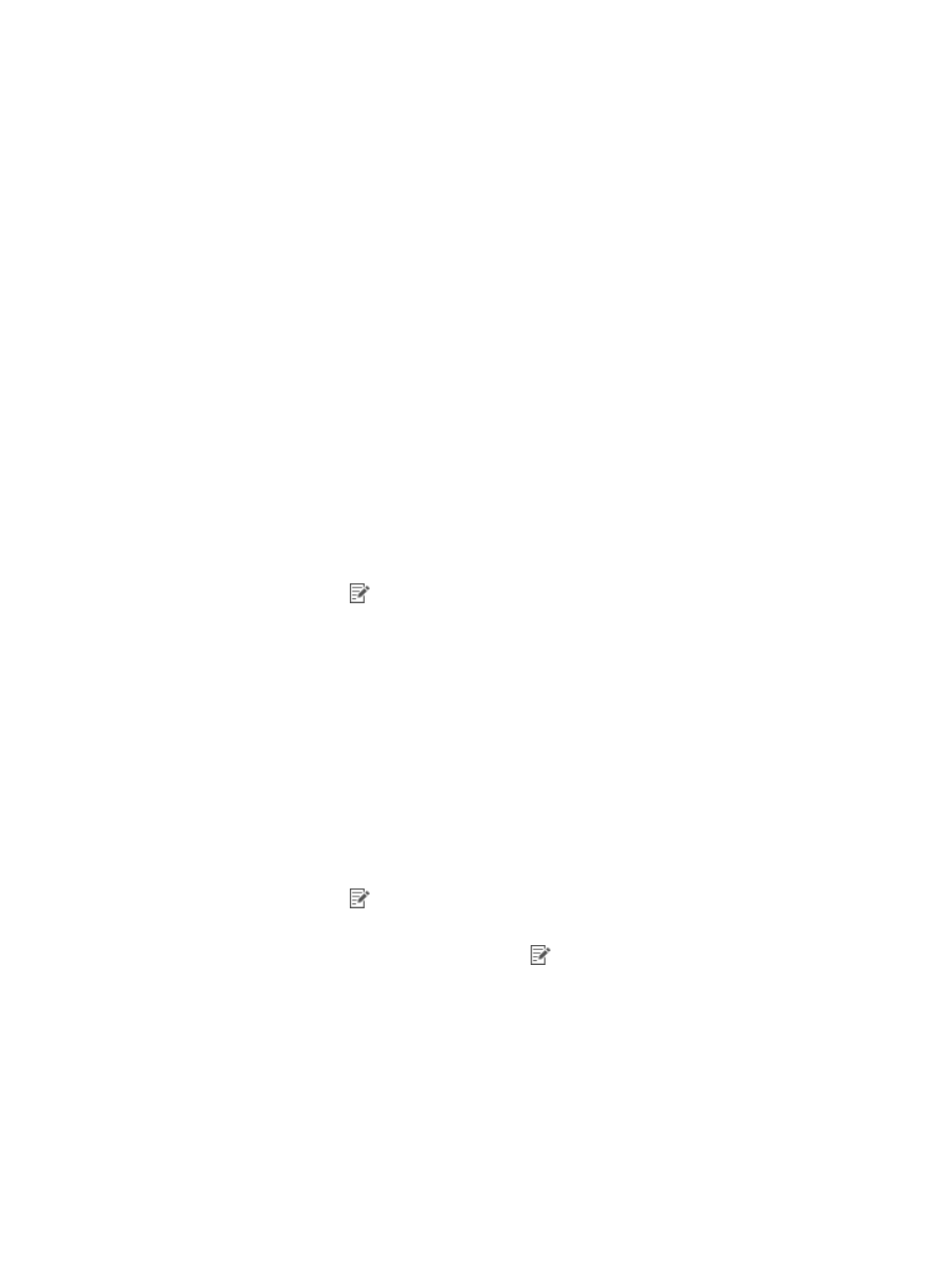
119
Applying Internet access policies
To apply an Internet access policy, perform one of the following tasks:
•
Configure the policy as the default Internet access policy for a service.
•
Assign the policy to an access scenario in a service.
When a user comes online, EAD deploys the correct Internet access policy among other service settings
to the iNode client of the user:
•
If the user does not match any of the access scenarios in the service, the default Internet access
policy in the service takes effect.
•
If the user matches an access scenario in the service, the access policy defined in the matching
access scenario takes effect.
Configuring the default Internet access policy for an access
service
1.
Click the User tab.
2.
From the navigation tree, select User Security Policy > Access Service.
The Access Service page appears.
3.
Click the Modify icon
for the target access service.
The page for modifying the access service appears.
4.
In the Basic Information area, select the Internet access policy you want to assign to the access
service from the Default Internet Access Policy list. Or select Do not use to apply no default Internet
access policy.
5.
Click OK.
Assigning an Internet access policy to an access scenario
1.
Click the User tab.
2.
From the navigation tree, select User Security Policy > Access Service.
The Access Service page appears.
3.
Click the Modify icon
for a service.
The page for modifying the service appears.
4.
In the Access Scenario List, click the Modify icon
for the access scenario to which you want to
assign an Internet access policy.
The Modify Access Scenario page appears.
5.
Select the Internet access policy from the Internet Access Policy list. Or select Do not use to assign
no Internet access policy to the scenario.
6.
Click OK.