Multi-node security check items report parameters, Multi-node security check items report fields – H3C Technologies H3C Intelligent Management Center User Manual
Page 275
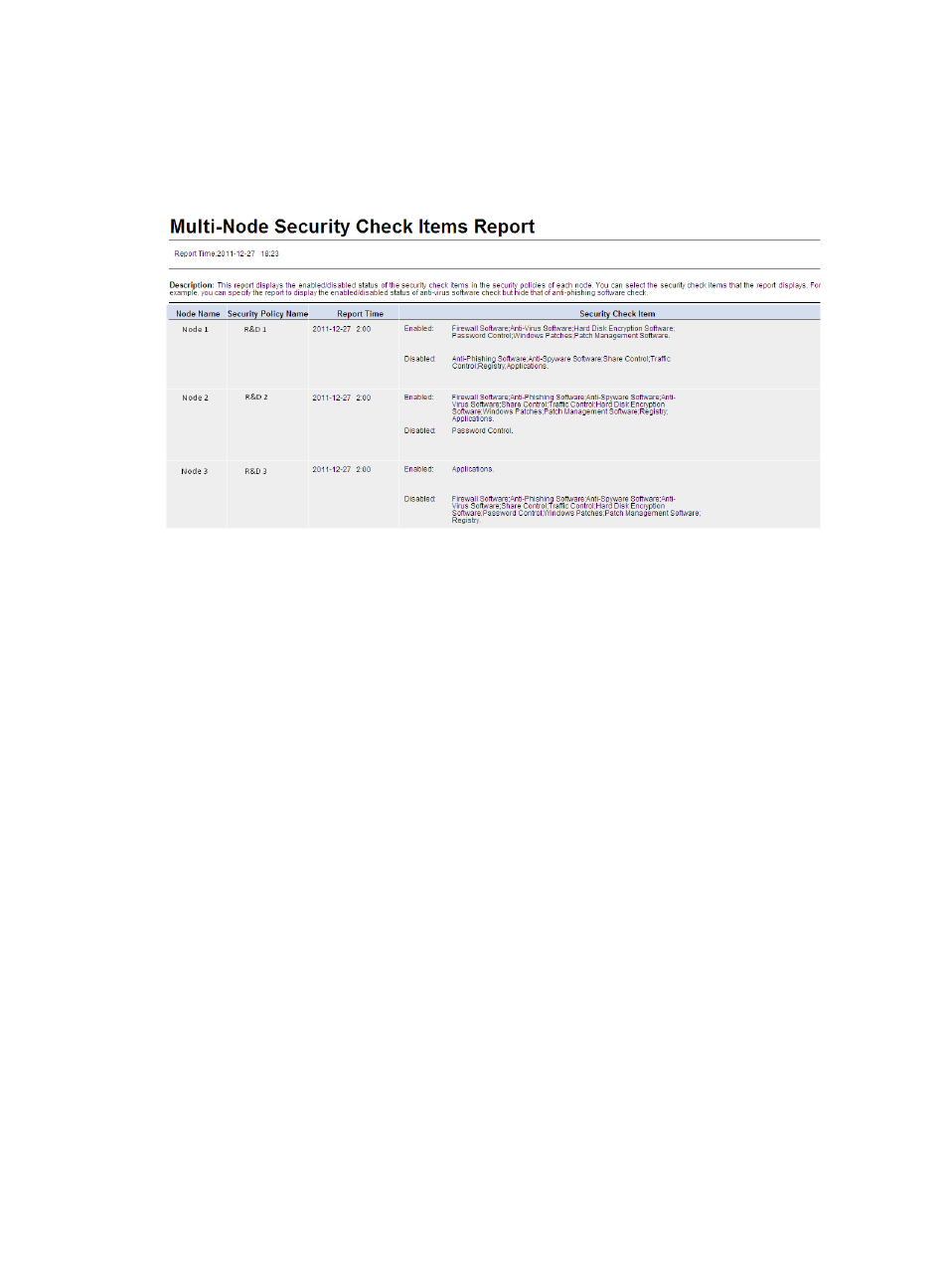
259
5.
Click OK.
The multi-node security check items report appears in an Intelligent Analysis Report Viewer page,
as shown in
Figure 37 Multi-node security check items report
Multi-node security check items report parameters
•
Report Time—Time when the report was generated.
•
Description—A brief description of the report.
Multi-node security check items report fields
•
Node Name—Name of the current node or child node.
•
Security Policy Name—Name of the security policy of the node.
•
Report Time—Time when the node reported the statistics.
•
Security Check Item—Displays the enabled security check items and disabled security check items.
{
Enabled—Security check items enabled in the security policy.
{
Disabled—Security check items disabled in the security policy.
Multi-node single-security check item failures comparison chart
This report compares the check results of the specified security check item on multiple EAD nodes (the
current node and its child nodes), and collects statistics on a per-day, per-week, or per-month basis in the
query time. When no data is received from a node, the report does not show the node.
To view the multi-node single-security check item failures comparison chart:
1.
Click the Report tab.
2.
Click the Multi-Node Single-Security Check Item Failures Comparison Chart link in the My
Real-Time Reports [Edit Mode] area. (Verify that this link displays [Edit Mode], as this confirms that
you are in view mode.)
The Set Parameter dialog box appears.
3.
Select a report type from the Report Type list.