Collecting statistics by software installed, Viewing software installation statistics reports, Software installation statistics report – H3C Technologies H3C Intelligent Management Center User Manual
Page 197: Managing export tasks
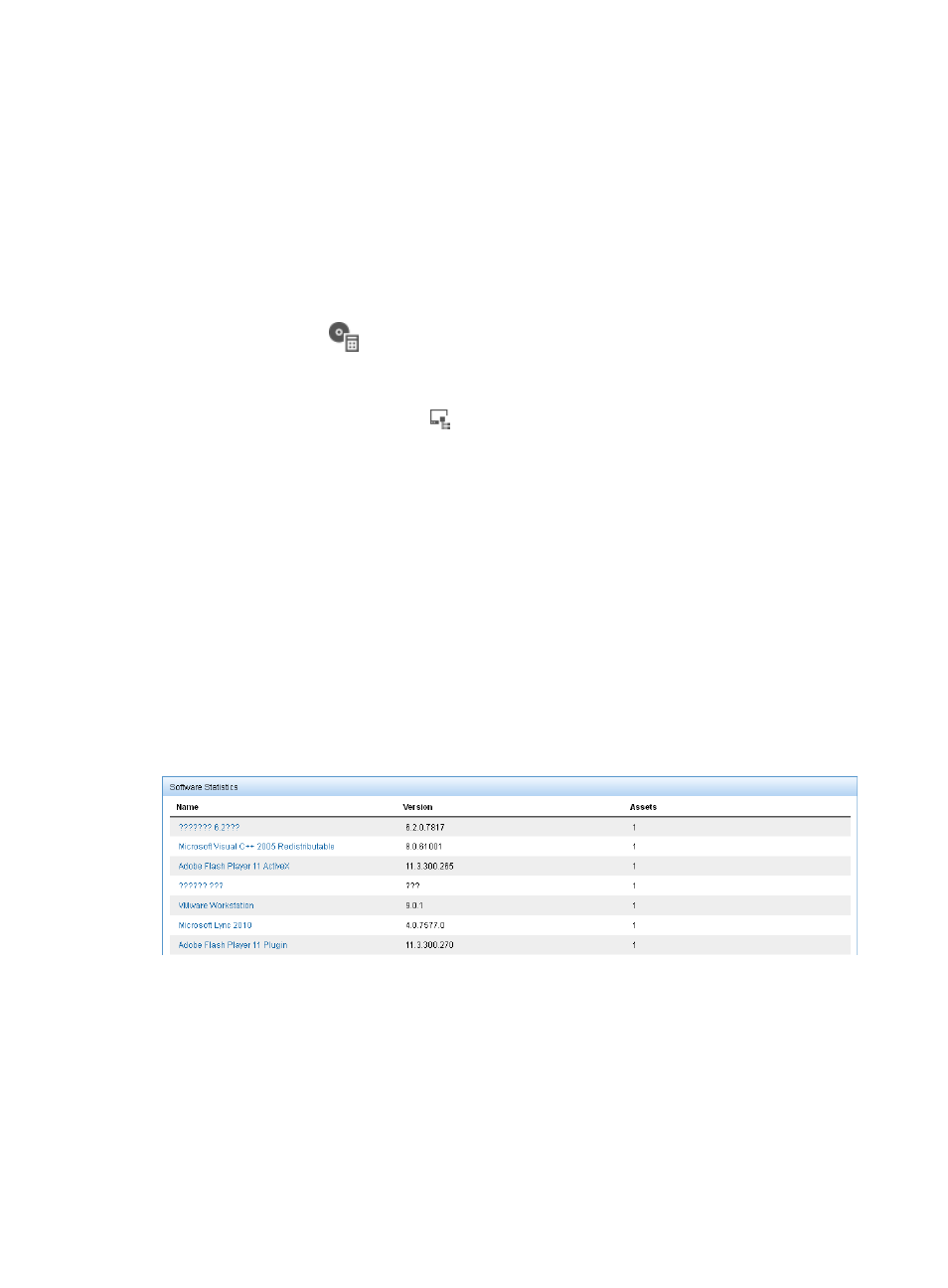
181
Collecting statistics by software installed
Operators can use the Asset Statistics function to collect statistics for all assets or a specific asset group
by software installed.
Viewing software installation statistics reports
1.
Click the User tab.
2.
From the navigation tree, select Desktop Asset Manager > Asset Statistics.
The Asset Statistics page appears.
3.
Click the Software
icon in the Asset Statistics area.
The Statistics of Software page appears. By default, the report displays statistics for all asset
groups to which the operator has privileges.
4.
Click the Select Asset Group icon
next to the Group Name field.
The Select Asset Group page appears.
5.
Select a group and click OK.
The Group Name field is populated with the selected asset group.
6.
Select List from the Report Type field.
7.
Click Query to submit your filter criteria.
The results of your filter or search query are displayed under the Asset Query area.
8.
Click Reset to restore the default.
The report displays statistics for all asset groups to which the operator has privileges.
Software installation statistics report
This report lists statistics for software installed on all assets or assets in selected asset groups, as shown
in
Figure 21 Software installation statistics report
Managing export tasks
Operators can schedule a task to export and save all USB file transfer logs to a directory or FTP server
as a CSV file or TXT file.