Asset file check list details, Basic information area, File list area – H3C Technologies H3C Intelligent Management Center User Manual
Page 233: Viewing the terminal file audit task list, Querying terminal file audit tasks
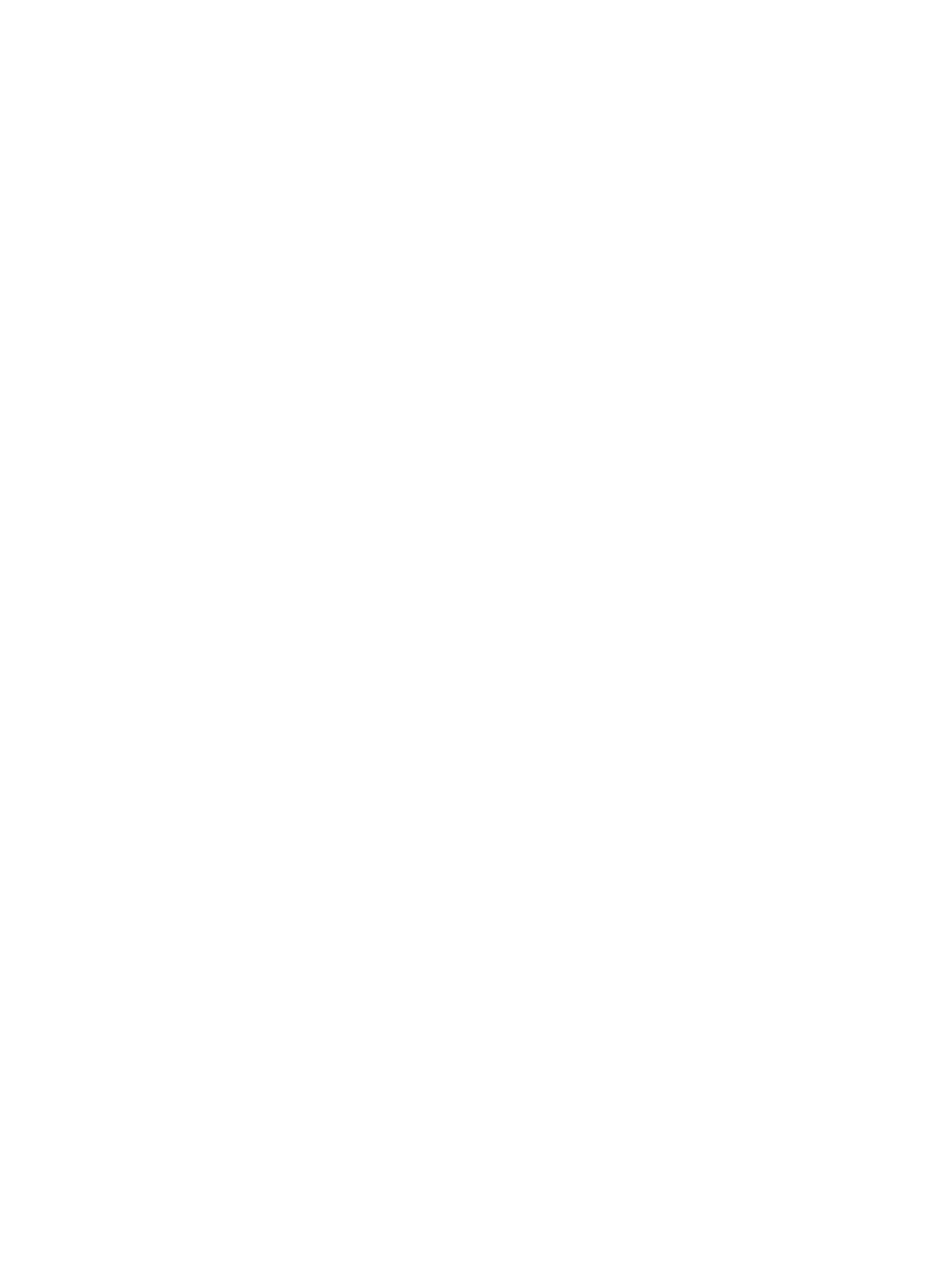
217
Asset file check list details
The asset file check list details page has a Basic Information area and a File List area.
Basic Information area
•
Asset Number—Asset number of the asset.
•
Asset Name—Name of the asset.
•
Asset User—User of the asset.
•
Report Time—Time when the audit results of the terminal file were submitted to the DAM server.
•
Owner—Owner of the asset.
•
Check Time—Time when the audit task was created.
•
Status—Status of the audit task:
{
Reported—The audit task is complete and the audit result has been submitted to the DAM
server.
{
Not Reported—The audit result has not been submitted to the DAM server.
•
Check Files in—Absolute path of the check files in the audit task list. The file path includes the
directory and all subdirectories, which must end with a backslash (\).
•
File Name Includes—Name of the audited file. The file name can contain the wildcard characters
asterisk (*) or question mark (?). An asterisk can match zero or more characters. A question mark
can match only one character when it is placed after the dot (.), and can match all characters
except the dot (.) when it is placed before the dot.
•
Description—Description of the audit task.
File List area
•
File Name—Name of the file.
•
File Path—Absolute path of the file.
•
File Size—Size of the file, in bytes.
Viewing the terminal file audit task list
1.
Click the User tab.
2.
From the navigation tree, select Desktop Asset Manager > Desktop Control Audit > Asset File
Check.
The asset file check list displays the terminal file audit tasks of all assets.
3.
To sort the list, click the Asset Number, Group Name, Owner, File Name Includes, Check Time, or
Status column label.
Querying terminal file audit tasks
Operators can filter terminal file audit tasks through a query.
To query terminal file audit tasks:
1.
Click the User tab.
2.
From the navigation tree, select Desktop Asset Manager > Desktop Control Audit > Asset File
Check.