Adding an illegal peripheral use report – H3C Technologies H3C Intelligent Management Center User Manual
Page 303
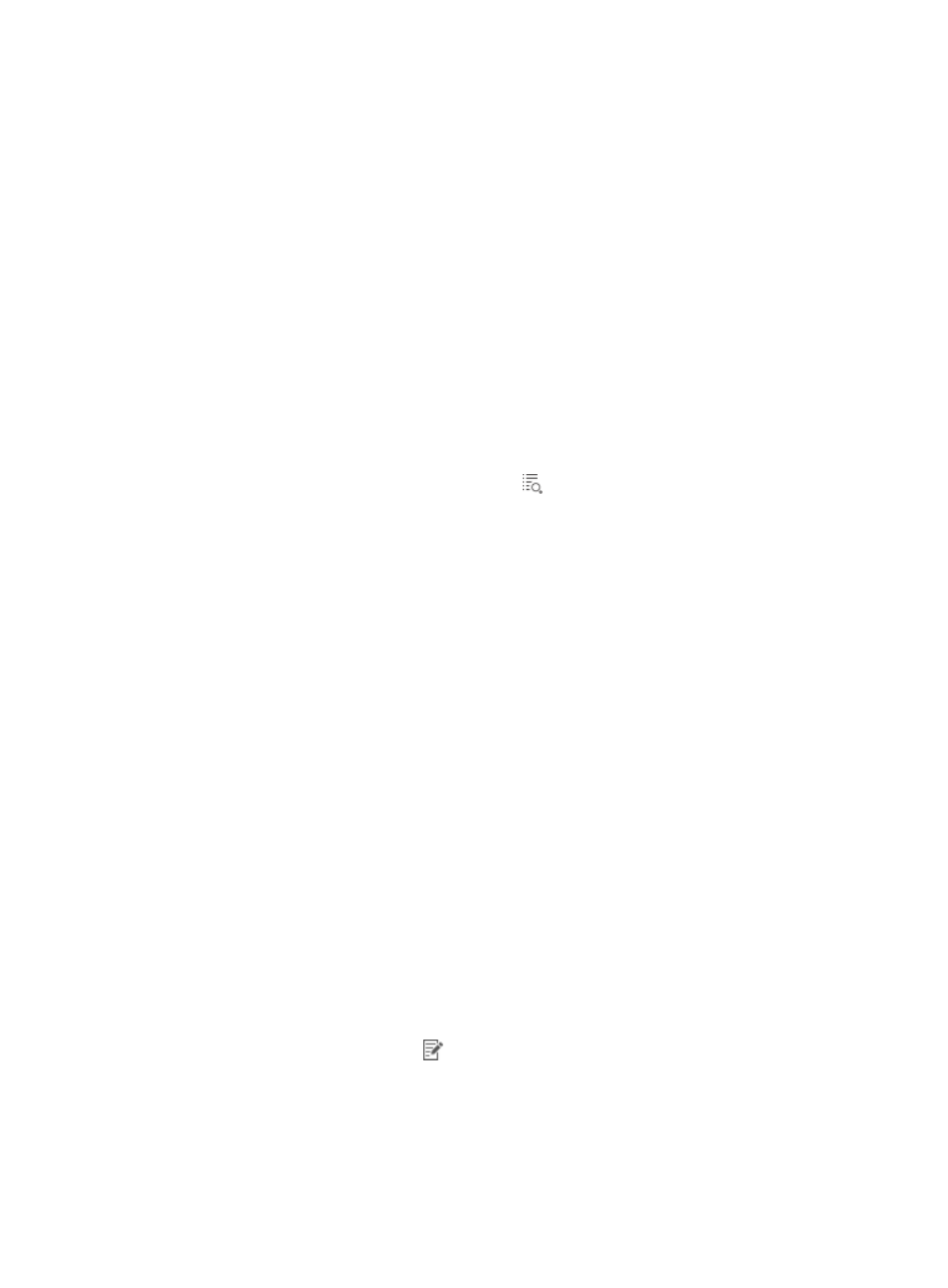
287
Adding an illegal peripheral use report
1.
Display the page for adding a scheduled report in one of the following ways:
{
Click the Report tab and select Reports > Add Scheduled Report from the navigation tree.
{
Click the Report tab and select Scheduled Reports > All Scheduled Reports from the navigation
tree.
When the All Scheduled Reports page, click Add.
2.
Select a template:
a.
Click Select to the right of Template Name.
b.
Select EAD Service Report from the Type list in the Query Template area, and click Query.
c.
Select Illegal Peripheral Use Report and click OK.
3.
Enter the report name in the Scheduled Report Name field.
4.
Select an operator group that can view the report. When you select an operator group, all
operators that belong to the group can view the report.
To see the operators who belong to an operator group:
a.
Click the Operator Group Information icon
to the right of Access Right, and the Operator
Group Information page appears.
b.
Select one or more operator groups in the Group Name area.
The operators that belong to the selected operator groups are displayed.
c.
Click Close to return to the page for adding a report.
5.
Specify the period for which a report will be generated.
A scheduled report period is determined by both the schedule type and schedule time settings.
{
Schedule Type—Select one of the following scheduling options: Daily, Weekly, Monthly,
Quarterly, Half Yearly, and Yearly.
{
Report Start Date—Click the field to select the start date for the report in a calendar.
6.
Set the time when a report becomes invalid and the EAD component no longer generates the
report.
Click the End by box. Enter an end time in the format YYYY-MM-DD hh:mm. You can also click the
field to select the end time in a calendar.
7.
From the Report File Format list, select a report file format.
Options are PDF, CSV, MSExcel, and MSExcel (Data-only).
8.
Send a report by email.
Click the Send by Email box, and enter the email address of the receiver. Reports can be sent to
one email address.
9.
Set the begin time and end time.
The illegal peripheral use report collects statistics about the illegal peripheral usage types and the
times of each type during a specified time range.
a.
Click the Set Parameter icon
for the start time.
b.
Select a begin time from the Schedule Parameter list.
The options on the list depend on the schedule type configured in step 5.
−
Daily—Options are Begin time, One hour after begin time through Twenty-three hours
after begin time, and End time.