Viewing a software report by asset – H3C Technologies H3C Intelligent Management Center User Manual
Page 293
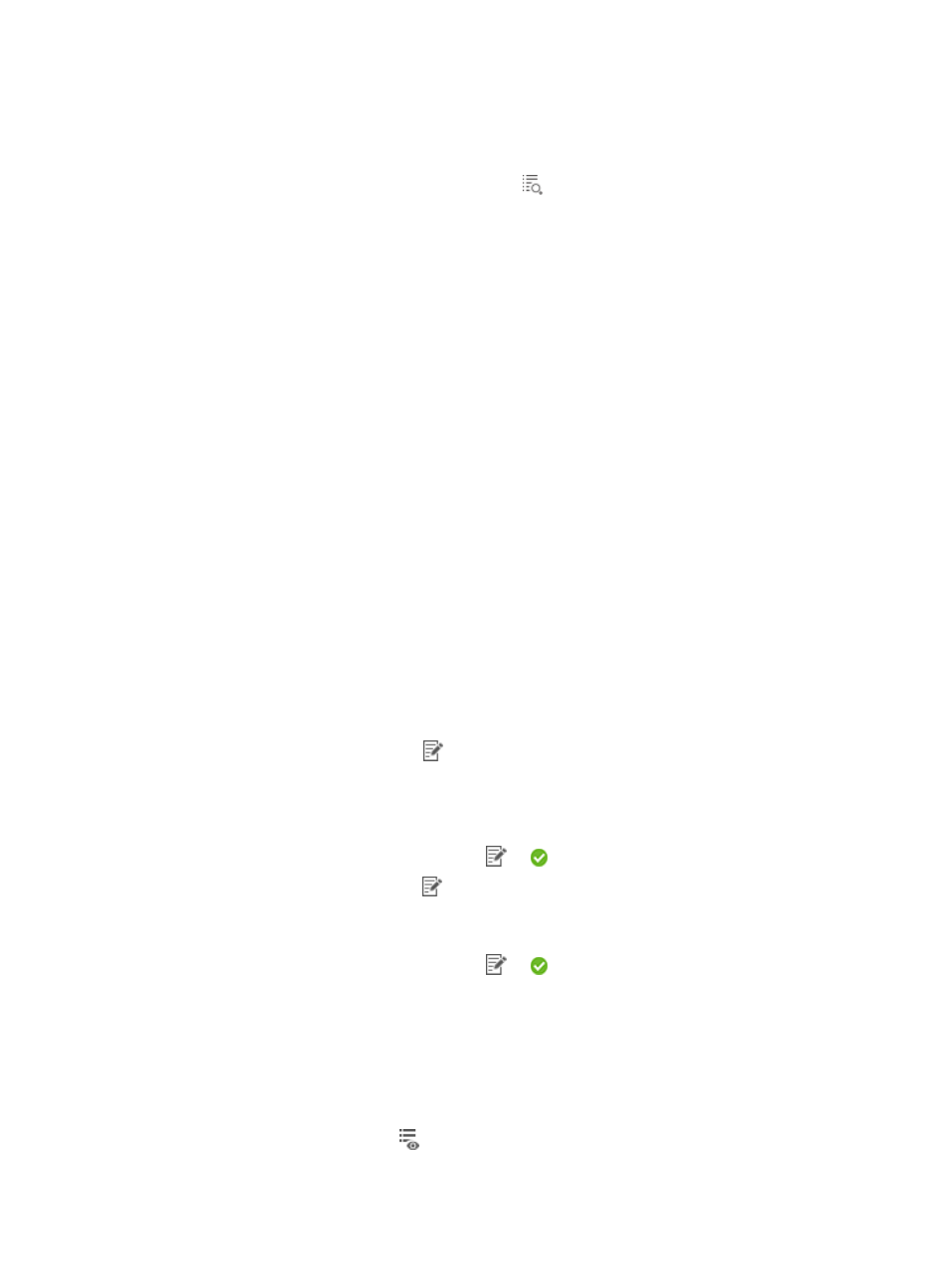
277
4.
Select an operator group that can view the report. When you select an operator group, all
operators that belong to the group can view the report.
To view the operators who belong to an operator group:
a.
Click the Operator Group Information icon
to the right of Access Right. The Operator
Group Information page appears.
a.
Select one or more operator groups in the Group Name area.
The operators that belong to the selected operator groups are displayed.
b.
Click Close to return to the page for adding a report.
5.
Specify the period for which report will be generated.
A scheduled report period is determined by both the schedule type and schedule time settings.
{
Schedule Type—Select one of the following scheduling options Daily, Weekly, Monthly,
Quarterly, Half Yearly, or Yearly.
{
Report Start Date—Click the field to select the start date for the report in a calendar.
6.
Set the time when a report becomes invalid and the EAD component no longer generates the
report.
Click the End by box. Enter an end time in the format YYYY-MM-DD hh:mm. You can also click the
field and select the end time in a calendar.
7.
From the Report File Format list, select a report file format.
Options are PDF, CSV, MSExcel, and MSExcel (Data-only).
8.
Send a report by email.
Click the Send by Email box, and enter the email address of the receiver. Reports can be sent to
one email address.
9.
Set the software name and version.
The asset report by software allows you to query all assets on which a specified software product
is installed. You can query assets only in asset groups to which you have the operation privileges.
a.
Click the Set Parameter icon
for the software name, and enter the name of the target
software.
You can enter a complete or partial name.
b.
Click OK to return to the page for adding a report.
The Set Parameter icon changes from
to .
c.
Click the Set Parameter icon
for the software version, and enter the version number of the
target software.
d.
Click OK to return to the page for adding a report.
The Set Parameter icon changes from
to .
10.
Click OK.
Viewing a software report by asset
1.
Click the Report tab.
2.
From the navigation tree, select Scheduled Reports > All Scheduled Reports.
The All Scheduled Reports page appears.
3.
Click the History Report icon
for the asset information reports.
The History Report page appears.