Advanced query – H3C Technologies H3C Intelligent Management Center User Manual
Page 220
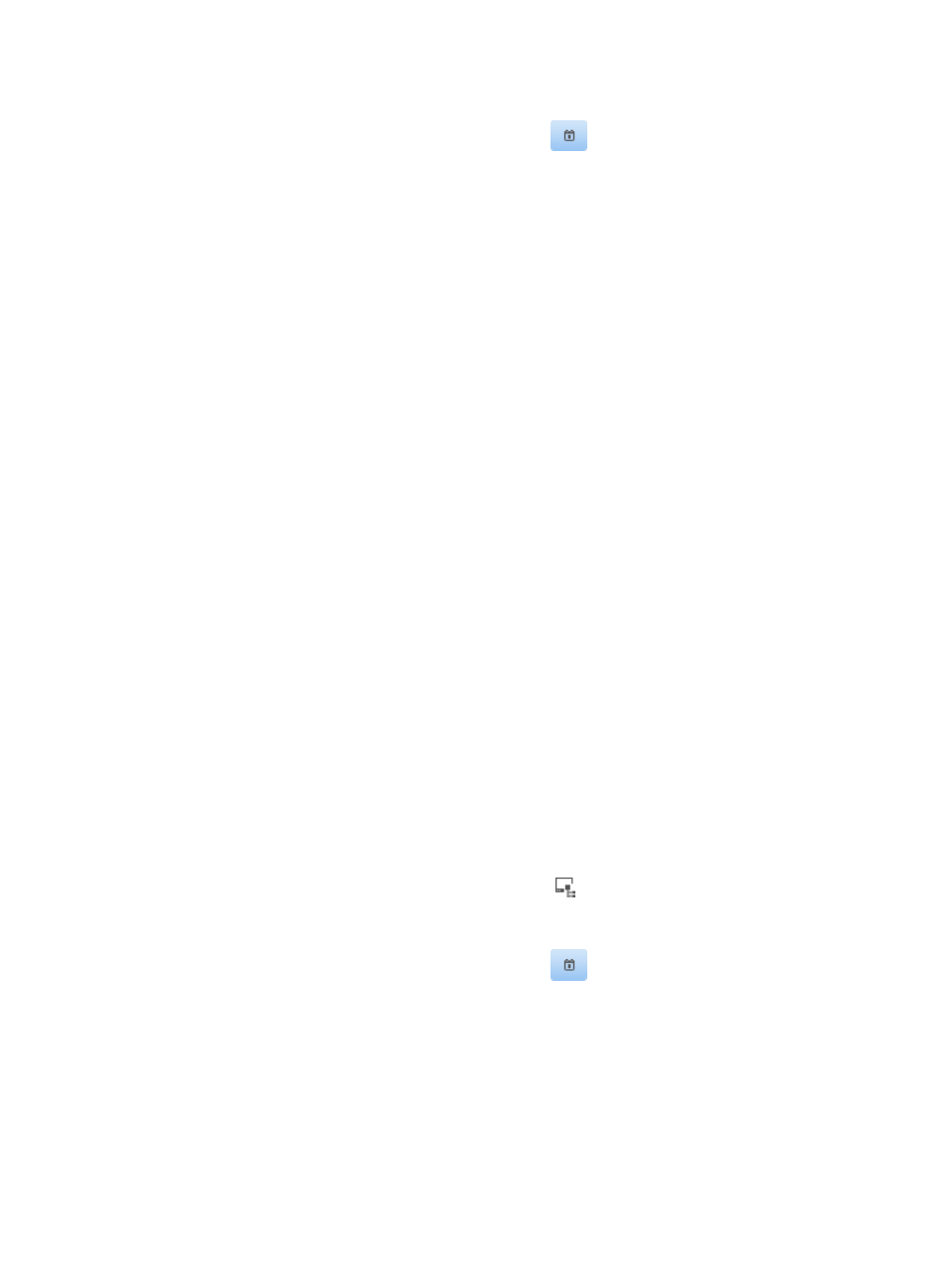
204
{
Changed from/to—Specify the time range when the asset software was changed. You can
enter the time range, or click the Calendar icon
to bring up the time control page and
select the time range. The time range must be in the format YYYY-MM-DD hh:mm:ss.
5.
Click Query.
The asset software change information list displays all asset software change records matching the
query criteria.
6.
Click Reset to clear the query criteria.
The asset software change information list displays all software change records.
Advanced query
1.
Click the User tab.
2.
From the navigation tree, select Desktop Asset Manager > Asset Software Change.
The asset software change information list displays all asset software change records.
3.
Click Advanced Query at the upper right of the page.
When Basic Query is displayed at the upper right, you are already in advanced query mode. Skip
this step.
4.
Enter or select one or more of the following query criteria:
{
Asset Number—Enter a partial or complete asset number of the asset.
{
Asset Name—Enter a partial or complete name of the asset.
{
Owner—Enter a partial or complete owner of the asset.
{
Software Name—Enter a partial or complete name of software.
{
Change type—Select the change type from the list:
−
Common Update—Ordinary software changes on the asset, such as installing or
uninstalling software, are categorized into this type. The iNode client collects and reports to
DAM the asset software change information.
−
Reinstall OS—All software information about the asset that the user re-registers through the
iNode client. The user re-registers the asset only after its operating system is reinstalled. The
iNode client re-collects and reports to DAM all the asset information.
−
Other Update—Software changes that are not categorized into Common Update or
Reinstall OS are categorized into Other Update, such as registering the asset on multiple
DAMs.
{
Group Name—Click the Select Asset Group icon
to select an asset group where the asset is
located.
{
Changed from/to—Specify the time range when the asset software was changed. You can
enter the time range, or click the Calendar icon
to bring up the time control page and
select the time range. The time range must be in the format YYYY-MM-DD hh:mm:ss.
5.
Click Query.
The asset software change information list displays all asset software change records matching the
query criteria.
6.
Click Reset to clear the query criteria.
The asset software change information list displays all software change records.